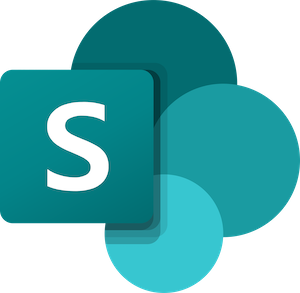


Pull data from Microsoft SharePoint sites directly into Toric.
Beyond embedding your Data Visualizations in SharePoint, you can also integrate your SharePoint data in Toric, this includes access to Excel workbooks.
Integrate with SharePoint and use your files as a database. Toric directly integrates with Microsoft SharePoint. Using Toric you can select Excel files via the Microsoft Sharepoint integration.
What is Microsoft SharePoint?
SharePoint is a cloud-based platform that allows teams to create a document management system to store and collaborate on work within an organization. Excel workbooks can be published via Microsoft Sharepoint.
Configure Sharepoint in Toric
Setup time: Less than one minute.
Login to Toric and follow these steps to setup a Sharepoint connector:
1. Navigate to the Integrations page using the menu on the right-hand side and look for the Sharepoint.
Sharepoint is listed under the Databases header.

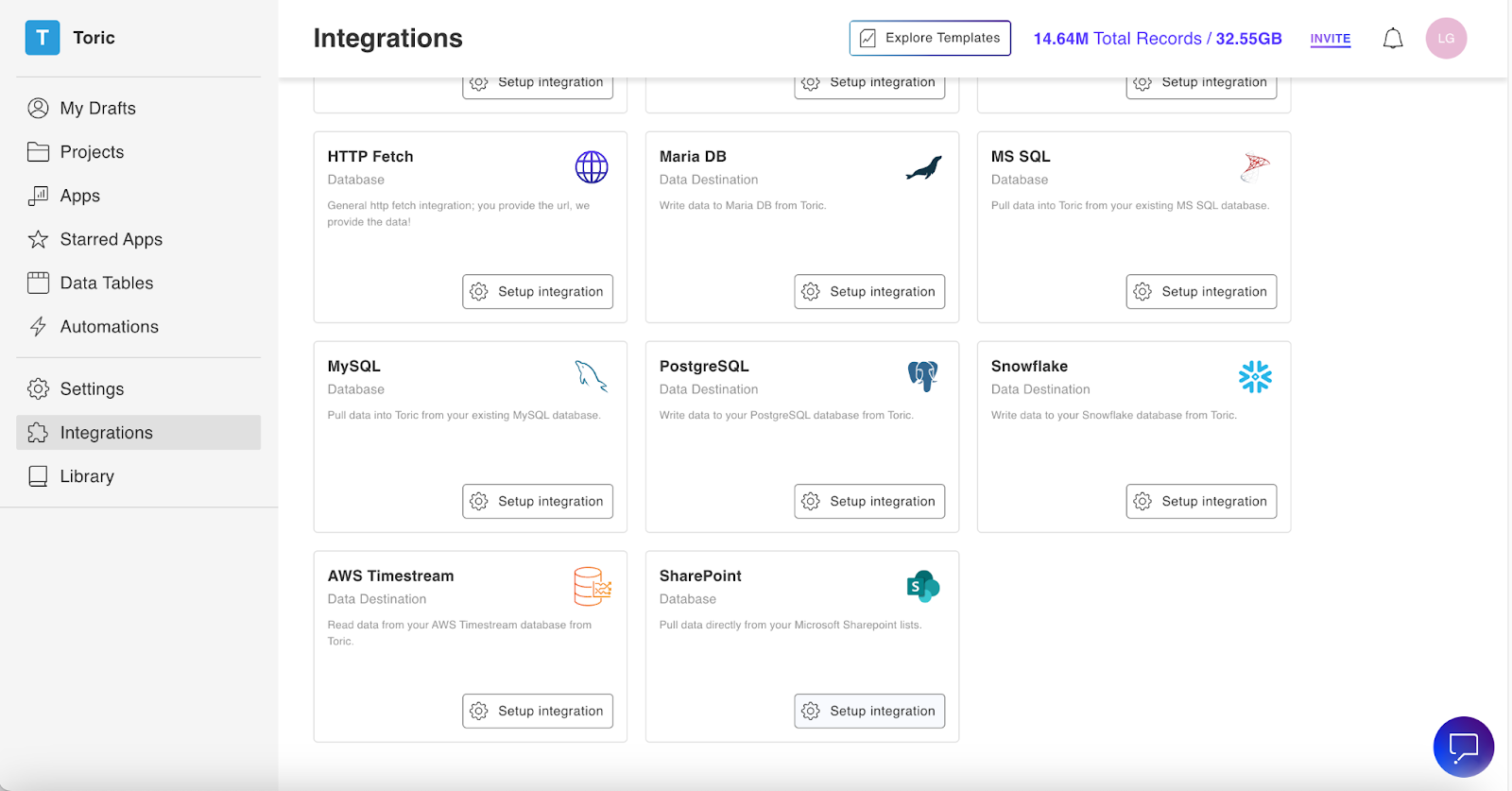
2. Now it’s time to start setting the integration up. Click on the “Setup Integration” button.

3. Click “ Create a Connection.”

4. Define the configuration type and enter the information required for the connection.
There are three configuration types: OAuth Login, Service Account and User Account. Make sure you're using the correct Sharepoint information and credentials. If you do not have such information or are unsure of which configuration type to use, please reach out to your team.
OAuth Login
- Configuration Name

Service Account
- Configuration Name
- Tenant ID
- Client ID
- Client Secret
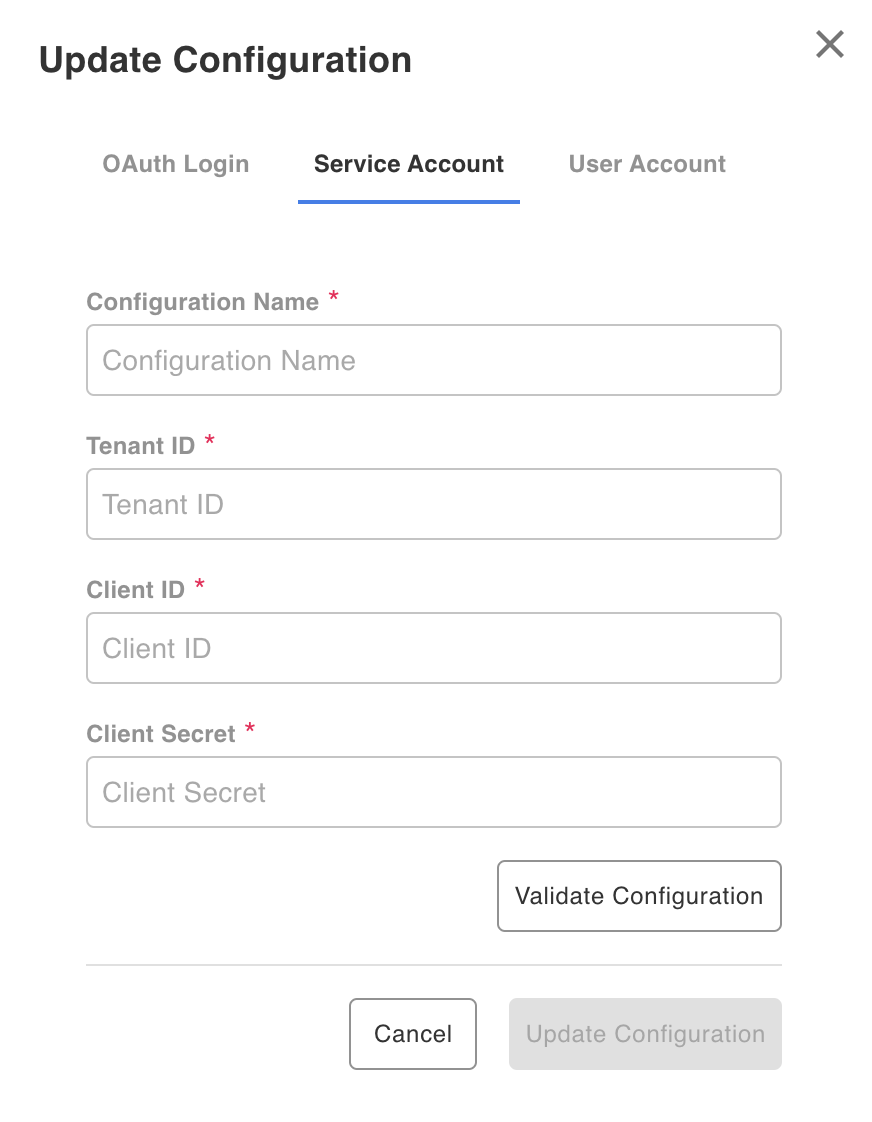
User Account
- Configuration Name
- Username
- Password
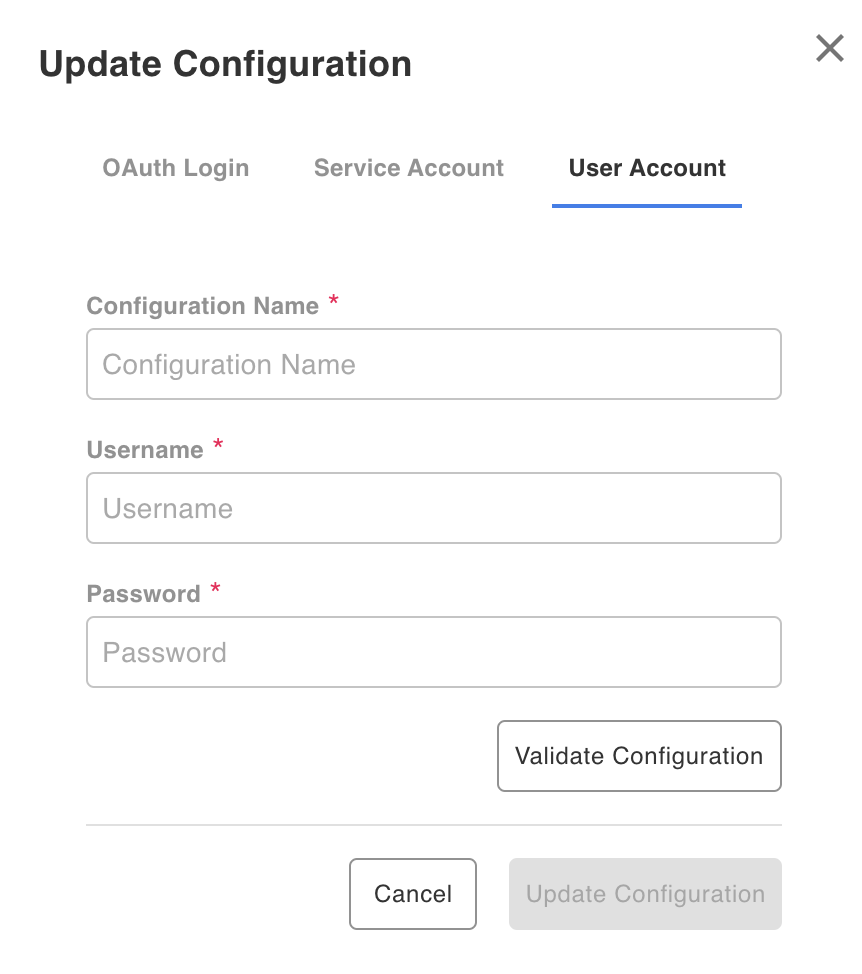
5. Once you’ve completed all fields, click “Validate Configuration”.
Invalid fields will be highlighted in red and a successful validation will show in green.
6. If the information entered is valid, a “Validation Successful” message will appear.
If you need additional assistance with this integration, reach out to support@toric.com.

7. Click “Add Configuration” to finalize your configuration.
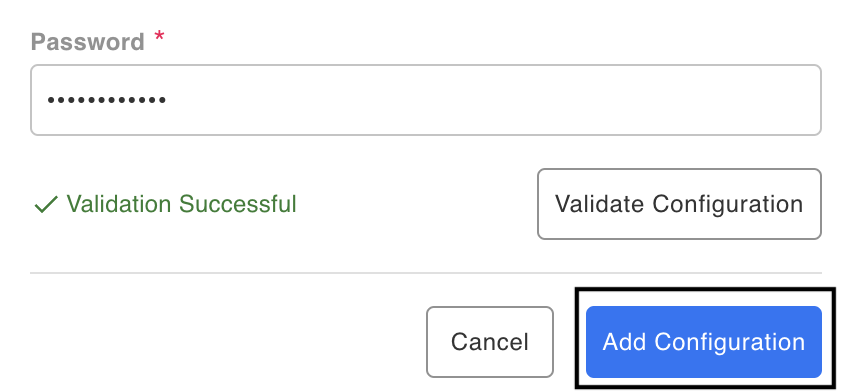
8. Check to ensure your Microsoft Sharepoint permissions are set as follows:
Microsoft Graph permission:
Sites.Read.All (Delegated and Application)
User.Read (Delegated)
Files.Read.All (Delegated)
Sharepoint permissions:
AllSites.Read and MyFiles.Read (Delegated)
See example below:
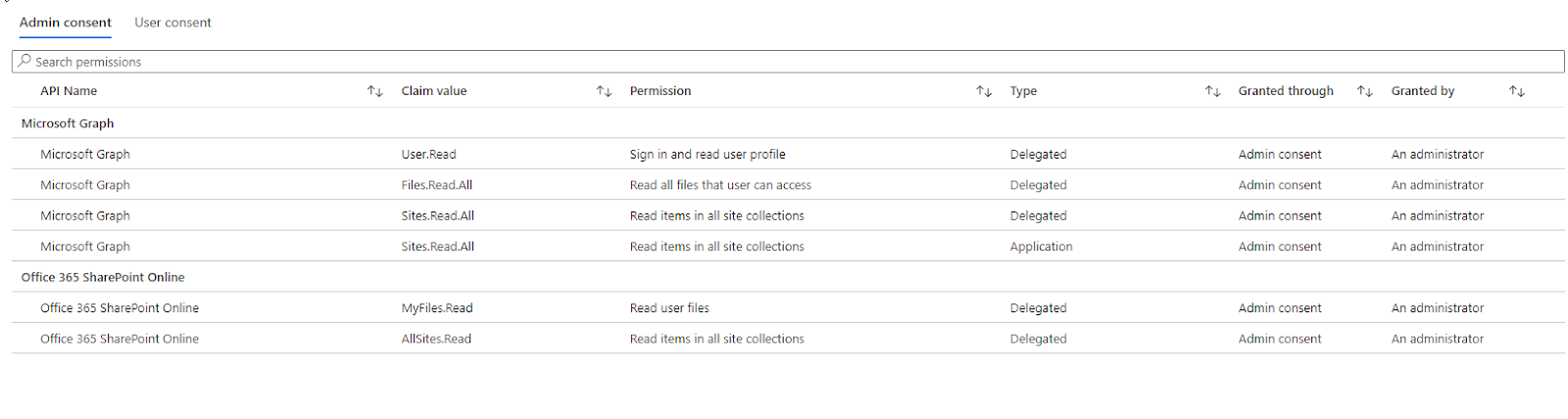
Stay updated!
Sign up for the beta







Objective
Pull data from Microsoft SharePoint sites directly into Toric.
Category
Architecture & Engineering
Owner & Operators
Construction
Requirements
- Toric Subscription
- Microsoft Subscription with Sharepoint
- Web Browser (Safari, Chrome, Edge, Firefox)
Partner
Data Access
- Documents
- Lists
- Forms

.svg)



.jpg)





.png)
.png)
.png)
.png)


