P6 Oracle Primavera Cloud (OPC)
Oracle Primavera Cloud (OPC) is cloud-based project planning tools which helps construction pros and owners keep track of progress and risk on a project. Toric users can access and ingest Primavera project and the data like Activities, or Risks into Toric's no-code workspace for transformation and visualization.
With the OPC connector, Toric users can:
- Gain continuous and secure access to OPC data.
- Blend OPC data with 50+ other sources including Procore, Autodesk Construction Cloud, P6, Navisworks, and more.
- Use automations to ingest, export, or run flows on OPC data on a schedule or trigger event - like a source change or web hook.
- Create interactive dashboards and reports and share with teams directly, or embed into 3rd party tools like Procore, Sharepoint, and Notion.
Configuration Guide
Setup time: 45 seconds
Requirements:
- Active P6 Primavera OracleCloud account
- Web browser (Chrome, Safari, etc…)
- Configuration details
- P6 POC username
- P6 POC password
- Server URL
1. Navigate to the Connectors
To find connectors in Toric, you must be signed in to your account. On the left side panel of your Workflow, click on "Integrations".
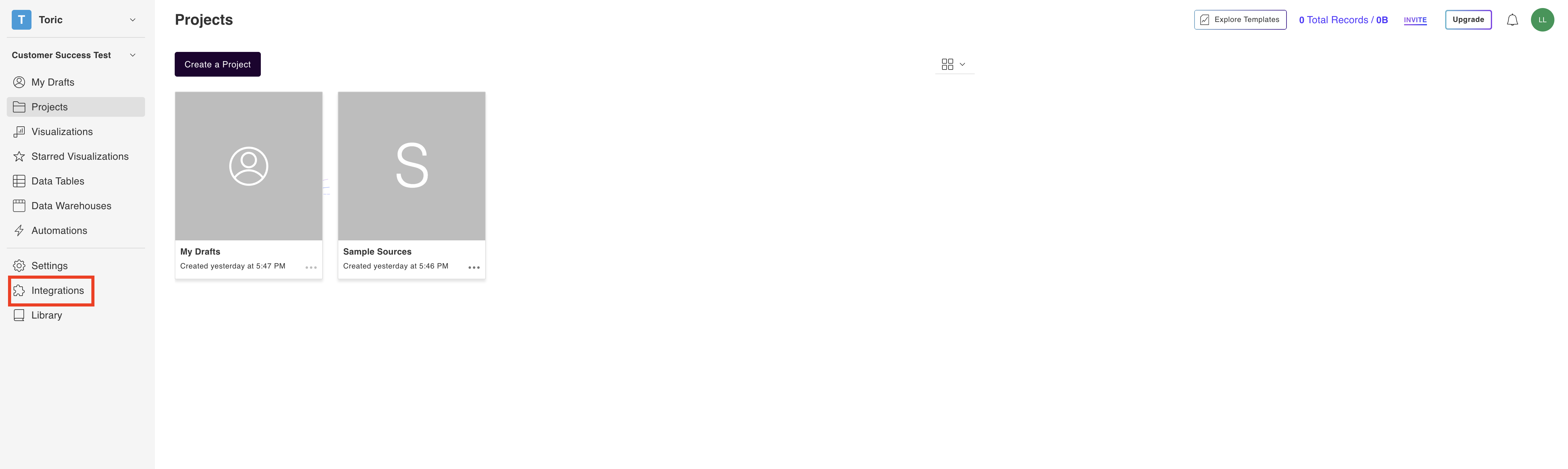
2. Select the P6 Primavera OracleCloud Connector
Under ‘Construction & BIM’ header, find the ‘P6 Primavera OracleCloud’ connector and click on “Setup Integration”

3. Click on Create a Connection

4. Fill in your P6 Primavera OracleCloud credentials
Fill in your Configuration details:
- Configuration name
- Your configuration name is important. When choosing a name, be precise to ensure you know what data and from where you are accessing throughout Toric.
For example:
“P6-POC-production-west”
- P6 POC username
- P6 POC password
- Server URL

5. Click on Validate Configuration
Now that you have all Configuration details filled in, click on Validate Configuration.

If the information entered is valid, a Validation Successful message will appear.
- Invalid fields will be highlighted in red and a successful validation will show in green.

6. Click “Add Configuration” to finalize your configuration
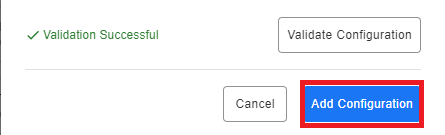
Rate Limiting
Usage of the Oracle Primavera Cloud API is subject to rate limits. For most updated information, please refer to Oracle's documentation here.
Primavera Cloud Rate Limits
The Oracle Primavera Cloud API has a maximum rate limit of 55 requests per second. The maximum rate limit may extend up to 65 requests per second in some cases. The rate limit resets every second of public API's server time.
When the user exceeds the invocation rate, beyond the maximum rate limit for a current second, the client will receive a 429 HTTP response status code. The response body will contain the following message.
Response
429- Too Many RequestsData Access
| API |
|---|
| Activities |
| Projects |
| Risk |
| Users |
| Cost Category |
| Work Breakdown Structure (WBS) |
Don't see the endpoints you are looking for? We're always happy to make new endpoints available. Request an endpoint here!
Integration Capabilities Supported by the Connector
Toric supports OPC as a data source in the workspace. We ingest data from OPC via APIs, and we currently support data access to Activities, Projects, Risk, Users, Cost Category, and Work Breakdown Structure (WBS). Users can manually ingest data, or leverage automations to ingest data on a schedule or trigger event.
Related articles
https://www.toric.com/td/webinar-primavera-data
Questions?
We're very happy to help answer any questions you may have. Contact support here or send us an email at support@toric.com.



