Amazon S3
Amazon AWS S3 is cloud-based object storage service which allows it's customers to security store data, and is a highly scalable and secure cloud-based object storage service provided by Amazon Web Services (AWS). It allows individuals and organizations to store and retrieve vast amounts of data over the internet.
With the Amazon AWS S3 connector, Toric users can:
- Support existing data services and processes with push and pull workflows into existing BI tooling or data lakes and warehouses.
- Create automations to streamline importing data from S3 to keep data in flows and visualizations up to date.
- Seamlessly export transformed data back into S3.
Data Access
| API |
|---|
| Export data from Toric to S3 |
| Read data from S3 |
Don't see endpoints you are looking for? We're always happy to make new endpoints available. Request an endpoint here!
Configuration guide
Setup time: 3 minutes
Requirements:
- Amazon AWS subscription
- Web browser (Safari, Chrome, Edge, Firefox)
1. Create an S3 Bucket
Before jumping into Toric, you must set up a few things in Amazon Web Services (AWS).
1.1 Create an AWS Account
First, you must create an Amazon account using Amazon Web Services (AWS). Log in or create an account with AWS Management Console. After you're done creating your account, come back to this article and follow step 1.2.
1.2 Create an S3 bucket
Once your account is created, you will need to create an S3 storage bucket. For a step-by-step guide, please follow Step 1: Create your first S3 bucket. After creating an S3 bucket, come back and follow step 1.3.
1.3 Create a User
Let's create a new user with the Identity and Access management (IAM) service. Once your user is created, you can generate a new Access Key ID and Secret Access Key.
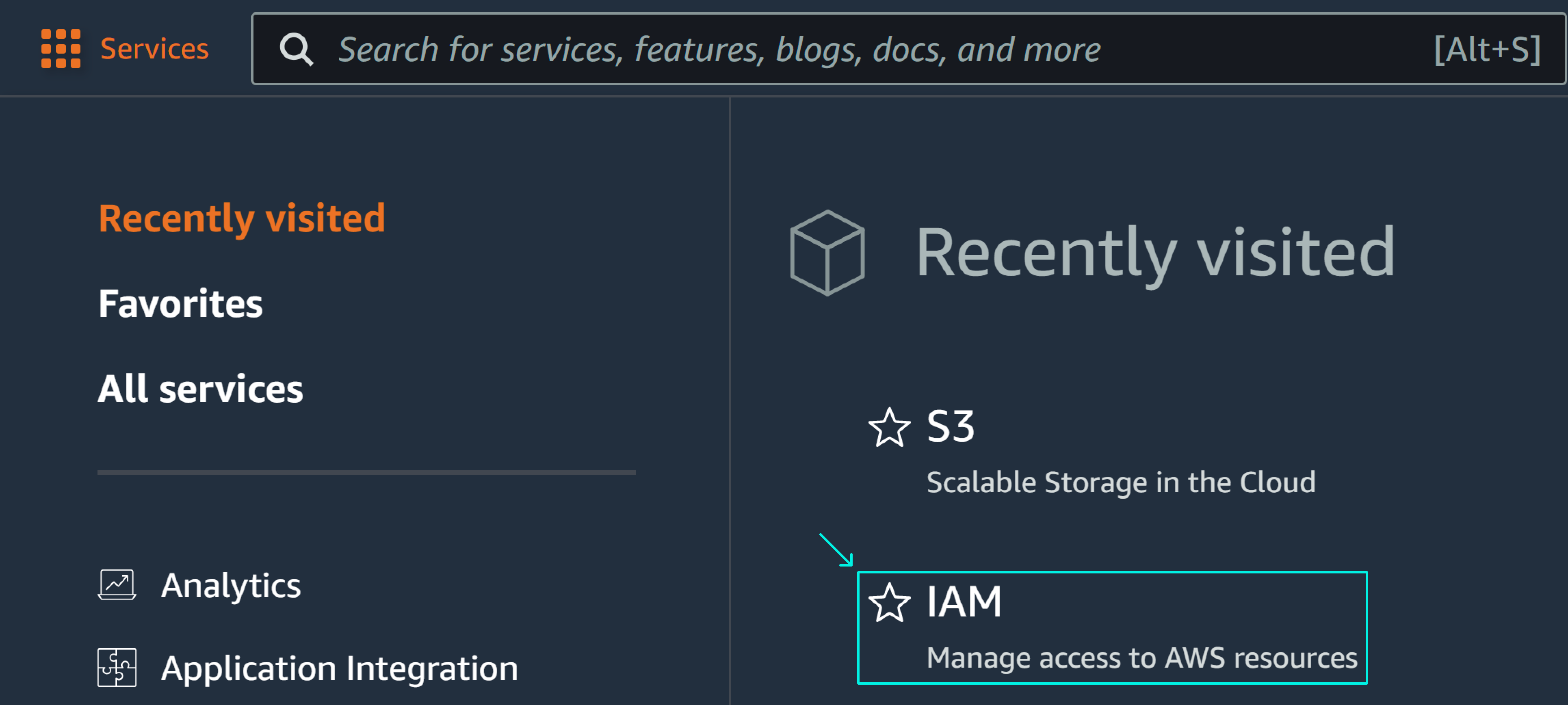

Enter a name and check the box for Access key. Then click the Next button for steps 1 to 5.
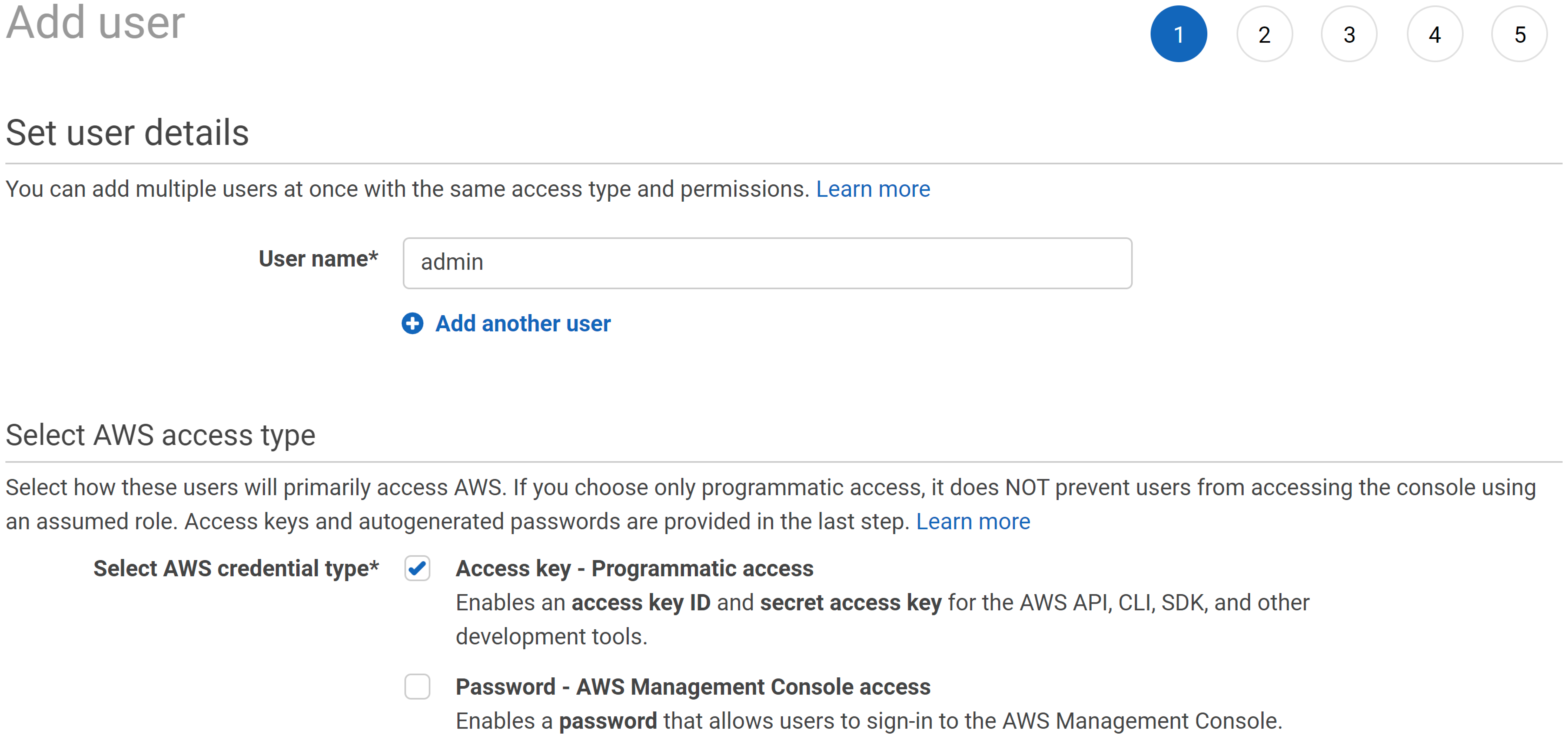
Note: Please save your Secret Access Key ID as this is generated only once at user creation. We recommend using a tool like 1Password to store your passwords and credentials.
1.4 Create a User
Finally, create a new permission policy to assign your new user to the Identity and Access management (IAM) service. Once your user is created, you can generate a new Access Key ID and Secret Access Key.
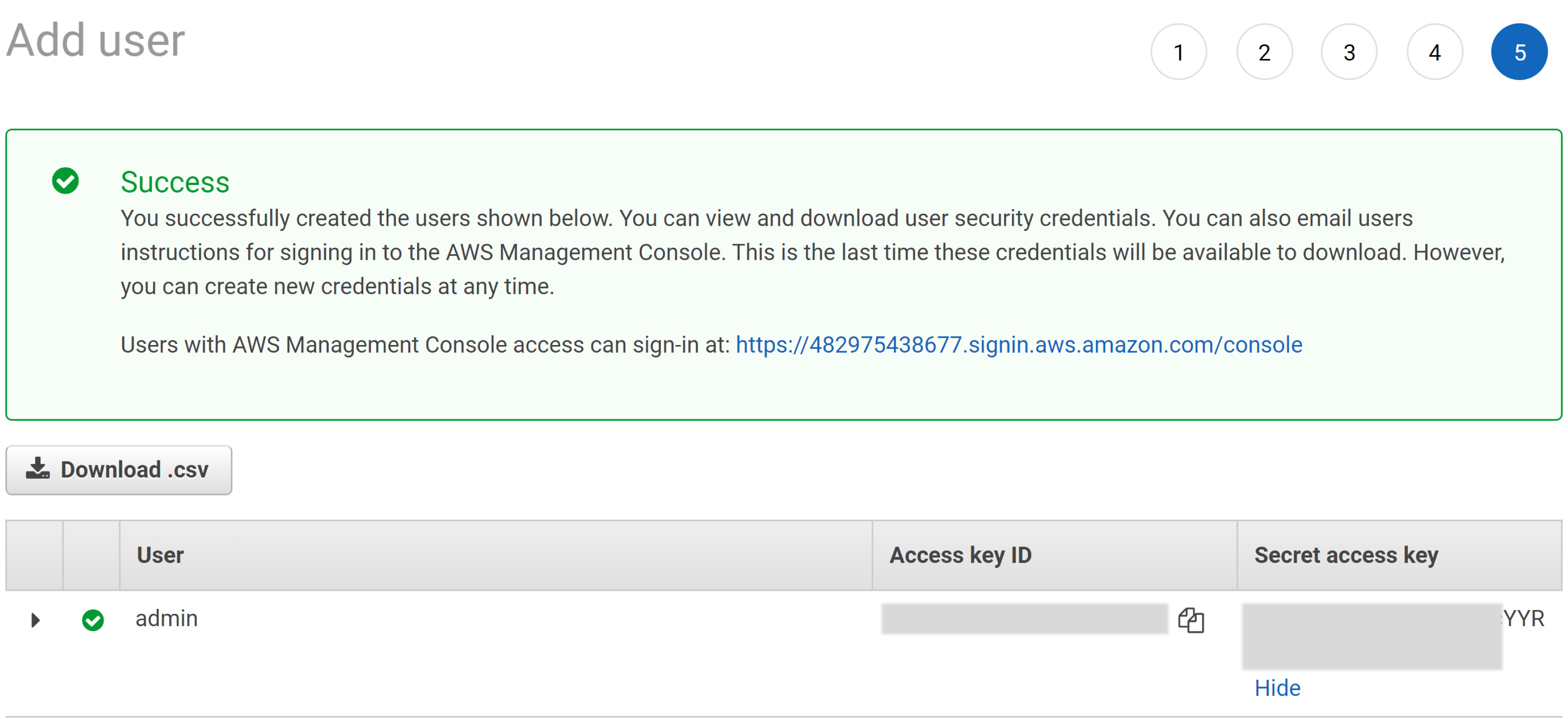
2. Configure S3 in Toric
Login to Toric and follow these steps to setup an S3 Connector:
2.1 Enter a Configuration Name
Type a unique name for your S3 connector.
Note: It's best practice to give your configuration the same name as your S3 bucket.
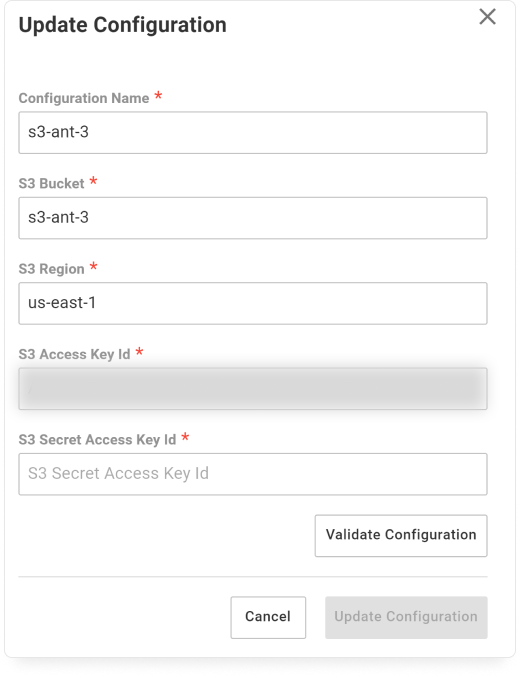
2.2 Enter S3 Bucket
Paste the name of your S3 bucket.
2.3 Enter S3 Region
Paste the server region of your S3 bucket.
2.4 Enter Access Key ID
Paste your S3 user Access Key.
2.5 Enter Secret Access Key ID
Paste your S3 user Secret Access Key.
2.6 Validate your Configuration
Use the Validate Configuration button to make sure all fields are completed correctly. Invalid fields will be highlighted in red, and a successful validation will show in green.
Click on Add Configuration to finalize the creation of your Azure Blob Storage connector.
3. Export Data to S3
Open a Dataflow, add the S3 Export node, and select your configuration.
Note: Remember, your Bucket name and Configuration name should be the same.
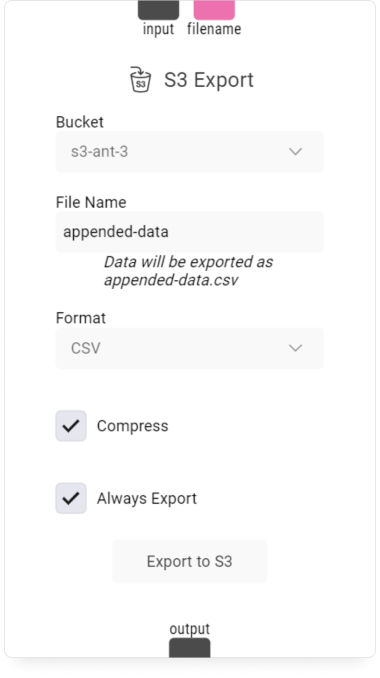
Once the export is completed you should find your new data in AWS S3.

Integration Capabilities Supported by the Connector
Toric ingests data from Amazon AWS S3 via APIs, and we currently support exporting data from Toric to S3, or reading data from S3.
Related articles
https://www.toric.com/integrations/amazon-s3
Questions?
We're very happy to help answer any questions you may have. Contact support here or send us an email at support@toric.com.



