Smartsheet
Smartsheet is a flexible spreadsheet-centric work management tool designed to track team projects. Using the Smartsheet connector in Toric allows users to ingest their Smartsheet data into our workspace to process, transform, and join Smartsheet data with other sources to create rich insights and visualizations.
With the Smartsheet connector, Toric users can:
- Continuously access and ingest Smartsheet data into Toric’s workspace.
- Cleanup and transform data in a non-destructive way
- Access version history to compare and analyze differences and changes over time.
- Blend your Smartsheets data with other sources with a few clicks.
- Export your transformed data to use with other programs.
Data Access
| API | Category |
|---|---|
| Sheets | Sheets |
| Cells | Sheets |
Don't see endpoints you are looking for? We're always happy to make new endpoints available. Request an endpoint here!
Configuration guide
Setup time: 1 minute
Requirements:
- Smartsheets account
- A web browser (Google Chrome, Safari, etc)
1. Navigate to the Connectors
To find connectors in Toric, you must be signed in to your account. On the left side panel of your Workflow, click on "Integrations".
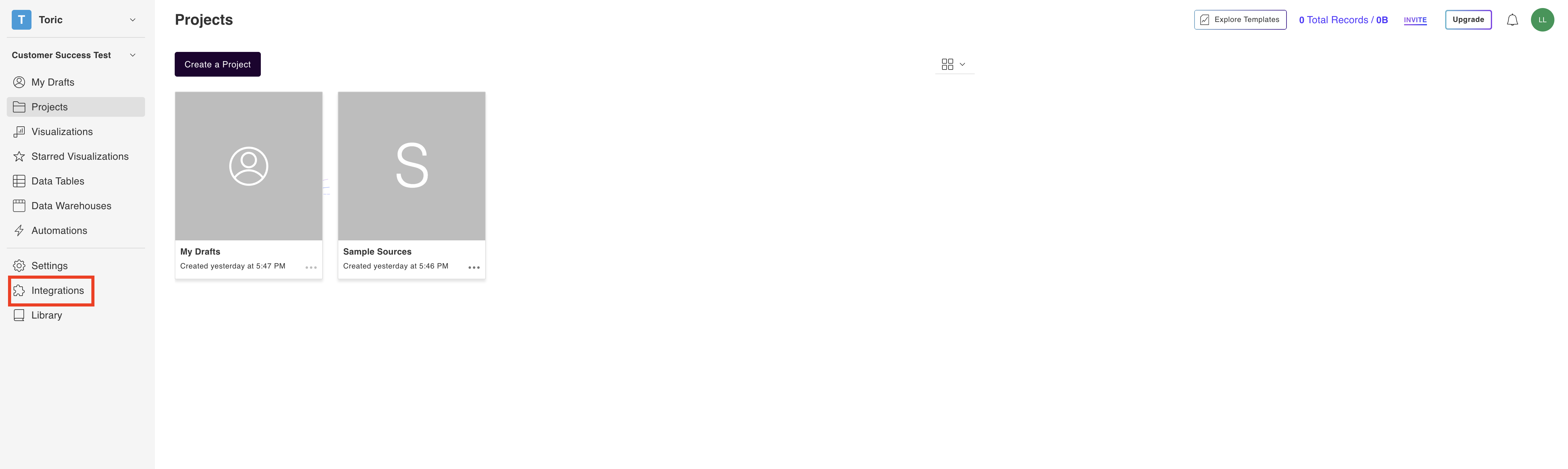
2. Select the Smartsheet Connector
Under the ‘Spreadsheets’ header, navigate to the Smartsheet thumbnail and click on Setup Integration
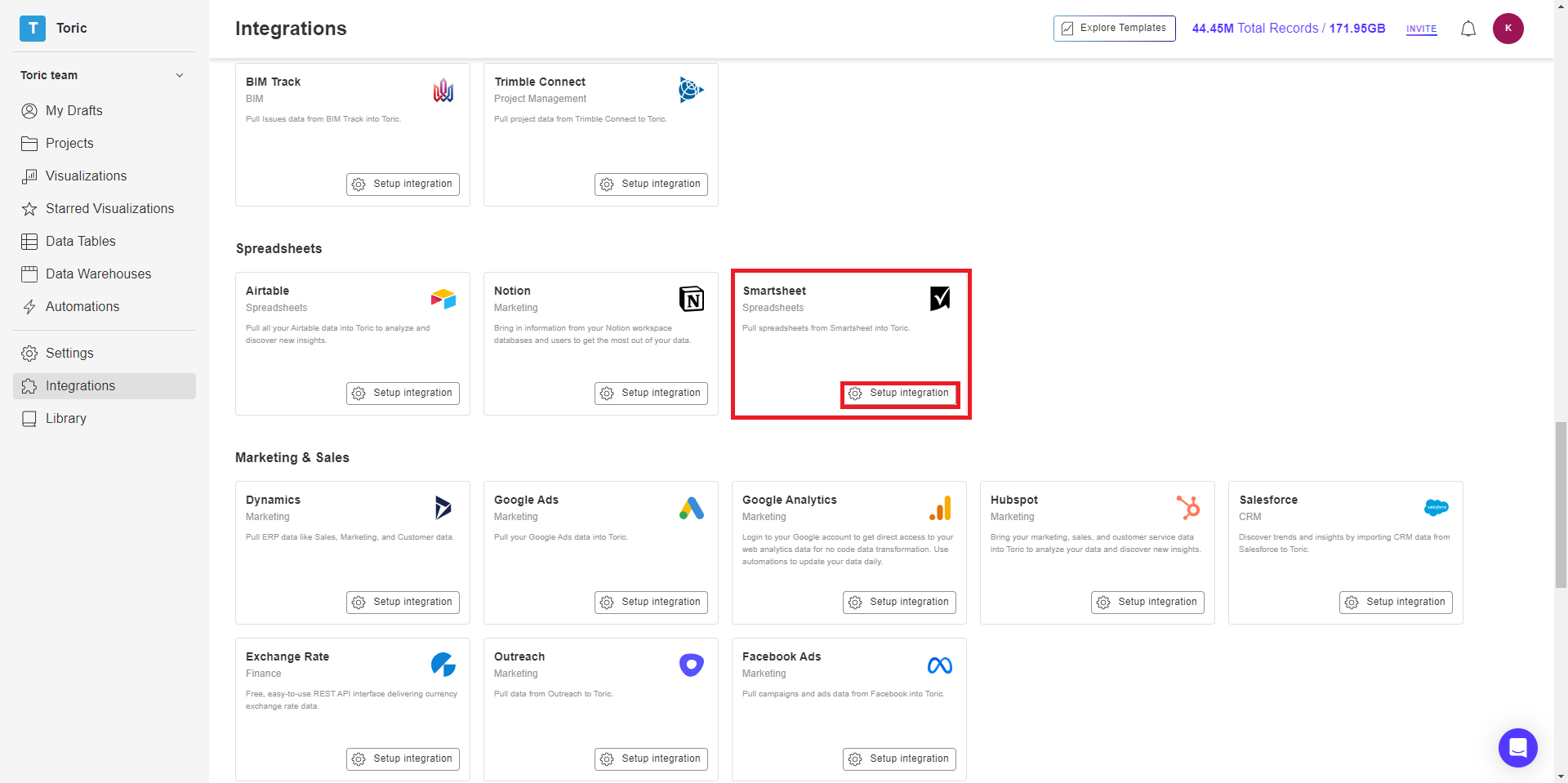
3. Click on Create a Connection
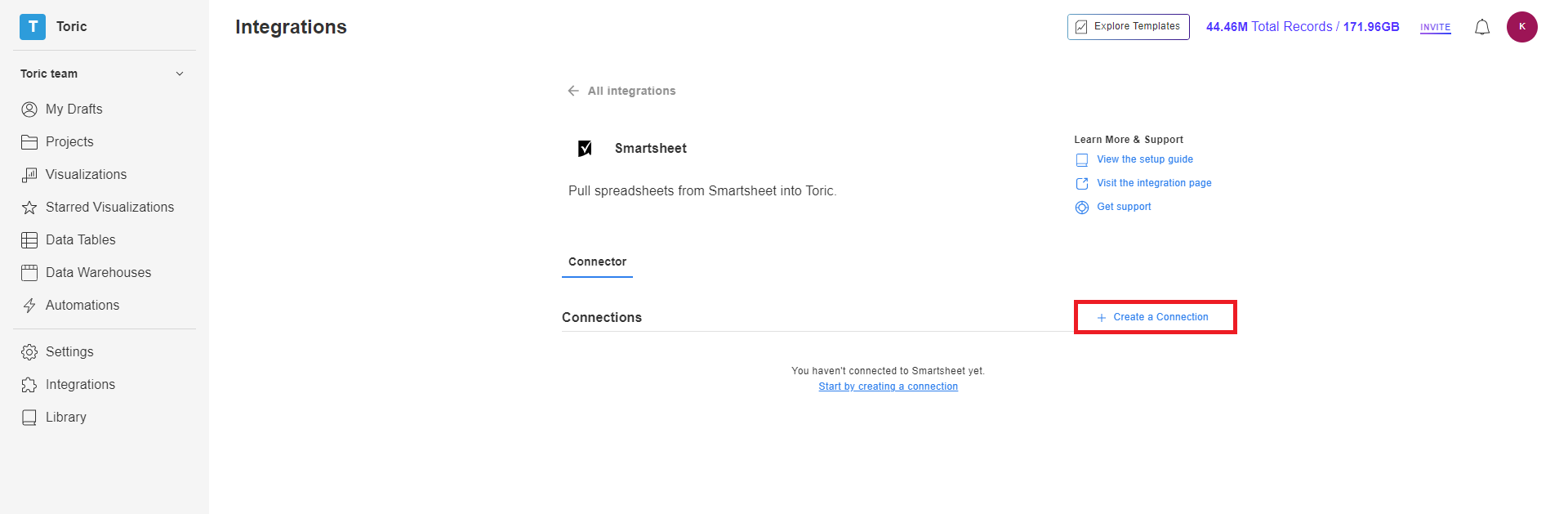
4. Fill in the credentials
For the OAuth Login, enter a Configuration Name and Login to Smartsheet using your Smartsheet credentials.
For the Service Account setup, enter the following information:
- Configuration Name
- Smartsheet API Key
5. Click on Validate Configuration
Now that you have all Configuration details filled in, click on Validate Configuration.

If the information entered is valid, a Validation Successful message will appear.
- Invalid fields will be highlighted in red and a successful validation will show in green.

6. Click “Add Configuration” to finalize your configuration

Integration Capabilities Supported by the Connector
Toric ingests data from Smartsheets via APIs. Users can currently read and import data from Smartsheets in the following file types:
- CSV
- XlS
Related articles
https://www.toric.com/support/configure-smartsheet-connector
https://www.toric.com/blog/whats-new-april
Questions?
We're very happy to help answer any questions you may have. Contact support here or send us an email at support@toric.com.



