ON!Track
On!Track is a digital asset management solution offered by Hilti, a company that specializes in providing tools and technologies for the construction industry. On!Track helps construction professionals manage their assets, including tools, equipment, and other resources, by providing data and analytics about their usage and location.
With the Hilti ON!Trac connector, Toric users can:
- Access and ingest asset-tracking data into our workspace for no code engineering and visualization.
- Process and blend asset data like Status, Location, and Employees with other sources to create meaningful insights.
- Create automations to avoid manual data transfers and achieve real-time data in dashboards and reports.
- Use interactive reports and dashboards to identify which of assets are due for servicing.
- Stay up to date on who is using assets, and which jobs they are allocated to.
Data Access
| Channels |
|---|
| Location |
| Employee |
| Status |
| Specification |
Don't see the endpoints you are looking for? We're always happy to make new endpoints available. Request an endpoint here!
Configuration guide
Setup time: 1 minute
Requirements:
- Hilti ON!Track Subscription
- Web Browser (Safari, Chrome, Edge, Firefox)
Setup ON!Track API Credentials
Before jumping into Toric, you will need to create an app in Hilti ON!Track. Here are four easy steps to get started:
- Open Company Settings
- Get Credentials for API Access
1. Open Company Settings
Log in to Hilti ON!Track as an administrator. Navigate to the dropdown on the top right and click the arrow to open the menu. Then click on Company Settings.
2. Get Credentials for API Access
Under Company Settings, click on the API Access option, then click Get Credentials. We recommend saving your API credentials in a password manager.
You should see the following information
- Client ID
- Client Secret
- Username
- Password
Note: If you already have a credentials for API access you could use them to configure your connector in Toric. If you click Get Credentials, you will erase all previous credentials.
Configuring ON!Track in Toric
1. Navigate to the ON!Track Connector
1.1 To find connectors in Toric, you must be signed in to your account. On the left side panel of your Workflow, click on "Integrations".
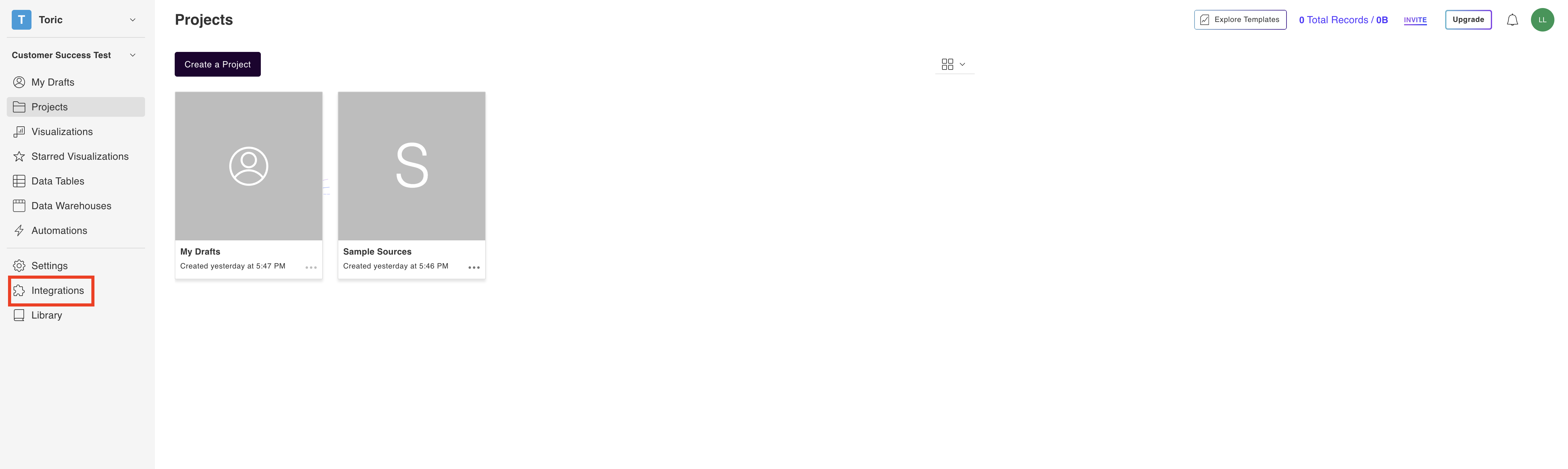
1.2 Under the “Construction & BIM” header, navigate to the Hilti ON!Track thumbnail and click on “Setup Integration”
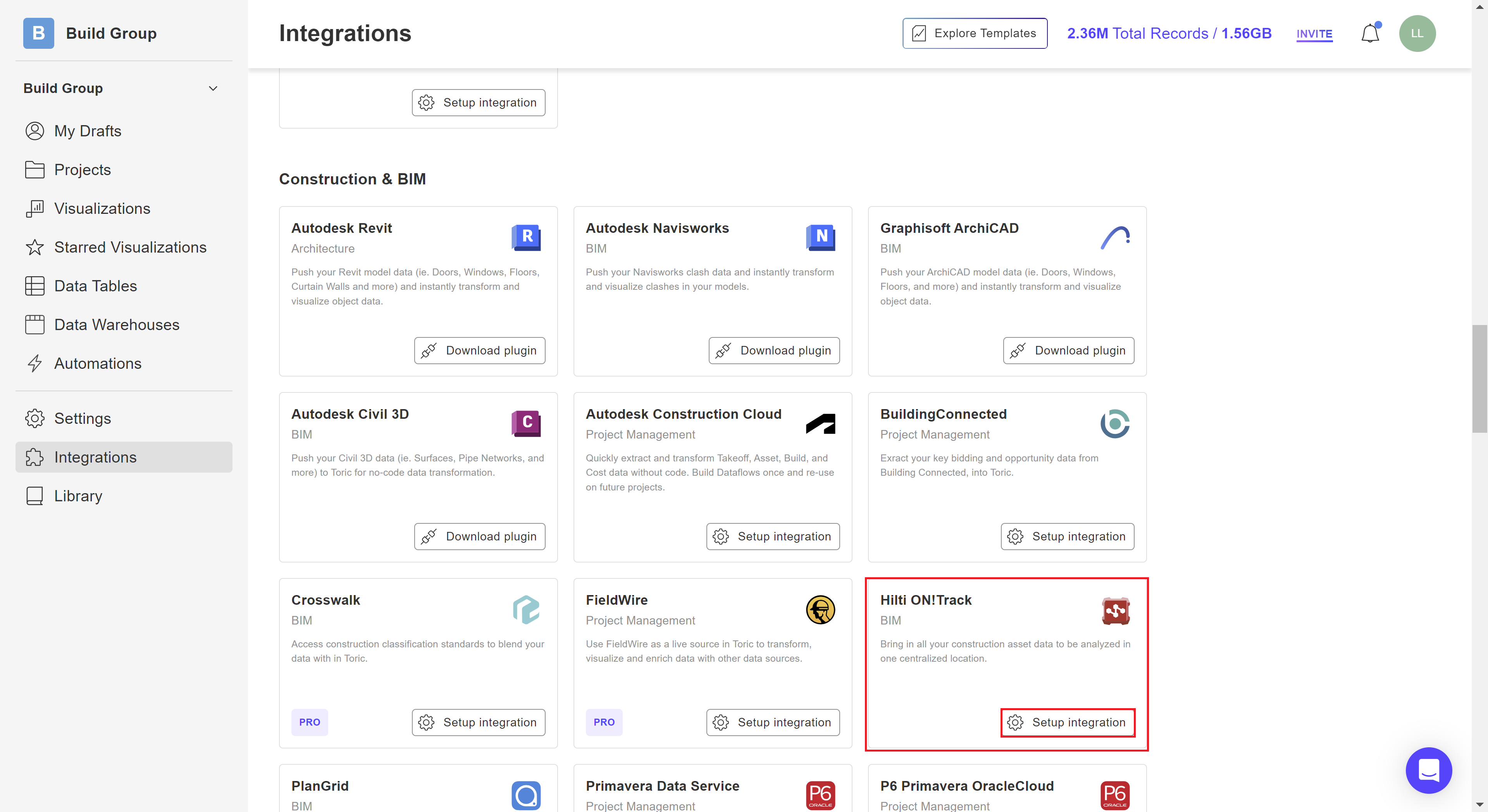
2. Setup the Connection
2.1 Click on “Create a Connection”
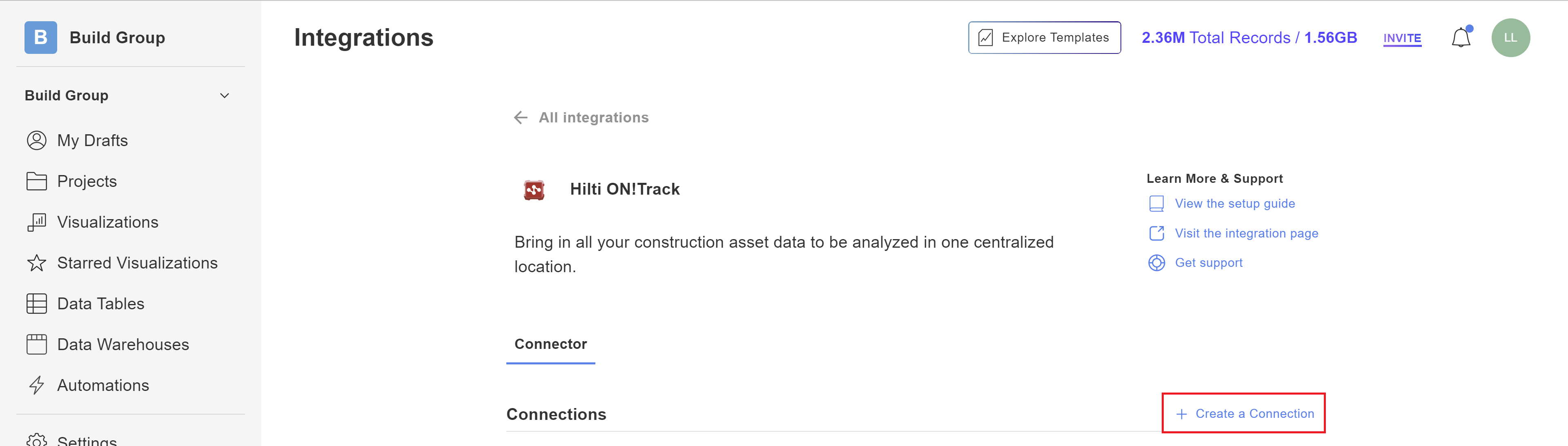
2.2 Enter a unique valid Configuration Name
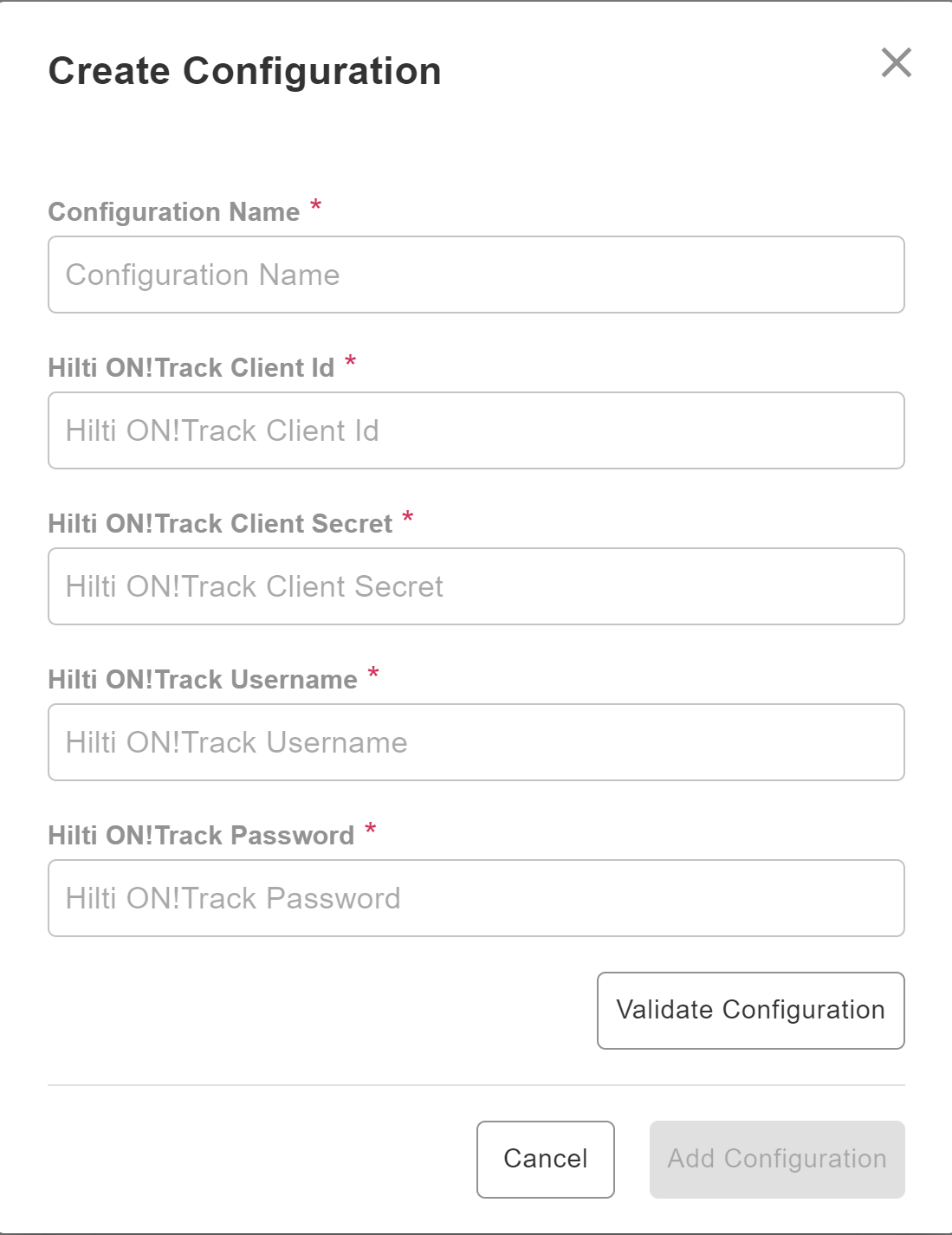
2.3 Enter the following Credentials:
- Client ID
- Client Secret
- Username
- Password
2.4 Use the Validate Configuration button to make sure all fields are completed correctly. Invalid fields will be highlighted in red, and a successful validation will show in green.

Click on Add Configuration to finalize the creation of your ON!Track Connector.
Integration Capabilities Supported by the Connector
Toric ingests data from Hilti ON!Track via APIs, and we currently support data access to multiple endpoints including Location, Status and Status.
Related articles
https://www.toric.com/support/configure-hilti-on-track-connector
https://www.toric.com/case-studies/build-group
Questions?
We're very happy to help answer any questions you may have. Contact support here or send us an email at support@toric.com.



