FRED
FRED, short for Federal Reserve Economic Data, is a cloud based database which contains 816,000 US and international time series from 108 sources. FRED is a website that contains data ranging from national, international, public, and private sources. You could find data about Consumer Price Index (CPI), Gross Domestic Product (GDP), unemployment, and more. Toric can access data from FRED for no-code data transformation and visualization.
With the FRED connector, Toric users can:
- Gain continuous and secure access to FRED databases.
- Break down and join multiple databases together for deeper analytics on existing FRED data.
- Blend FRED data with 50+ other sources including Procore, Autodesk Construction Cloud, P6, Navisworks, and more.
- Use automations to ingest, export, or run flows on FRED data on a schedule or trigger event - like a source change or web hook.
- Create interactive dashboards and reports and share with teams directly, or embed into 3rd party tools like Procore, Sharepoint, and Notion.
Data Access
| Channels | Description |
|---|---|
| FRED API | The FRED® API is based on the REST web service architecture. |
Don't see the endpoints you are looking for? We're always happy to make new endpoints available. Request an endpoint here!
Configuration guide
Search for Series ID
Login to your Federal Reserve Economic Data account and search for a data set.
Setup time: 30 seconds
Requirements:
- Federal Reserve Economic Data (FRED) subscription
- Web Browser (Safari, Chrome, Edge, Firefox)
1. Navigate to the Connectors
To find connectors in Toric, you must be signed in to your account. On the left side panel of your Workflow, click on "Integrations".
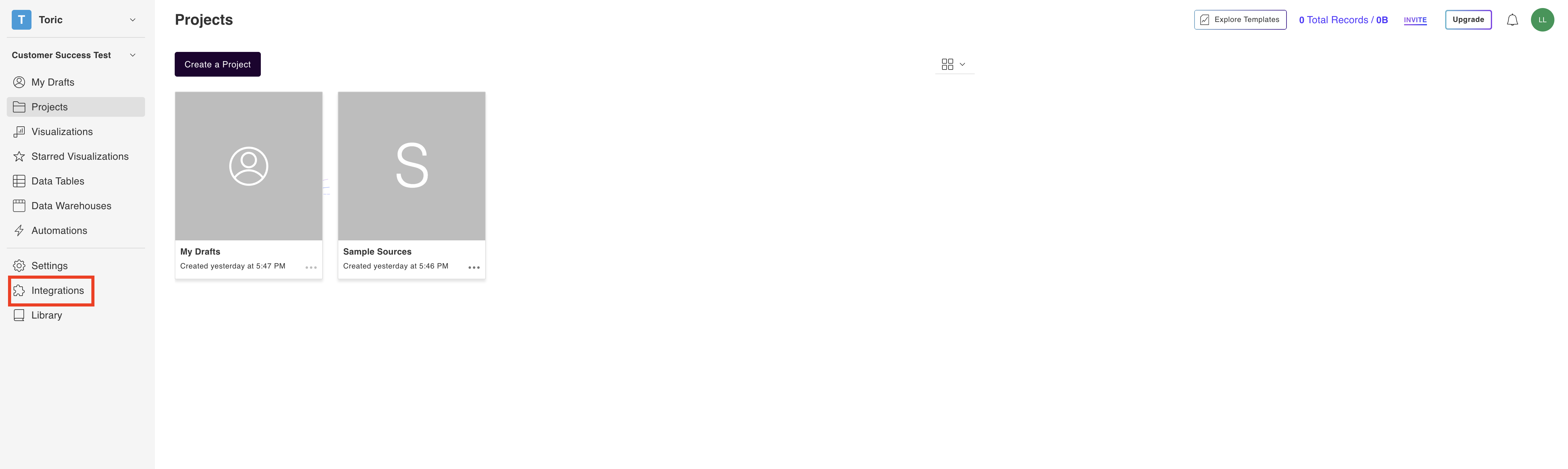
2. Select the FRED Connector
Under the ‘Databases’ header, navigate to the Federal Reserve Economic Data thumbnail and click on Setup Integration.

3. Click on Create a Connection

4. Fill in the required information
Enter a Configuration Name and the FRED series id.

5. Click on Validate Configuration
Now that you have all Configuration details filled in, click on Validate Configuration.

If the information entered is valid, a Validation Successful message will appear.
- Invalid fields will be highlighted in red and a successful validation will show in green.

6. Click “Add Configuration” to finalize your configuration
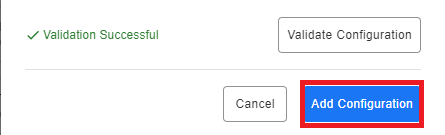
Example FRED Automation
Checkout this quick example of an automation with Federal reserve Economic Data. Learn more about other types of Automation actions in the article, Automations for Integrations.
Here's what Federal Reserve Economic Data data looks like in Toric.
Integration Capabilities Supported by the Connector
Toric ingests data from FRED via the FRED® API. File types supported for ingestion include:
- CVS
- XLS
Related articles
https://www.toric.com/support/configure-fred-connector
Questions?
We're very happy to help answer any questions you may have. Contact support here or send us an email at support@toric.com.



