Configure Google Drive

How to Configure Google Drive
Google Drive is another popular cloud-based storage platform many people use to store their project data. Configuring Google Drive in Toric is similar to configuring Google Sheets. Follow the steps below to configure your own Google Drive connection:
- Navigate to the Integrations tab on the left-hand menu. Follow these steps:
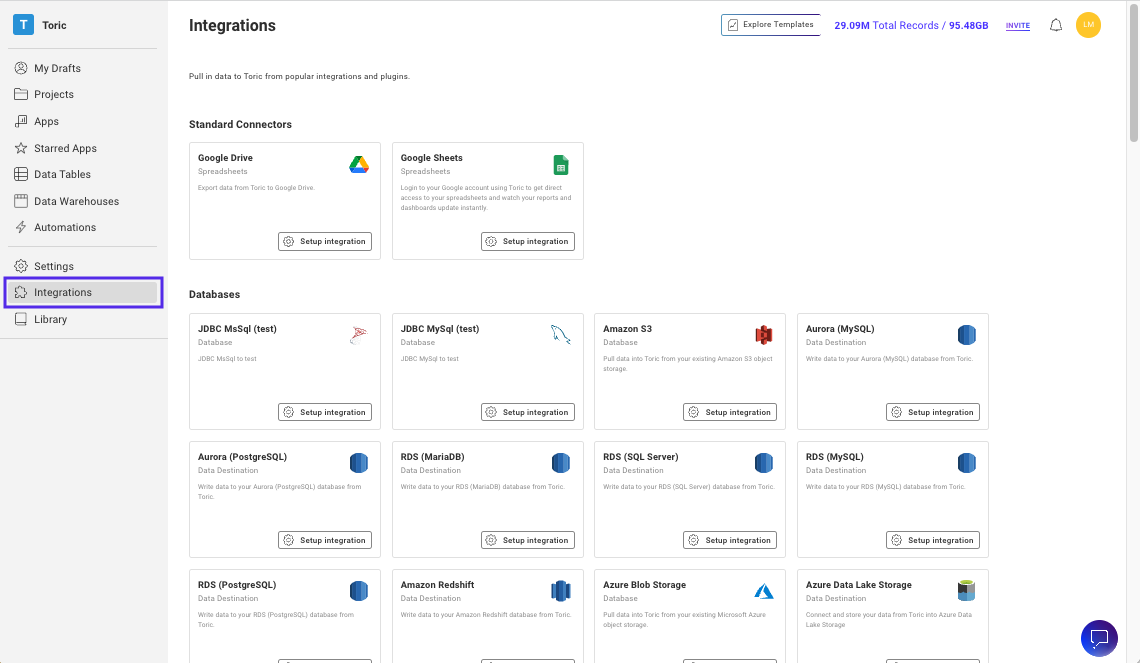
- Find Google Drive and click on Set up integration. You’ll see a screen showing Connections for Google Drive. Select Create a Connection.
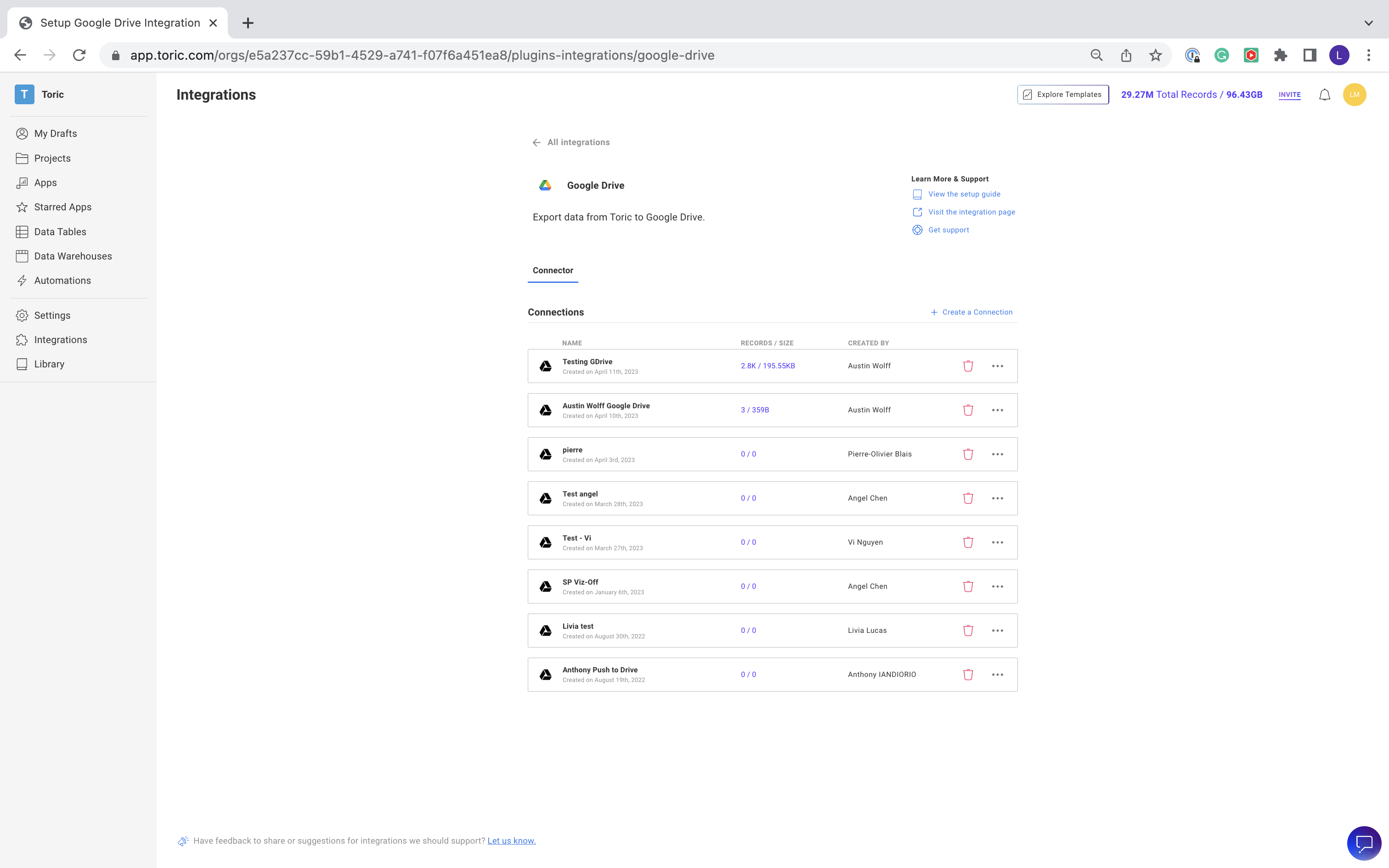
- Give your connection a custom name.
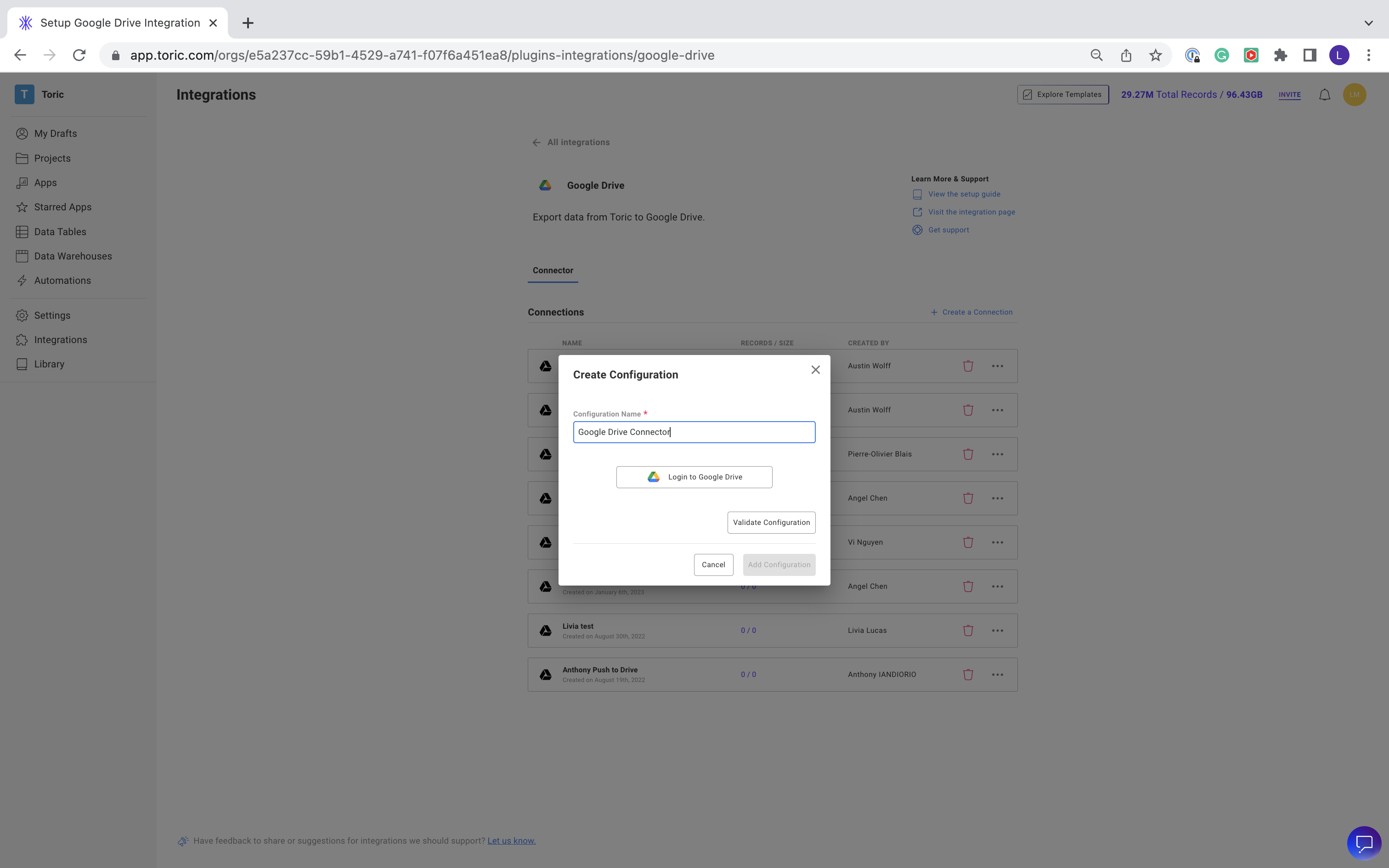
- Select Login to Google Drive. You will be prompted to log in with your Google credentials.
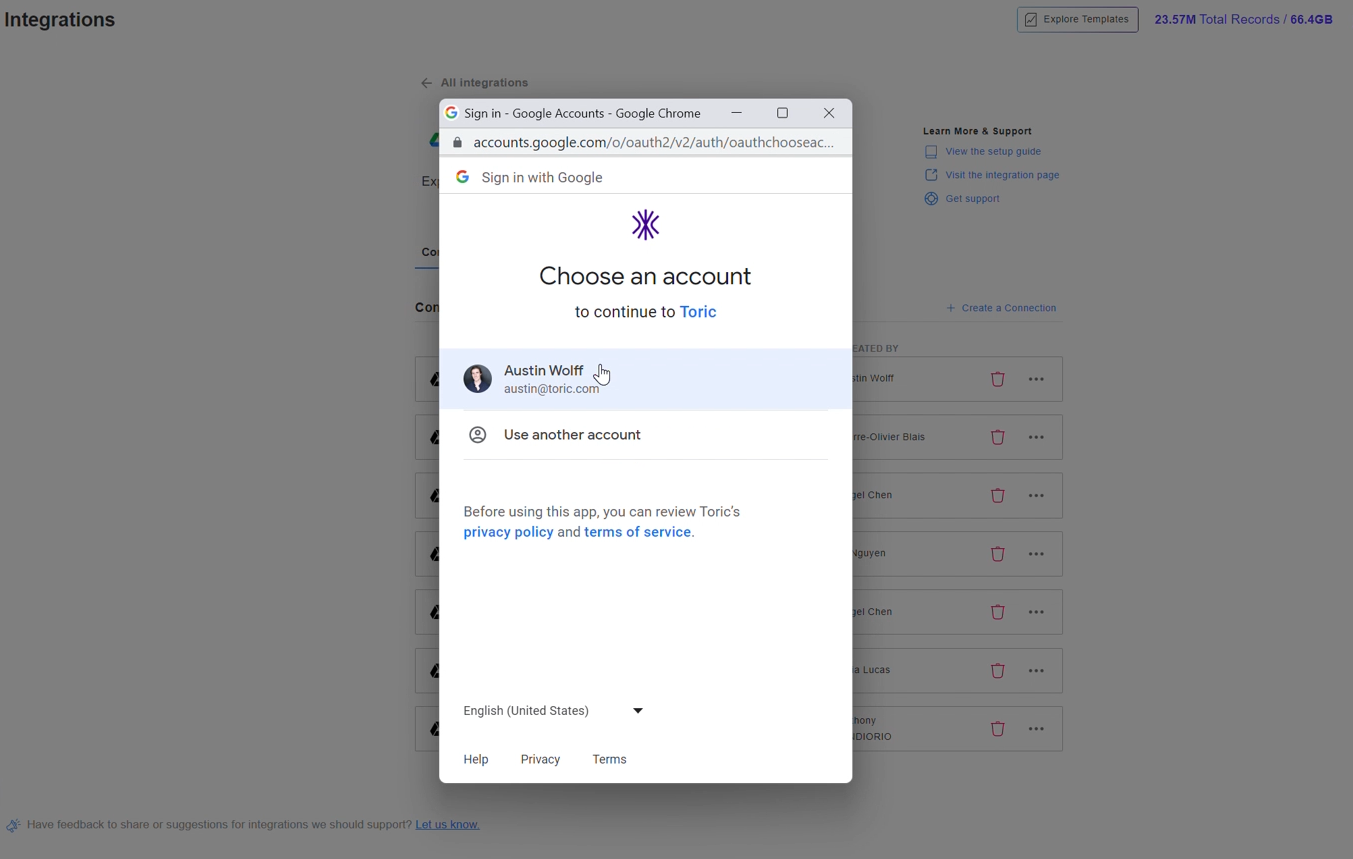
- Once you have logged in and granted access, validate your configuration.
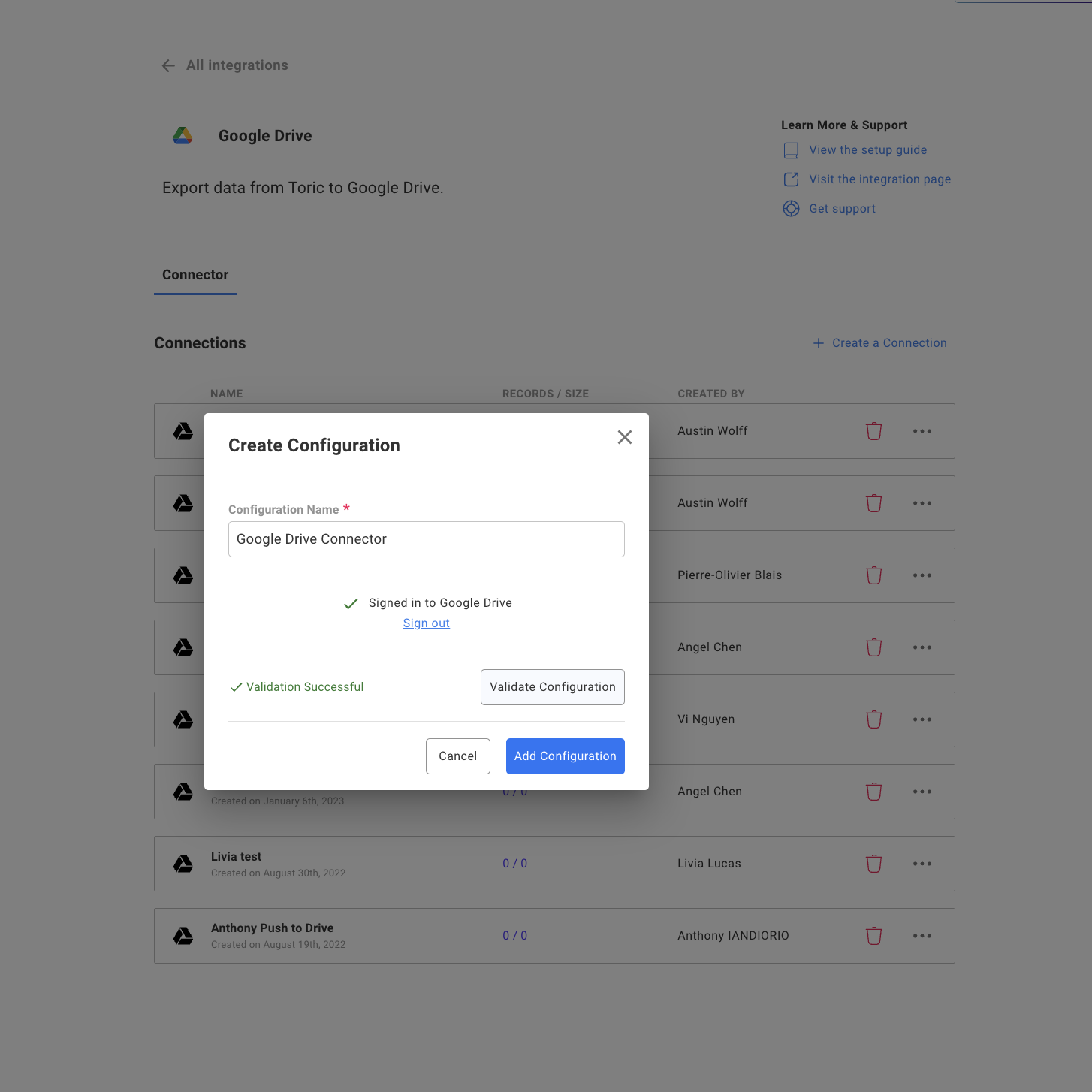
- Click add configuration. You will see a notification at the top of your screen, and your configuration will now be listed below Connections.
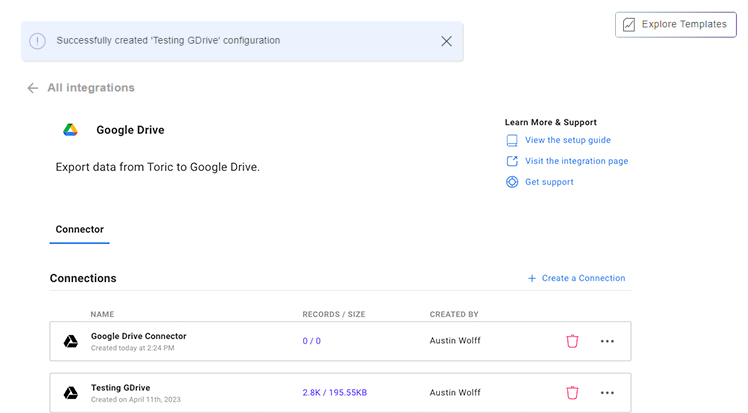
- Now let’s import the data into a workflow. Create a new data flow or open an existing one.

- Click on the "Sources" tab in the left-hand navigation bar of your Toric dashboard. Select Get data and click on the Google Drive option.
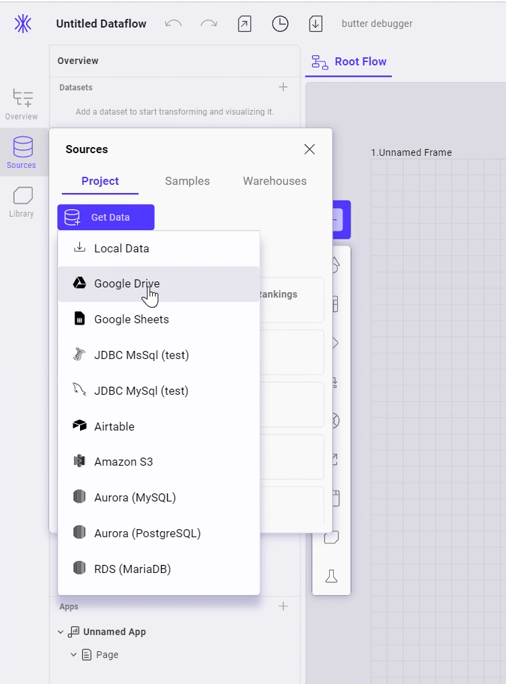
- Select the configuration you just created.
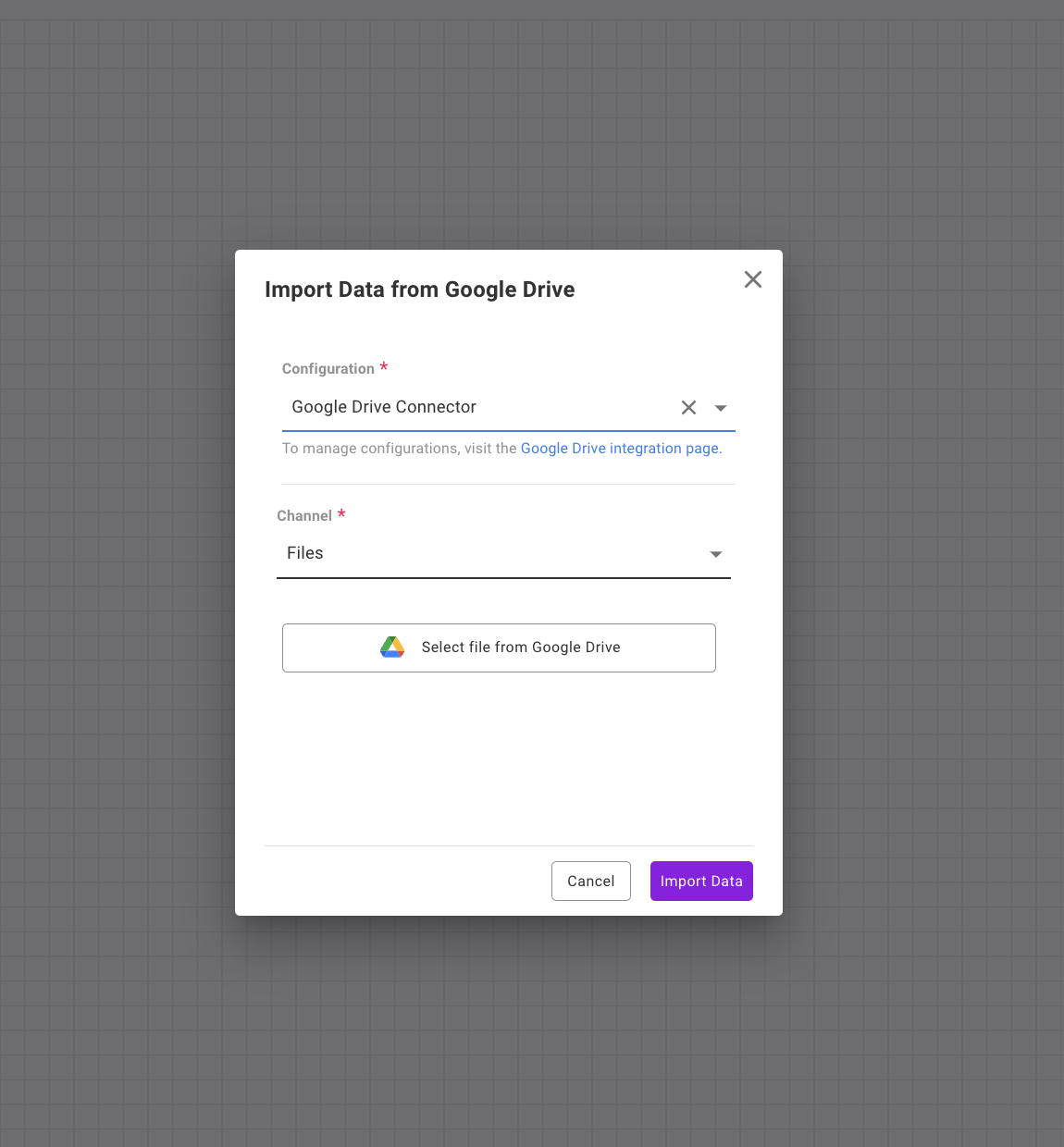
- Click Select file and follow the steps to select the file you want to import.
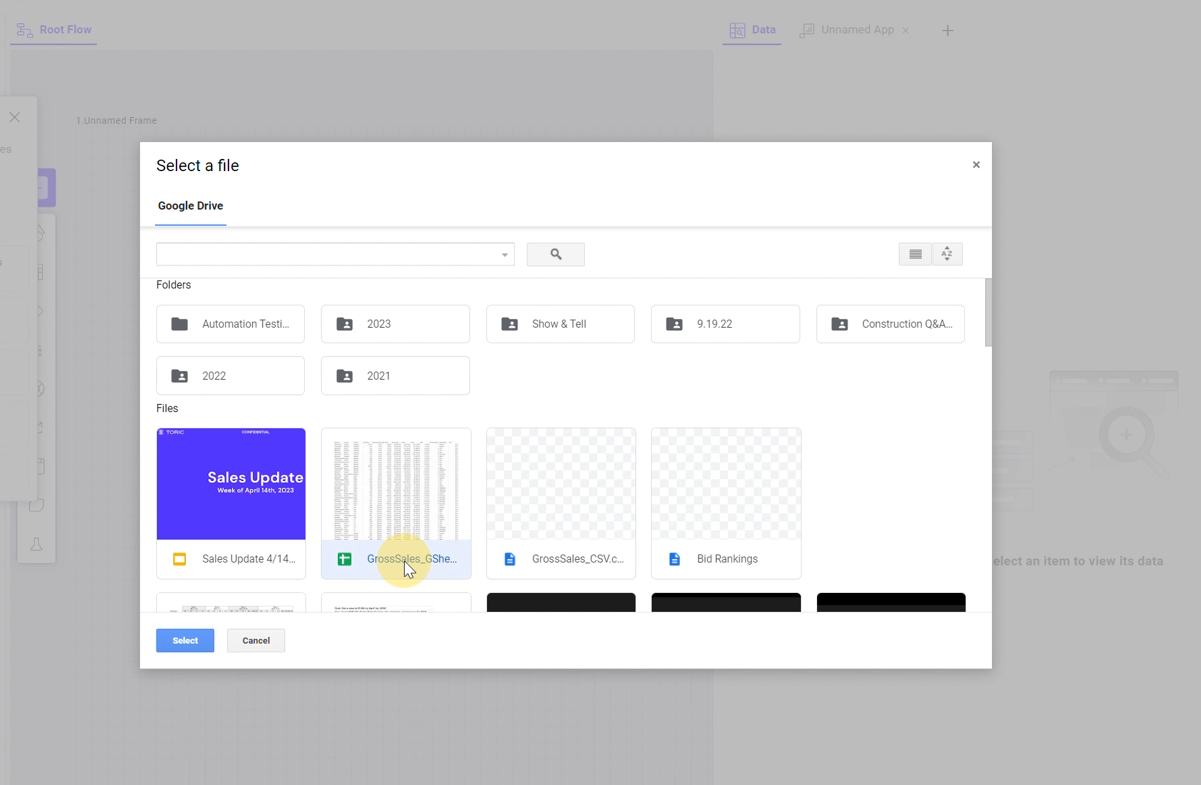
- Once your data is selected, wait for it to finish importing.

- Once your data is imported, it will appear in the left-handed Sources tab.
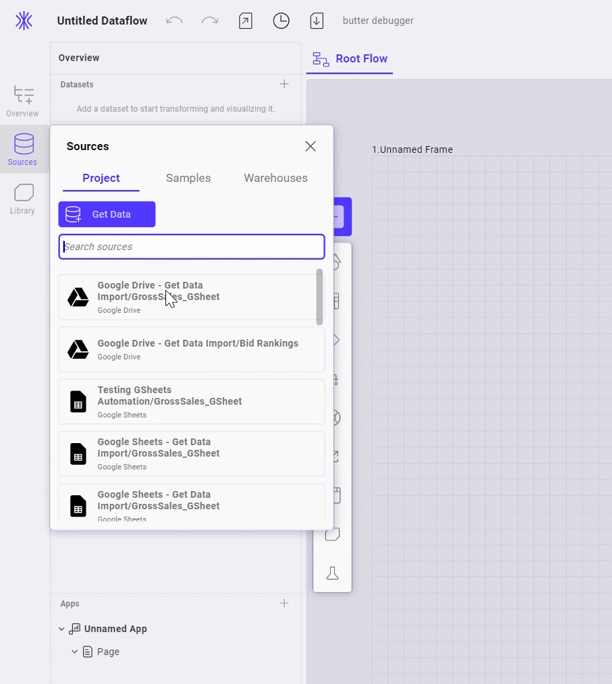
- Drag your Google Drive file into the flow, and this will automatically create a source node. Use the Split view workspace to see your data and transformations in an interactive data table.
Your Google Drive file(s) are now connected to Toric, and you can start analyzing and visualizing your data. Remember, free users do not have access to automation, so you will have to leverage the Refresh or Get data buttons in the workspace to ingest new versions of data.



