🤖 Join the Waitlist to our AI Copilot for Your Data. Get Early Access
Transforming table views is faster than ever - Hide columns, GroupBy and more all in one place with the Properties panel.
Add a Table View to any node in your dataflow or Data App. Select any node and use the Transform (+) button open the list of options and select Table View.
To add a Table to a Data App, drag and drop the output of a node to the Data App workspace.
Select a table, either in a dataflow or in a Data App to see the full list of table transform properties. In the Properties Panel, there are 5 transformation options under the Configuration section. If you do not see this, make sure the properties panel is open on the right.
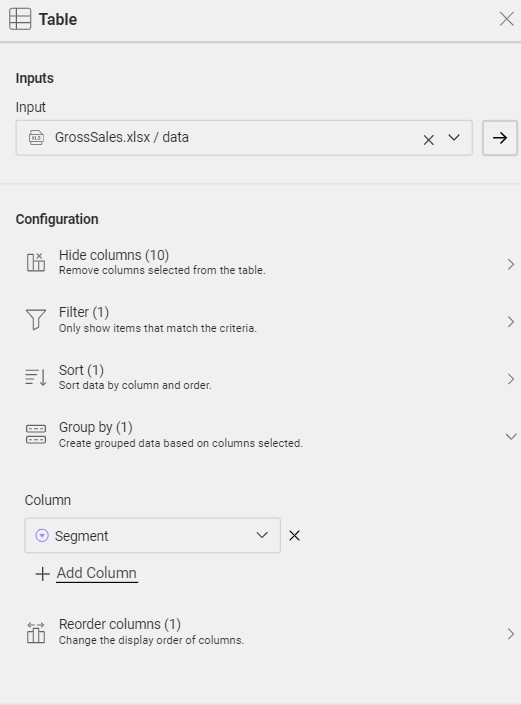
Use the arrows to the right of each transformation to expand the category (see Group by above). It is possible to add multiple conditions using the Add (+) button in each category and you can remove conditions by clicking the "x" button to the right of each field.
For each transformation, there is number in a parenthesis that indicates how many fields are being transformed. In the example below, the table is grouped by one field - shown by Group by (1).
