Salesforce
Salesforce is a cloud-based customer relationship management (CRM) platform that provides a suite of applications and tools to help businesses manage their sales, marketing, customer service, and other related activities. Toric users can connect to Salesforce to provide continuous and secure access to CRM data, and leverage the workspace for transformation and visualization.
With the Salesforce connector, Toric users can:
- Process, clean, and transform your sales data in a non-destructive way.
- Blend your Salesforce data with 50+ other sources including Procore, Autodesk Construction Cloud, P6, Navisworks, and more.
- Reuse your data transformations for new versions and projects with reusable flows.
- Create interactive dashboards and visuals using your Salesforce data.
- Embed analytics into 3rd party tools like Sharepoint, Procore, or Notion for stakeholder access to insights.
Data Access
| API |
|---|
| Accounts |
| Contacts |
| Opportunities |
| Leads |
| Reports |
| Report Types |
Don't see the endpoints you are looking for? We're always happy to make new endpoints available. Request an endpoint here!
Configuration guide
Setup time: 40 seconds
Requirements:
- Salesforce Administrator Account
- Web Browser (Safari, Chrome, Edge)
1. Get Salesforce Account URL
You'll need to login to your Salesforce account with administrator permissions.
Account URL
Click on your avatar on the top right and copy the url that is below your username. It should look like the following (i.e., toriclabs2-dev-ed.my.salesforce.com).
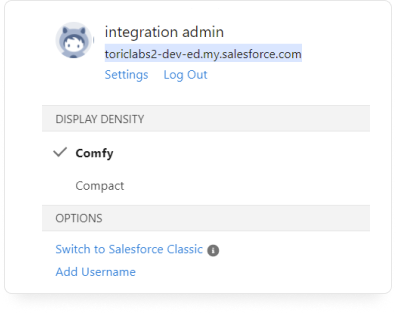
2. Enter a Configuration Name
Login to Toric and navigate to Integrations to create a Salesforce Connector. Type a unique name for your Salesforce connector.
3. Login with Salesforce Credentials
Make sure you're using the username and password of a Salesforce Administrator. If you do not have such an account, please reach out to your team and have someone with the proper Salesforce account set up your configuration.
Note: Enter https:// before your account url (i.e., https://yourcompany.my.salesforce.com)
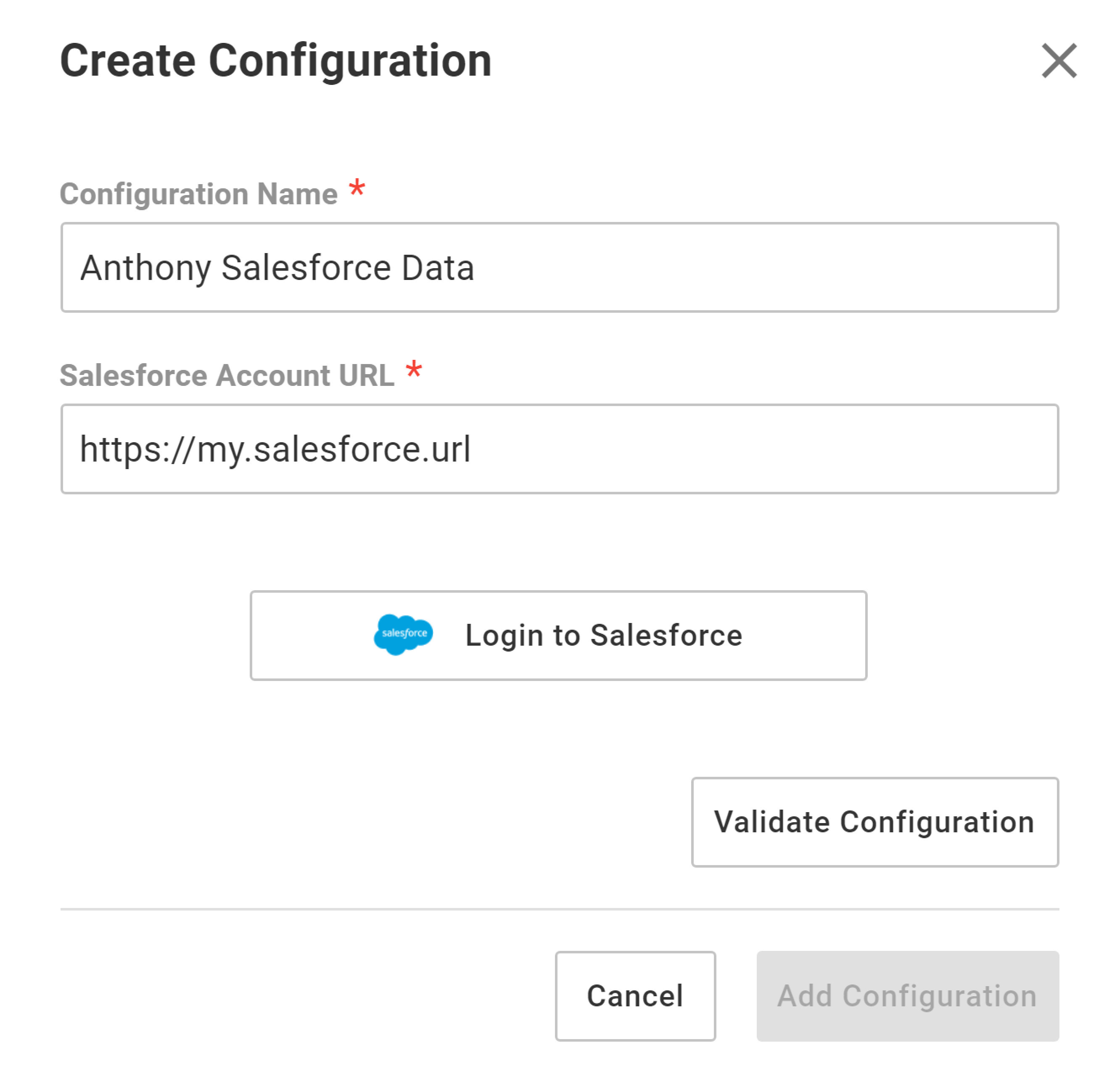
4. Validate your Configuration
Use the Validate Configuration button to make sure all fields are completed correctly. Invalid fields will be highlighted in red, and a successful validation will show in green.
Click on Add Configuration to finalize the creation of your Salesforce Connector.
Integration Capabilities Supported by the Connector
Toric ingests data from Salesforce via APIs, and we currently support data access to multiple endpoints including Accounts, Contacts, Leads, and Reports. Please reference the above data access table for more information.
Related articles
https://www.toric.com/support/configure-salesforce-connector
Questions?
We're very happy to help answer any questions you may have. Contact support here or send us an email at support@toric.com.



