P6 Primavera Data Service (PDS)
Configuration guide
Setup Time: 60 seconds
Requirements:
- Active Primavera Data Service
- Configuration details
- P6 PDS username
- P6 PDS password
- Server URL
1. Navigate to the Connectors
To find connectors in Toric, you must be signed in to your account. On the left side panel of your Workflow, click on "Integrations".
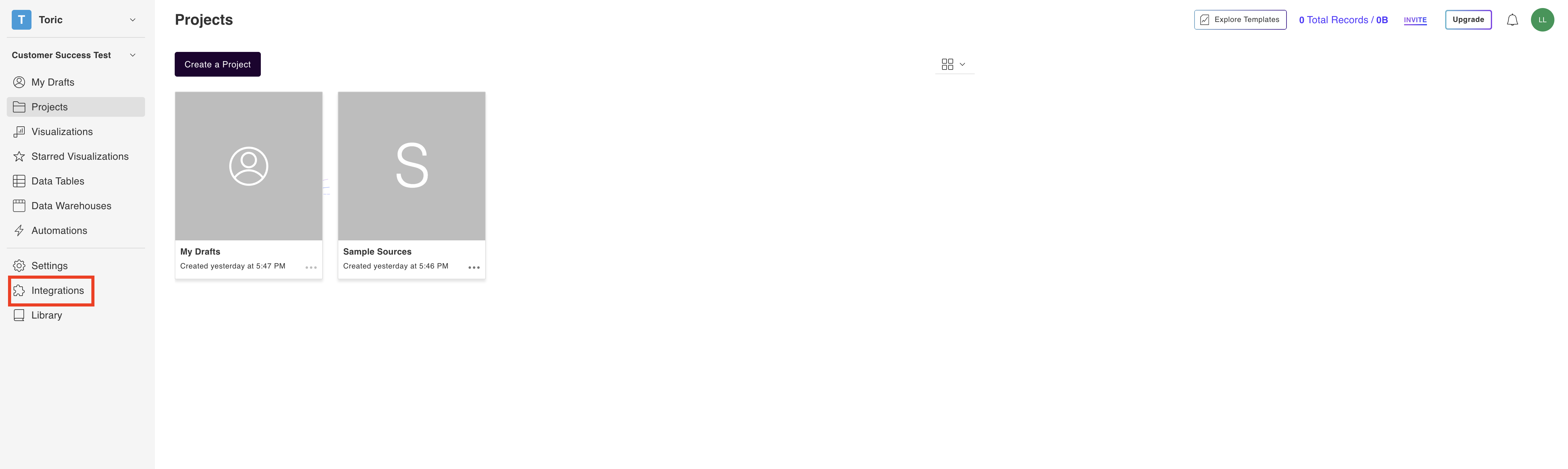
2. Select the P6 PDS Connector
Under ‘Construction & BIM’ header, find the ‘Primavera Data Service’ connector and click on ‘Setup Integration’

3. Click on Create a Connection
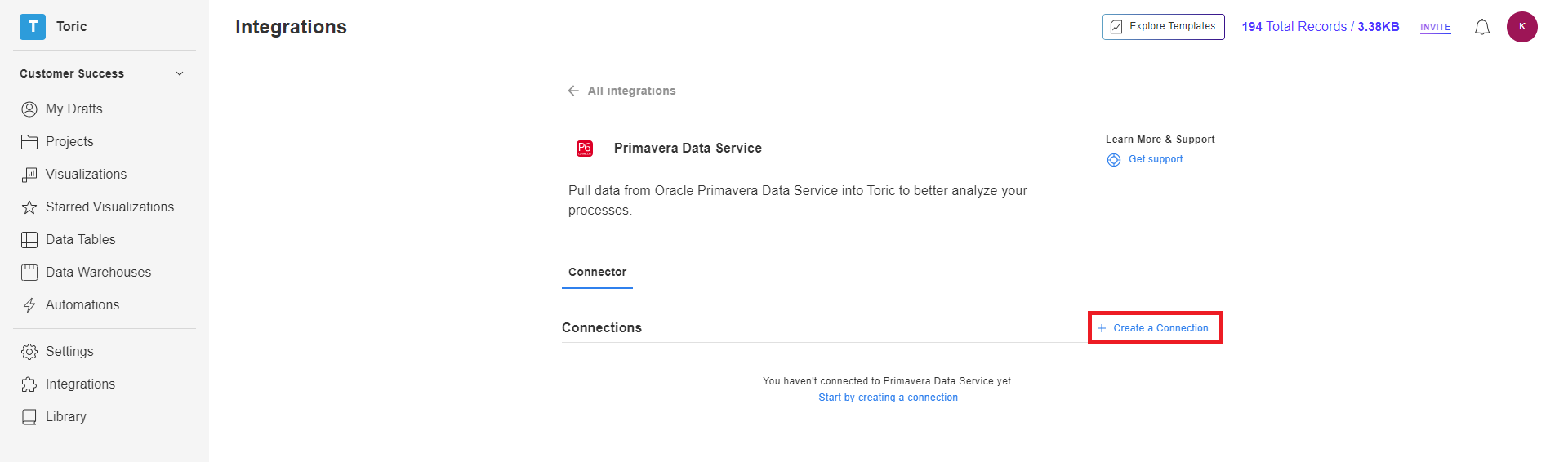
4. Fill in your Primavera Data Service credentials and database
Fill in your Configuration details
- Configuration name
- Your configuration name is important. When choosing a name, be precise to ensure you know what data and from where you are accessing throughout Toric.
For example:
“P6-EPPM-production-west”
- Your configuration name is important. When choosing a name, be precise to ensure you know what data and from where you are accessing throughout Toric.
- PDS username
- PDS password
- Server URL

5. Click on Validate Configuration
Now that you have all Configuration details filled in, click on Validate Configuration

If the information entered is valid, a Validation Successful message will appear.
- Invalid fields will be highlighted in red and a successful validation will show in green.

6. Click “Add Configuration” to finalize your configuration
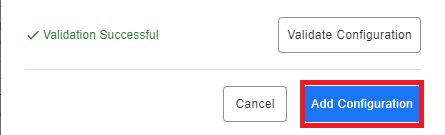
Data Access
Rather than accessing data via endpoints, the PDS connector will allow us to connect to any tables you have in PDS.
| Tables |
|---|
| ACTVCODE |
| ACTVTYPE |
| CALENDAR |
| PCATTYPE |
| PCATVAL |
| PROJECT |
| PROJPCAT |
| PROJWBS |
| TASK |
| TASKACTV |
| TASKPRED |
| USERS |
| AUDITX |
| PHASE |
Importing Your Data
When creating a data import automation for this connector, you must first select the Channel:

The Table channel allows you to import a PDS table, and incrementally import any changes that occur. This channel is not meant to fully backup your entire data, but to provide a way to incrementally import updated data on a scheduled basis:

The Full Table Backup option is available if you’d like to fully import your entire PDS table. The following options are explained below:

Records per source
Given the size of some PDS tables, it’s not feasible to create a single source that contains all of the data. So we can instead create multiple sources by splitting the table up, and this field determines the maximum number of rows per source.
Start offset
This allows a user to set a starting row value.
Count
You can set the total amount of rows to import. This can give you a level of granularity around fetching subsets of data, and is useful when counting rows.
If you’re just starting out and simply want to import a Full Table Backup, we recommend simply setting Records per source at 50,000, and leaving the Start offset and Count blank.
Questions?
We're very happy to help answer any questions you may have. Contact support here or send us an email at support@toric.com.



