HTTP Fetch
HTTP Fetch is an API (Application Programming Interface) provided by web browsers that allows developers to make HTTP requests to fetch resources from a server. Toric users can leverage HTTP Fetch to pull data from pull data from an end-point with a simple authentication model.
With the HTTP Fetch connector, Toric users can:
- Ingest data from public sources into the Toric workspace for no-code transformation.
- Process, clean, and transform data in a non-destructive way.
- Blend public data sets with 50+ other sources including Procore, Autodesk Construction Cloud, P6, Navisworks, and more.
- Create interactive dashboards and visuals and embed analytics into 3rd party tools like Sharepoint, Procore, or Notion for stakeholder access to insights.
Data Access
| HTTP Data |
|---|
Don't see what you are looking for? Contact use here!
Security and Permissions
Toric does not require security permissions to use the HTTP Fetch connector. Users simply supply the URL they would like to fetch data from.
Configuration Guide
Setup time: 30 seconds
Requirements:
- HTTP link
- Web Browser (Safari, Chrome, Edge, Firefox)
1. Navigate to the Connectors
To find connectors in Toric, you must be signed in to your account. On the left side panel of your Workflow, click on "Integrations".
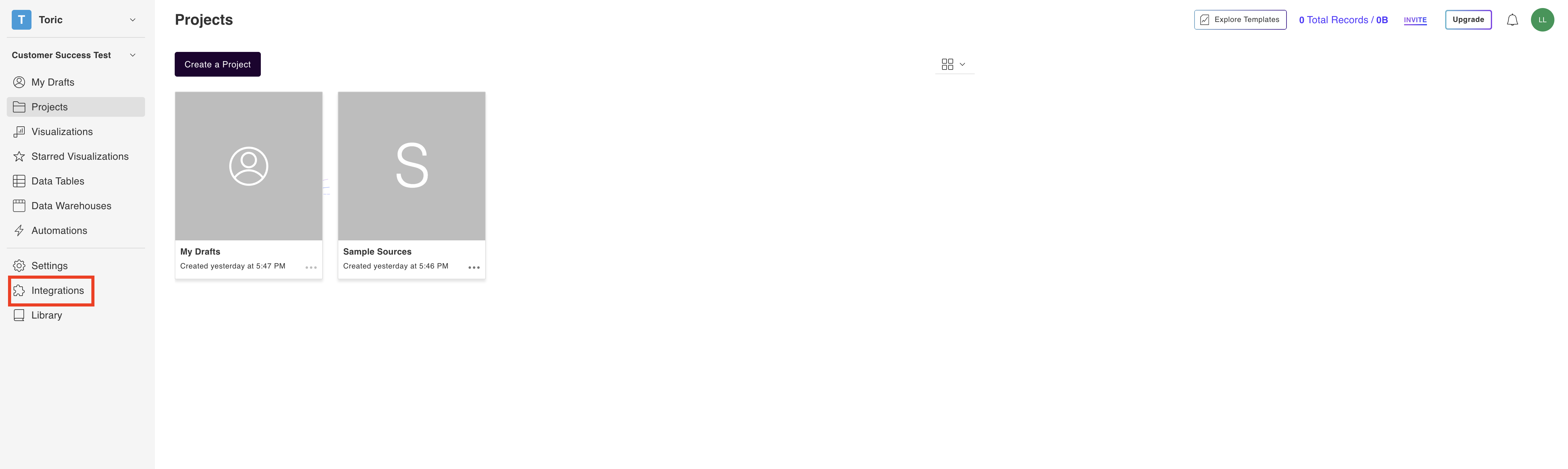
2. Select the HTTP Fetch Connector
Under the ‘Databases’ header, navigate to the ‘HTTP Fetch Connector’ thumbnail and click on ‘Setup Integration’.

3. Click on Create a Connection

4. Fill in the required information
Enter the required following fields:
- Configuration Name (A name of your choice for this integration)
- Source Name
- URL
You can also enter these optional fields:
- Authorization - Username
- Authorization - Password
- Header - Key
- Header - Value

5. Click on Validate Configuration
Now that you have all Configuration details filled in, click on Validate Configuration.
If the information entered is valid, a Validation Successful message will appear.
- Invalid fields will be highlighted in red and a successful validation will show in green.

6. Click “Add Configuration” to finalize your configuration
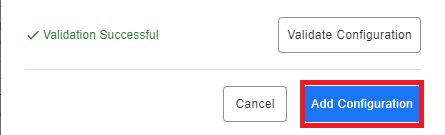
Integration Capabilities Supported by the Connector
Toric ingests data from HTTP Fetch via endpoints. We currently support data import in the following file formats:
- JSON
- CVS
Related articles
https://www.toric.com/integrations/http-data
Questions?
We're very happy to help answer any questions you may have. Contact support here or send us an email at support@toric.com.



