Navisworks
Navisworks is a 3D visualization and project review software developed by Autodesk and is designed to help architecture, engineering, and construction professionals review and analyze complex 3D models and projects. Users can combine 3D models from different sources and formats, including BIM models, CAD models, and point clouds, to detect potential design conflicts, visualize construction sequences, and simulate project schedules.
Toric users can ingest Navisworks data for no-code transformation and visualization. Push and access endless versions of data and track clash results over time, and ensure reporting is always up to date.
With the Navisworks connector, Toric users can:
- Ingest endless versions of 3D data and use your models for analytics
- Clean and transform BIM data in a non-destructive way
- Join BIM data with other sources to make meaningful connections
- Easily perform model analysis, improve estimation accuracy, and increase speed to insights
- Leverage BIM models for interactive visualizations
Configuration Guide
Setup Time: 2 minutes
Requirements:
- Active Navisworks subscription
- Toric plugin for Navisworks
- Web Browser (Safari, Chrome, Edge, Firefox)
1. Navigate to Autodesk Navisworks Connector in Toric
1.1 To find connectors in Toric, you must be signed in to your account. On the left side panel of your Workflow, click on "Integrations".
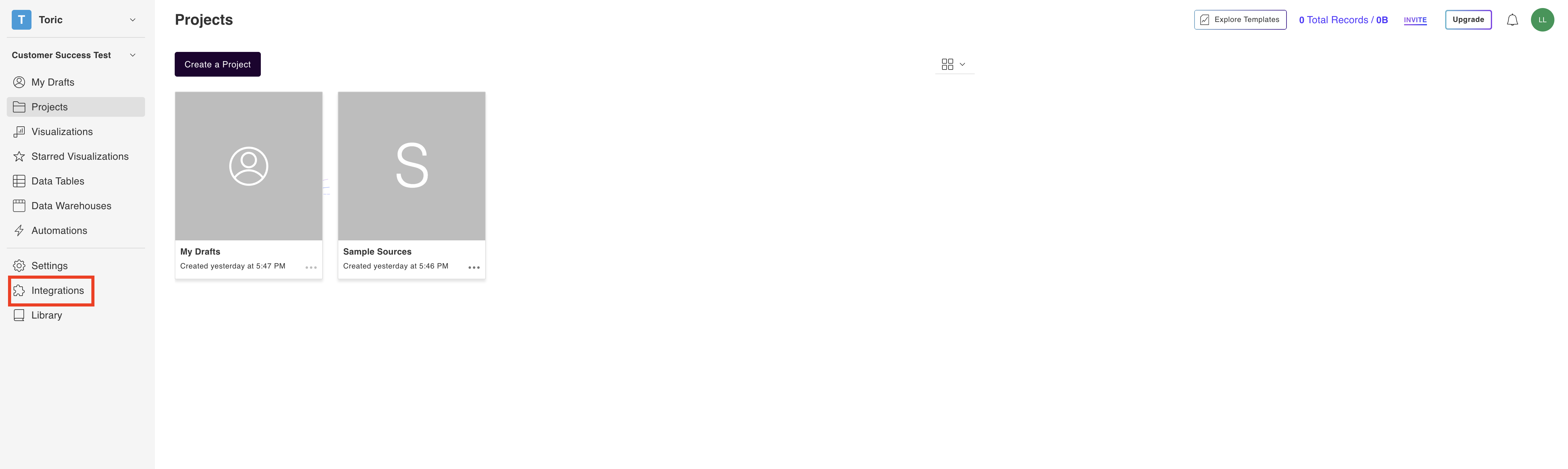
1.2 Navigate to the ‘Construction & BIM’ header and under Autodesk Navisworks, click on Download plugin.
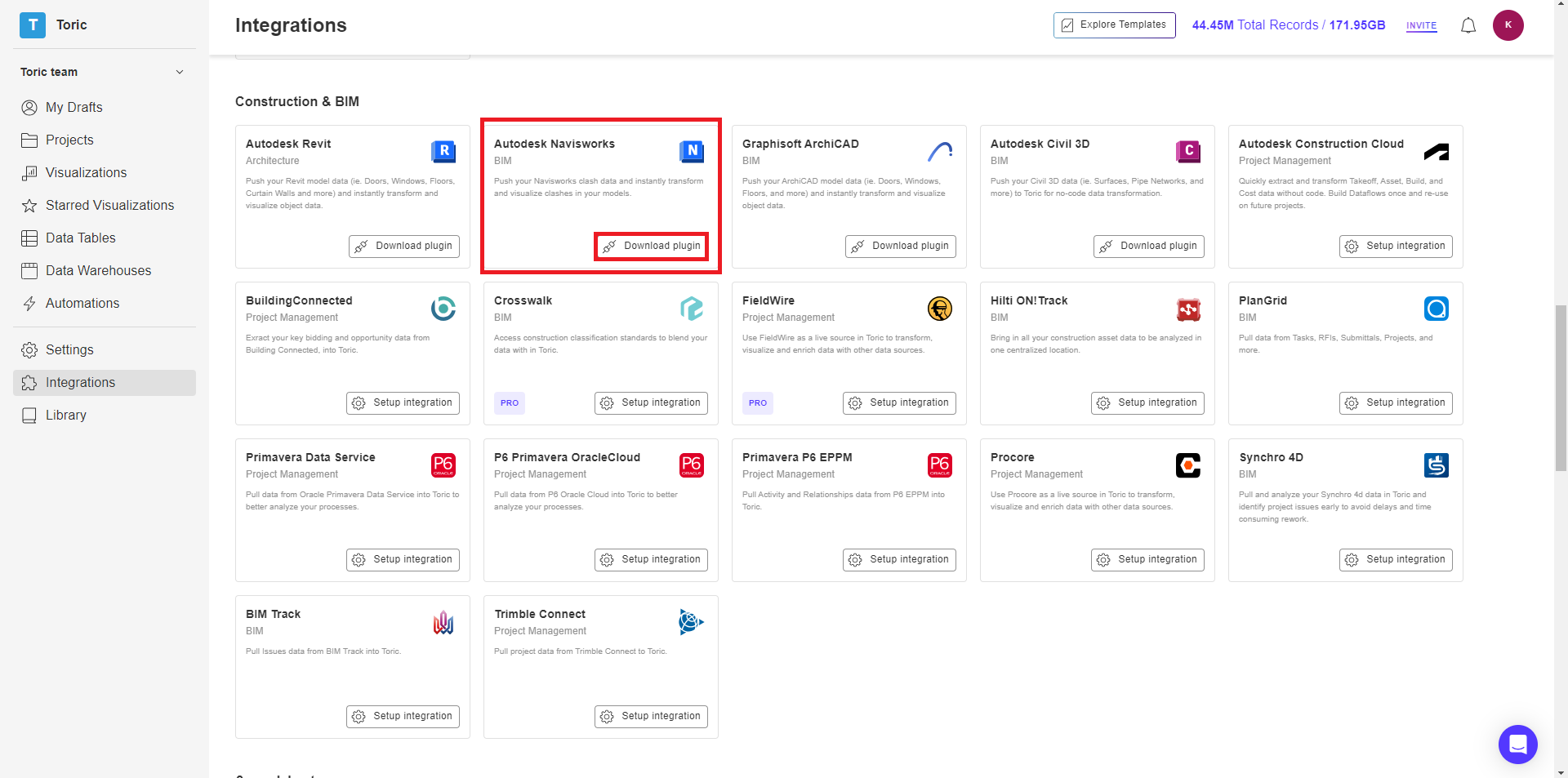
2. Open the Toric Plugin for Autodesk Navisworks
2.1 Open the downloaded Toric Plugin for Autodesk Navisworks and follow the instructions.
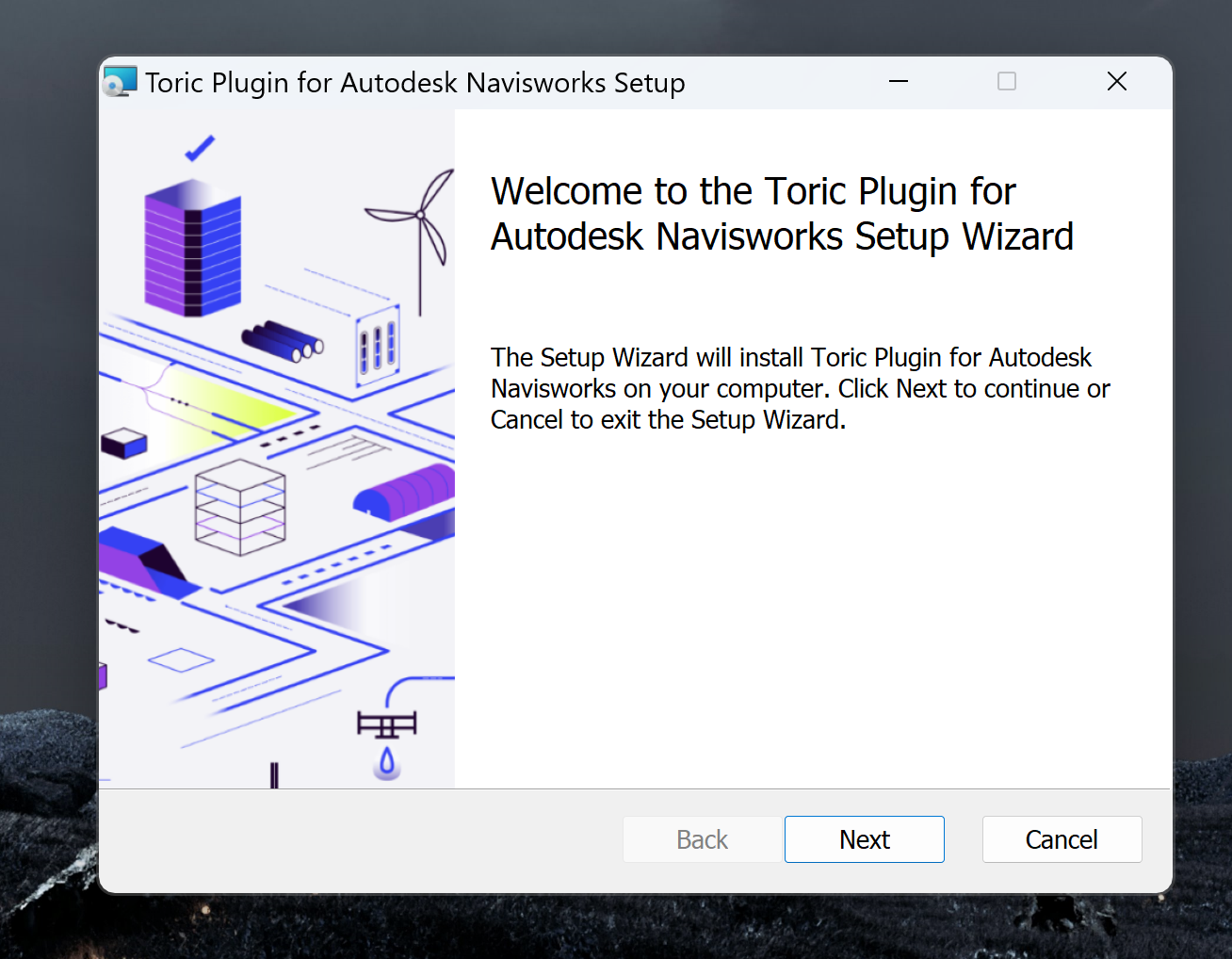
2.2 Tick the box if you wish to accept the terms of the License Agreement
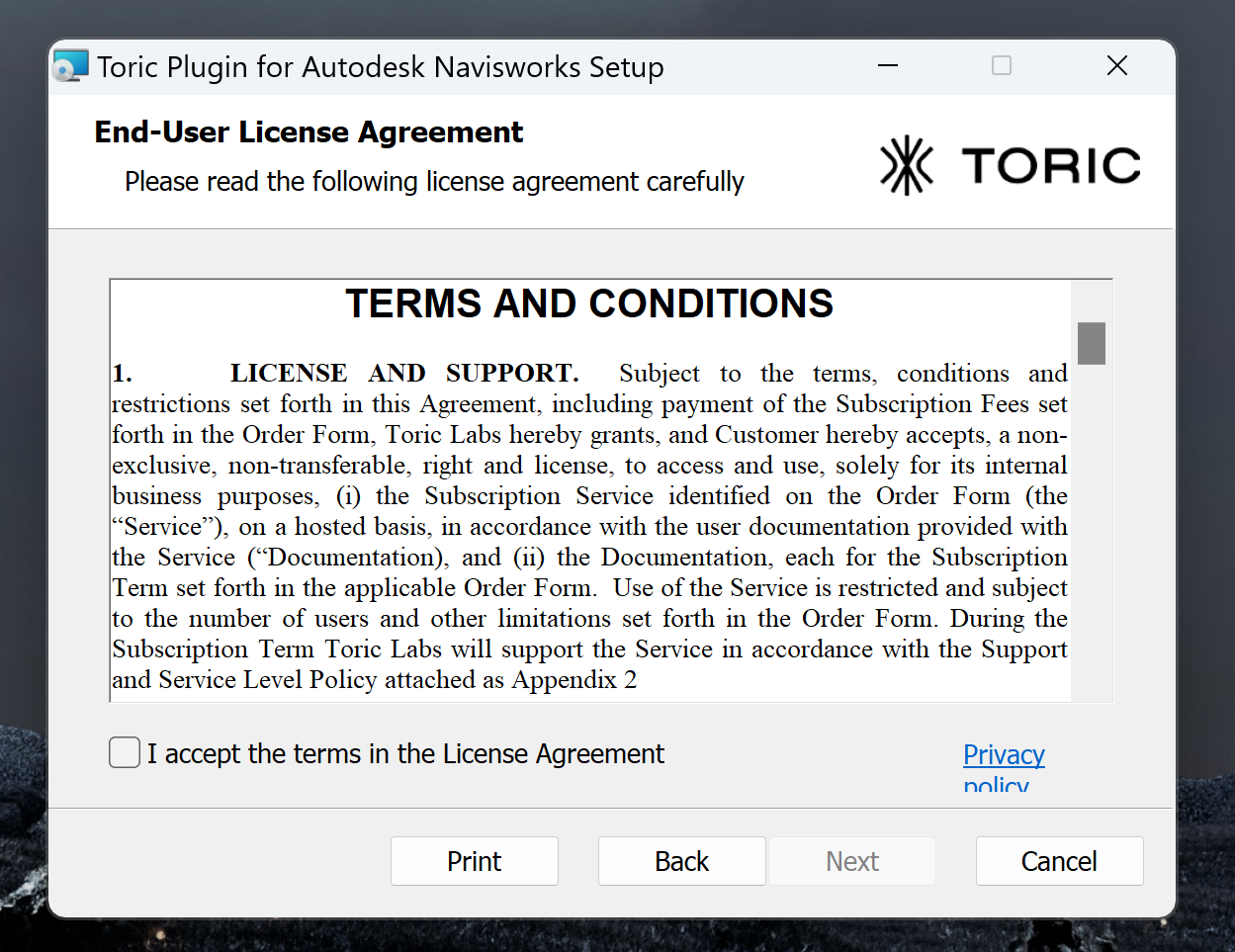
2.3 Select the way you want features to be installed and the Autodesk Navisworks version to install.
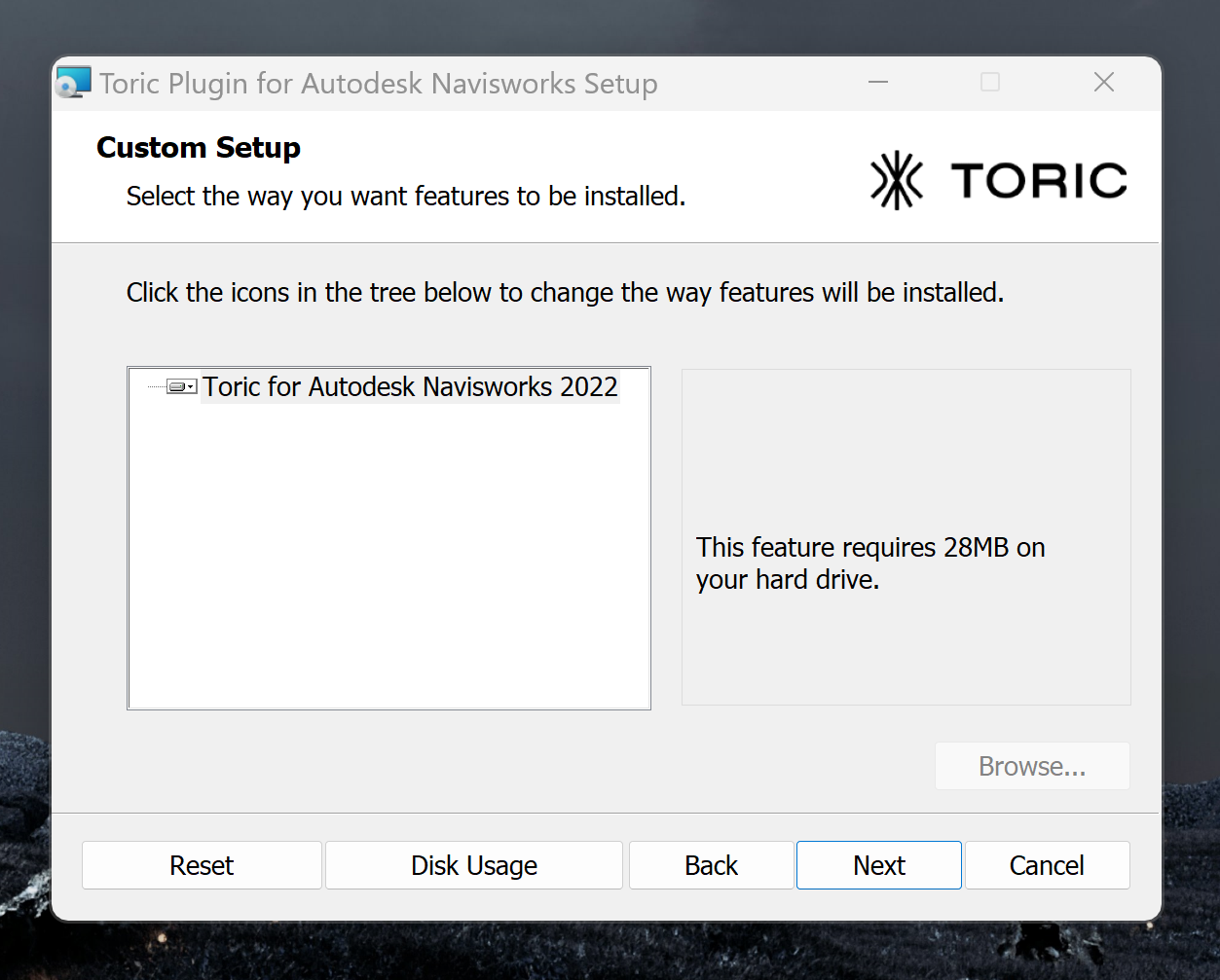
2.4 Click Install to begin the installation. A progress bar will appear to show you the status of your installation.
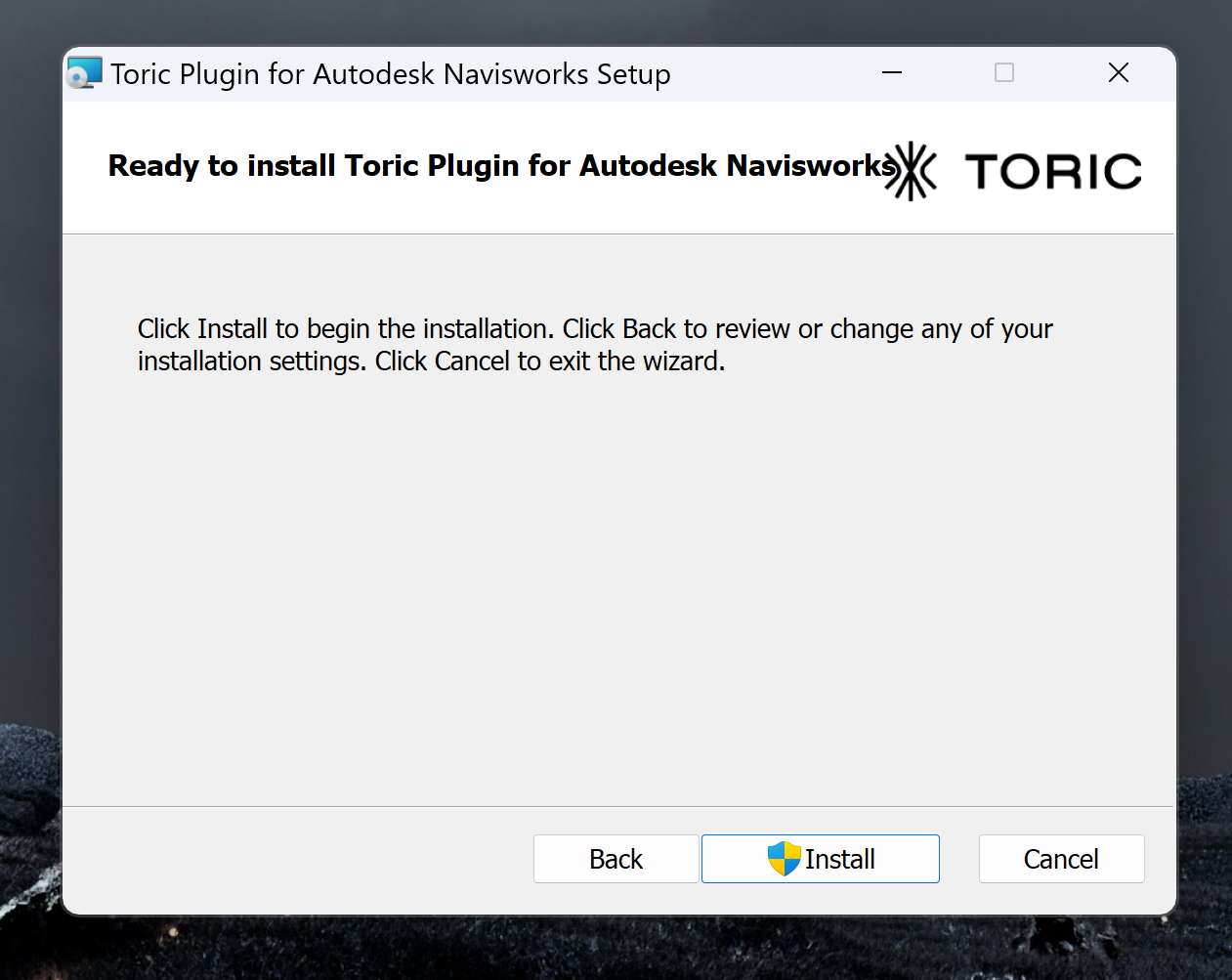
2.5 Click on Finish to exit the Setup Wizard

You have successfully installed the Toric plugin for Autodesk Navisworks!
Data Access
| Channels |
|---|
| Clash Tests |
| Clash Result |
| Model Data |
| Model Geometry |
Don't see the endpoints you are looking for? We're always happy to make new endpoints available. Request an endpoint here!
Integration Capabilities Supported by the Connector
Users can ingest Navisworks data into Toric via our plugin. This plugin provides users to send data to Toric from within the Navisworks system. Users can also select and ingest Navisworks data from the Toric workspace using Automations.
Questions?
We're very happy to help answer any questions you may have. Contact support here or send us an email at support@toric.com.



