Azure SQL Database
Configuration guide
Setup time: 45 seconds
Requirements:
- Active Azure SQL Database
- A web browser (Google Chrome, Safari, etc…)
1. Navigate to the Connectors
To find connectors in Toric, you must be signed in to your account. On the left side panel of your Workflow, click on "Integrations".
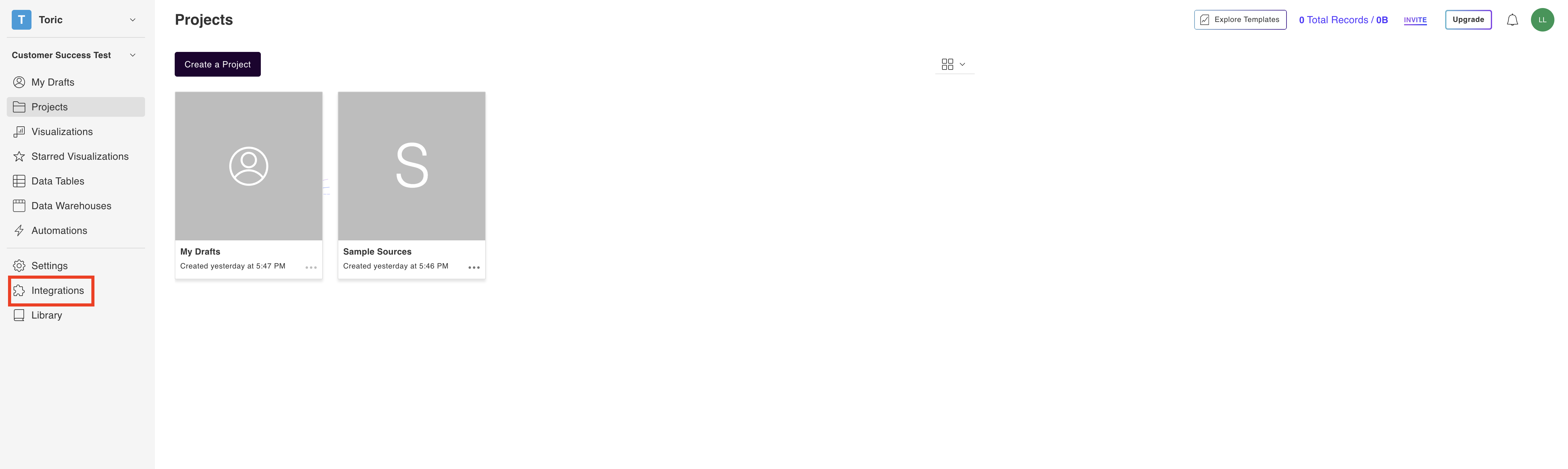
2. Select the Azure SQL Connector
Under the ‘Databases’ header, navigate to the ‘Azure SQL’ thumbnail and click on ‘Setup Integration’.

3. Click on Create a Connection

4. Fill in the credentials
Enter the following information:
- Configuration Name
- Your configuration name is important. When choosing a name, be precise to ensure you know what data and from where you are accessing throughout Toric.
For example:
“Azure-SQL-production-west”
- Host
- Port
- Database
- Azure SQL Username
- Azure SQL Password

5. Click on Validate Configuration
Now that you have all Configuration details filled in, click on Validate Configuration.

If the information entered is valid, a Validation Successful message will appear.
- Invalid fields will be highlighted in red and a successful validation will show in green.

6. Click “Add Configuration” to finalize your configuration
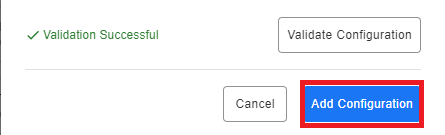
Integration Capabilities Supported by the Connector
Toric ingests data from Azure SQL via APIs, and we currently support data access to # endpoints including example 1, example 2, and example 3.
Related articles
Embed related articles below as a bookmark. Include both support and blog articles.
Common issues when connecting to SQL Servers:
Can we connect to the DB? If not,
- Have you approved/whitelisted Toric IP's? See this article for a list of Toric's IPs
- Does the machine have a public facing IP?
- Are the correct ports open?
- Does the public facing IP route to the proper host?
Can we access the DB? If not,
- Did you provide the correct DB name?
- Did you setup an account with DB access?
- Is the password correct?
Additionally, the typical failure points for most SQL connections are:
- Wrong host/IP - the host needs to be a Publicly Routable name or IP
- IP allow list does not include Toric IPs
- Incorrect Port
- TCP Support not enabled
- Invalid/Wrong DB name
Questions?
We're very happy to help answer any questions you may have. Contact support here or send us an email at support@toric.com.



