Azure Blob Storage
Azure Blob Storage is cloud-based storage service which allows its customers to security store data. Toric can connect to external storage lakes and object stores such as Azure Blob Storage for users to quickly and easily pull and push data, allowing for more comprehensive and accurate analysis.
With the Azure Blob Storage connector, Toric users can:
- Push and pull data from Azure Blob Storage into Toric.
- Streamline importing data by creating automations to trigger ingestion on a schedule or source update.
- Perform data engineering tasks on ingested data including processing, cleaning, enriching, and transforming data into insights.
Data Access
| Channels |
|---|
| Read data from Azure |
| Send data to Azure |
Don't see what you are looking for? We're always happy to answer any questions or explore new functionalities. Contact us here!
Configuration guide
Setup time: 30 seconds
Requirements:
- Microsoft Subscription with Azure
- Web Browser (Safari, Chrome, Edge, Firefox)
Information Required from Microsoft Azure
Before jumping into Toric, you will need to confirm some information in your Microsoft Azure account. Log in to Azure Blob Storage and navigate to Access Keys.
1. Navigate to the Azure Blob Storage Connector
To find connectors in Toric, you must be signed in to your account. On the left side panel of your Workflow, click on "Integrations".
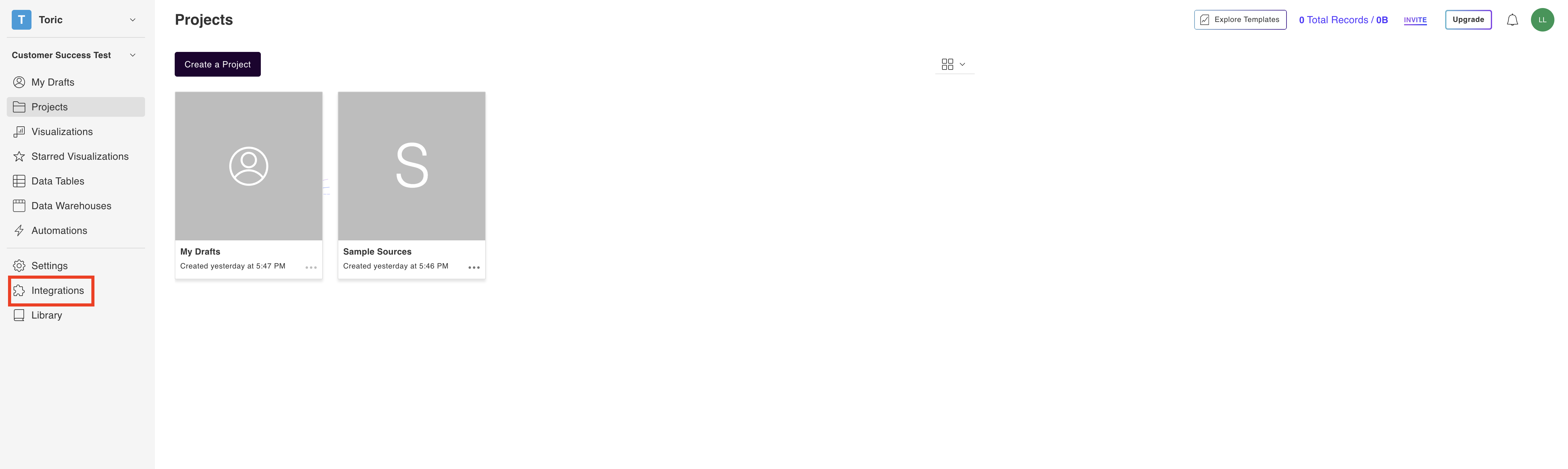
2. Select the Azure Blob Storage Connector
Navigate to the ‘Databases’ header and under Azure Blob Storage, click on Setup Integration

3. Click on Create a Connection
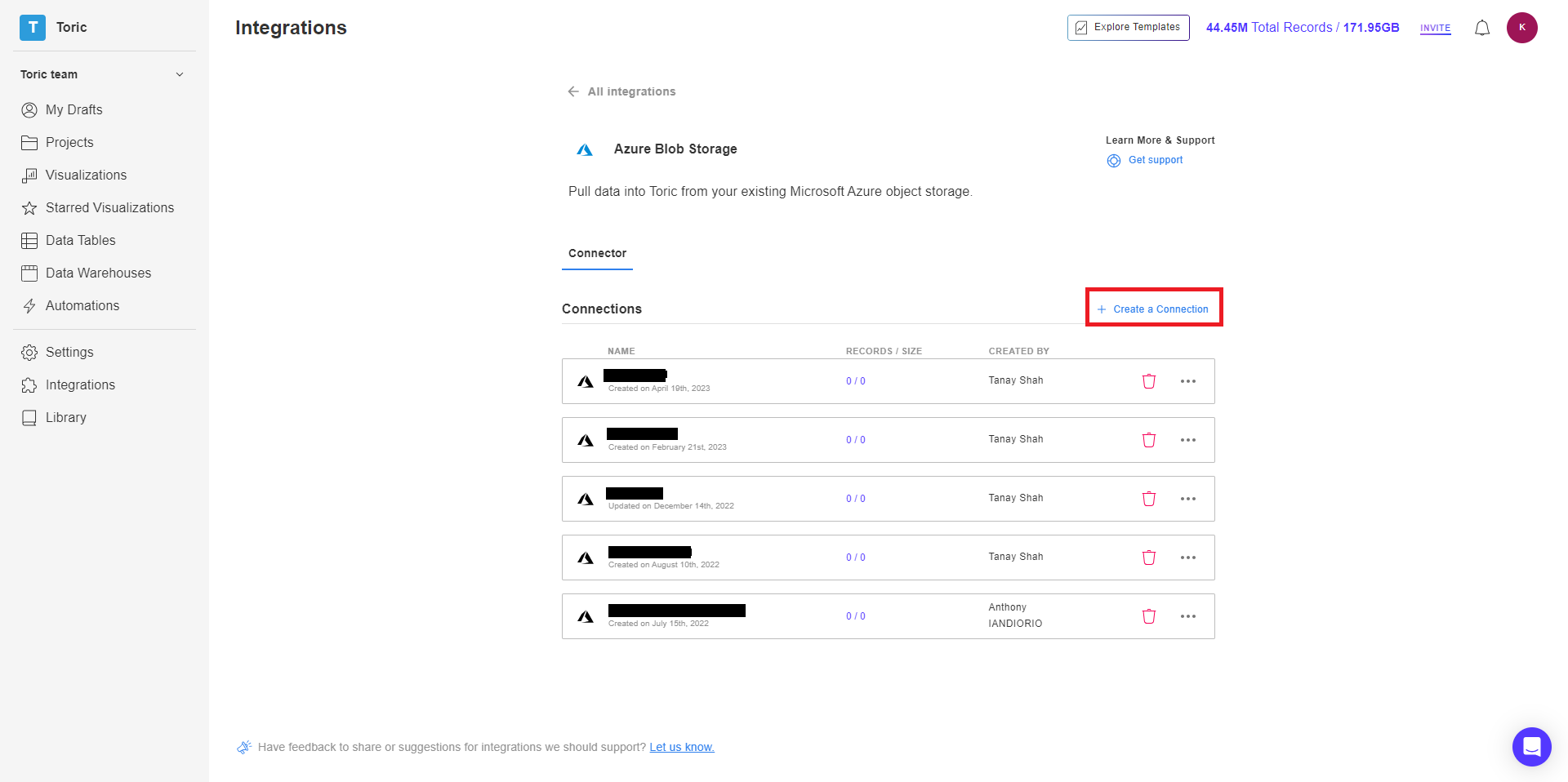
4. Fill in your Azure Blob Storage credentials
Enter the following fields:
- Configuration Name
- Azure Blob Storage Connection String
- Azure Blob Storage container name
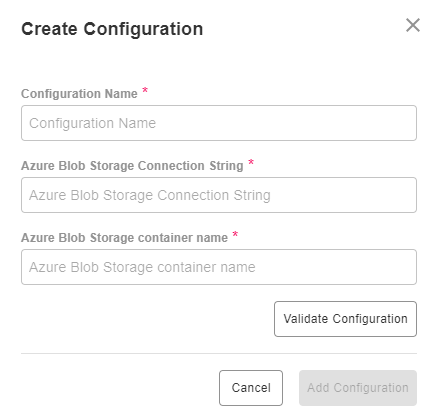
5. Click on Validate Configuration
Now that you have all Configuration details filled in, click on Validate Configuration
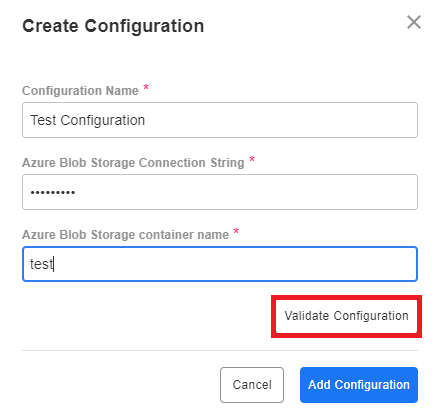
If the information entered is valid, a Validation Successful message will appear.
- Invalid fields will be highlighted in red and a successful validation will show in green.

6. Click “Add Configuration” to finalize your configuration
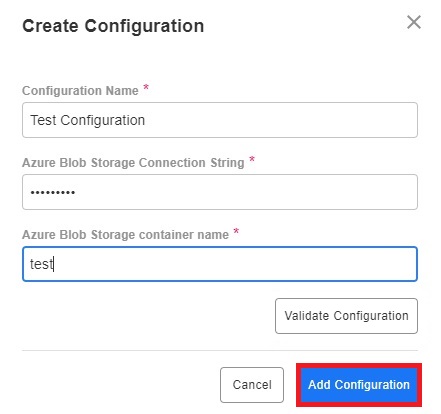
Integration Capabilities Supported by the Connector
Toric ingests data from Azure Blob Storage via APIs, and users can currently read and write data from Azure Blob Storage.
Related articles
https://www.toric.com/support/configure-azure-blob-storage
Questions?
We're very happy to help answer any questions you may have. Contact support here or send us an email at support@toric.com.



