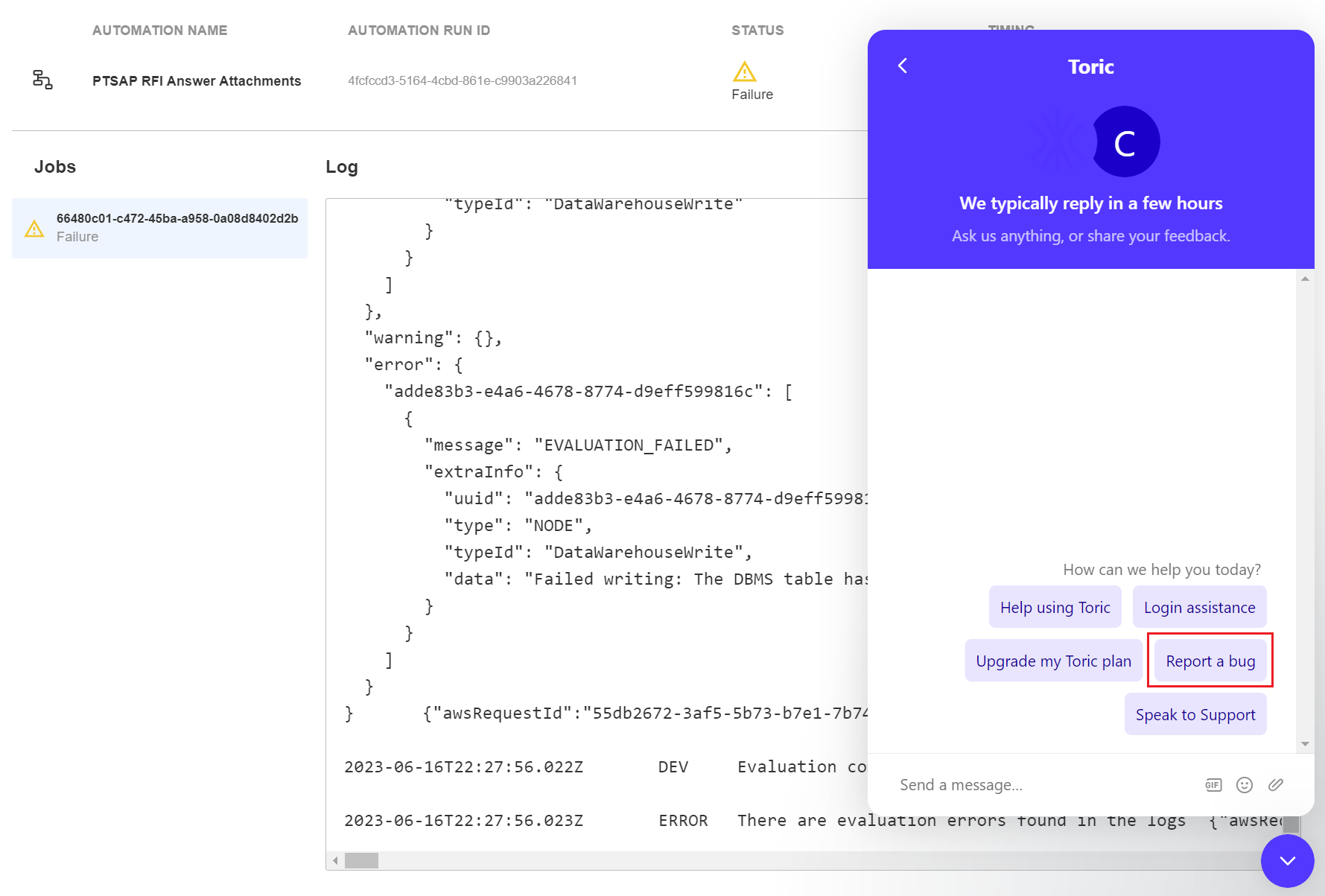Troubleshooting Automations
Troubleshoot Your Data Import Automations
If your data import automations start experiencing failures, you will see their STATUS as “Failure” under the “History” menu on your automation. To learn more about the error, click into the specific Automation Run.
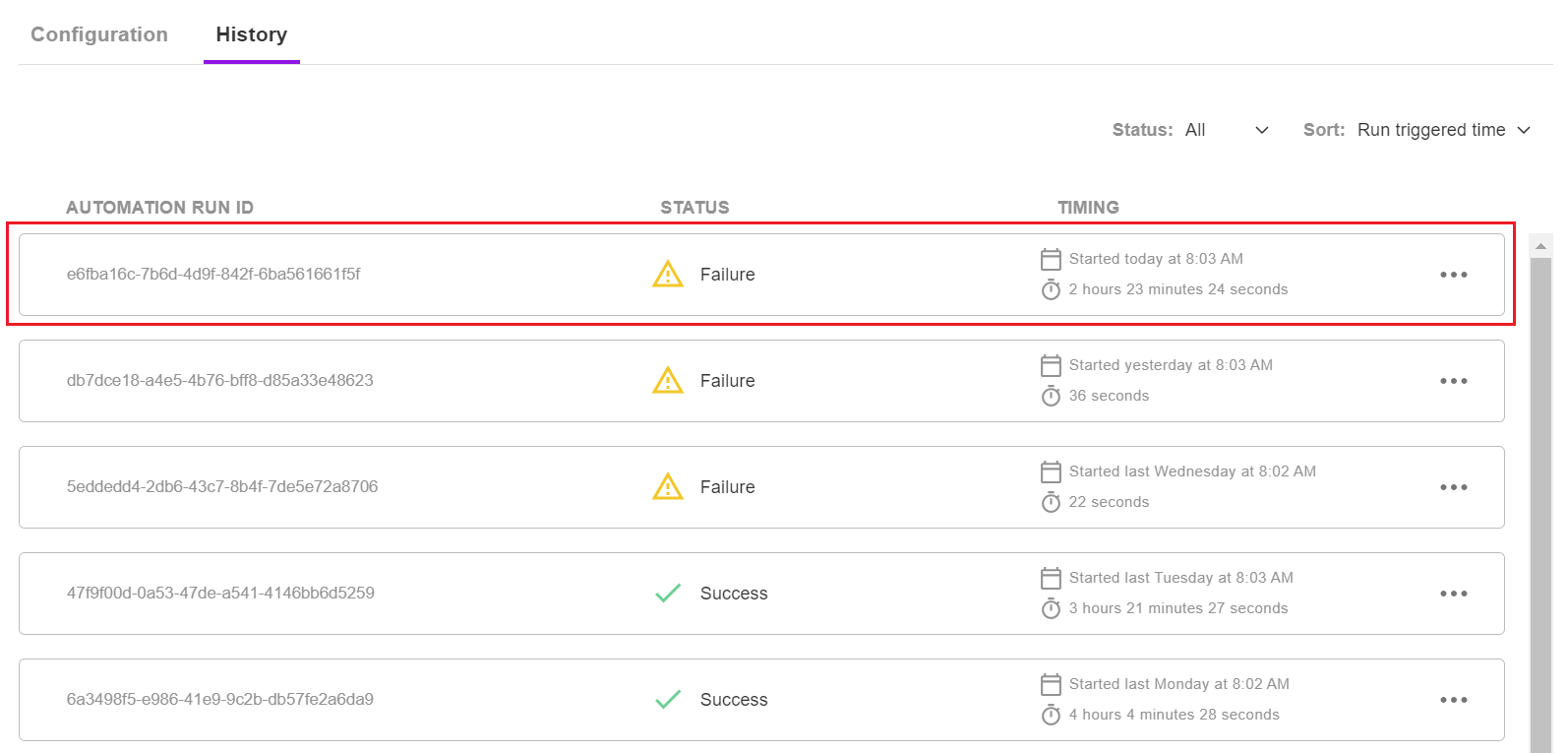
The main reason a data import automation may fail is due to the automation hitting the connector’s quota (such as Procore). We are constantly working on making sure our product can keep retrying your data imports regardless of a connector’s quota, but sometimes there will be failures due to the nature of the connector. The first thing you should do is reach out to us on Intercom and report a bug.
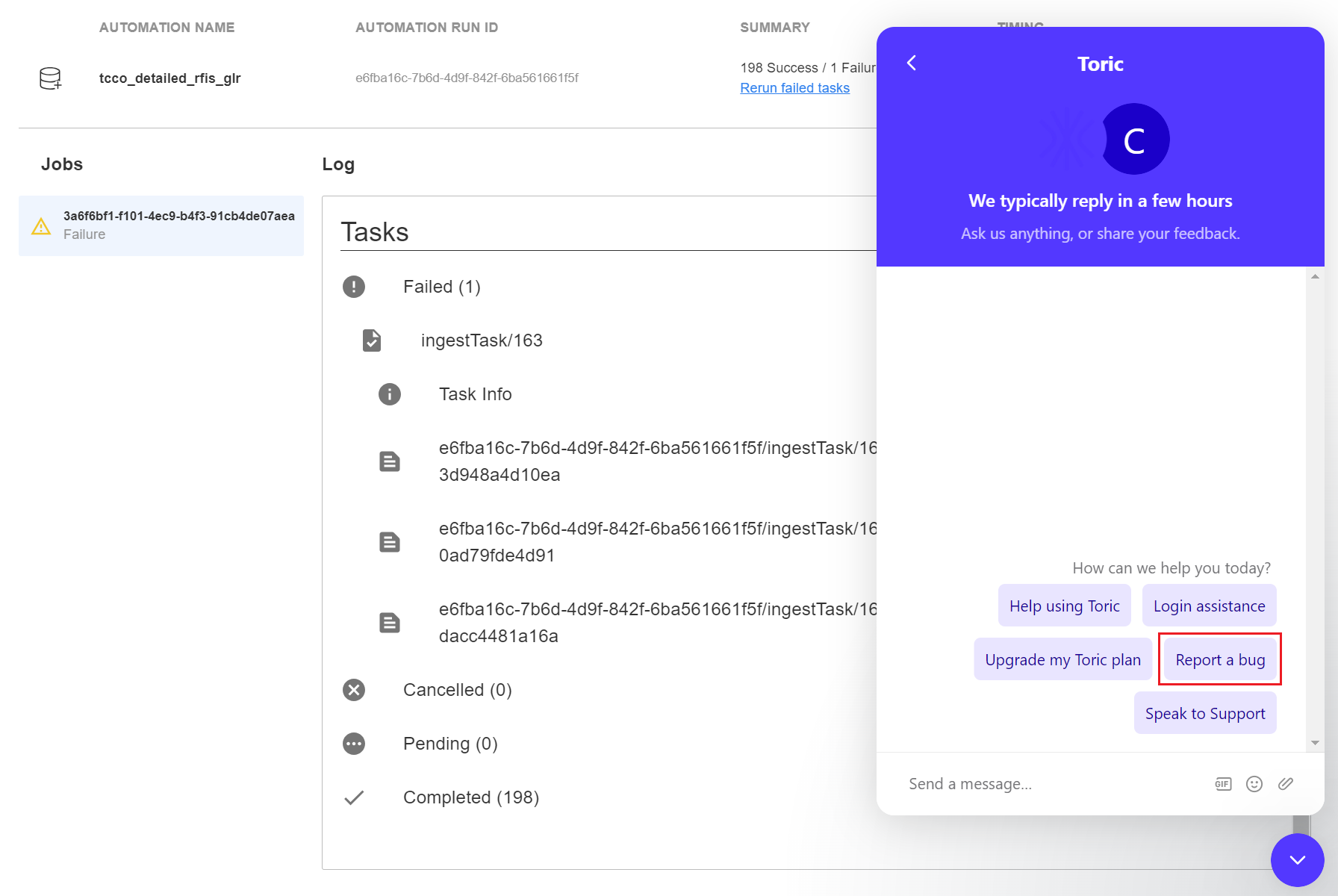
This will let our team know there is still a bug occurring, and we will work to improve things on our end to accommodate the limitations of the connector’s API.
The next thing you should do is click into that failed automation and click “Rerun failed task”.
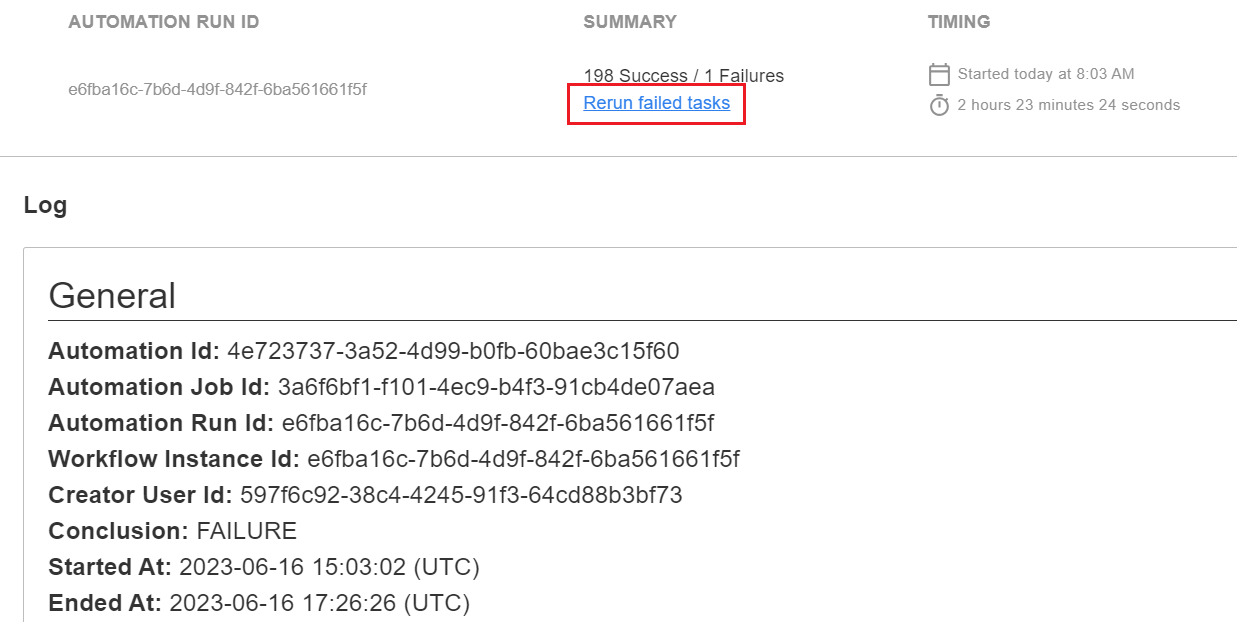
This will retry the automation. If it works, great! If it doesn’t, please let our team know through Intercom, and we will try our best to help.
Troubleshoot Your Dataflow Automations
To learn more why your dataflow automation failed, click into the Automation Run.
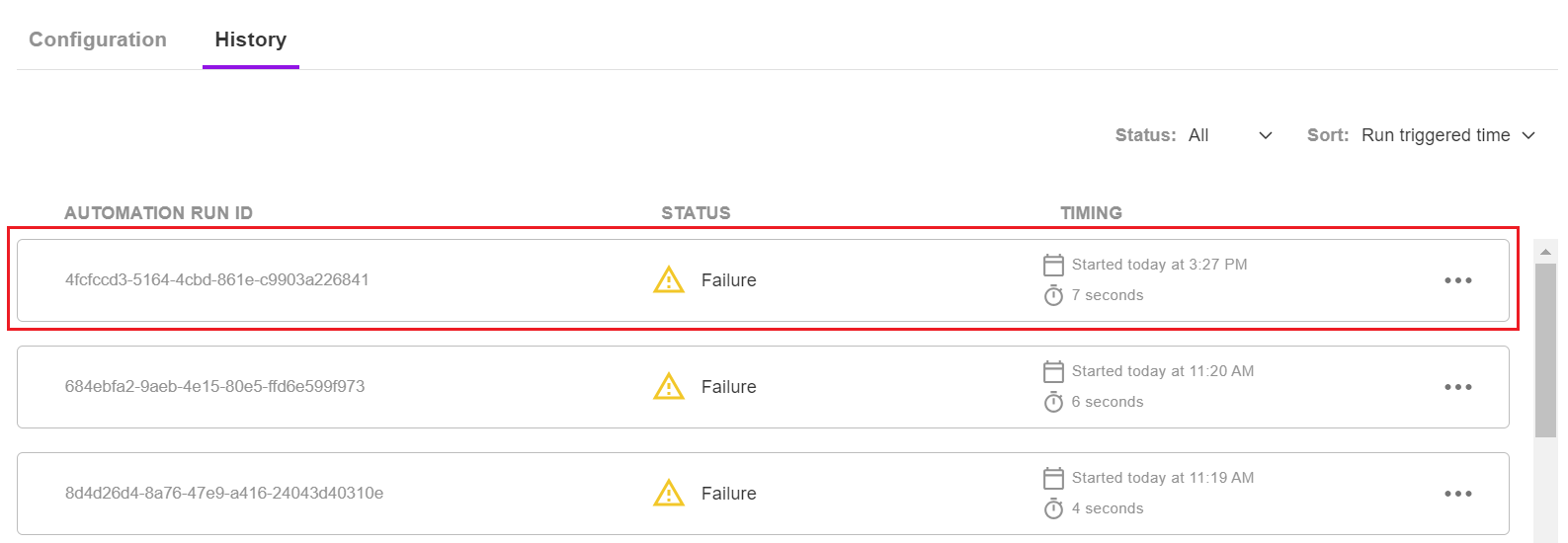
Scroll down to the bottom of the error log. You will usually see the specific error message occurring in the “data” section of the error log.
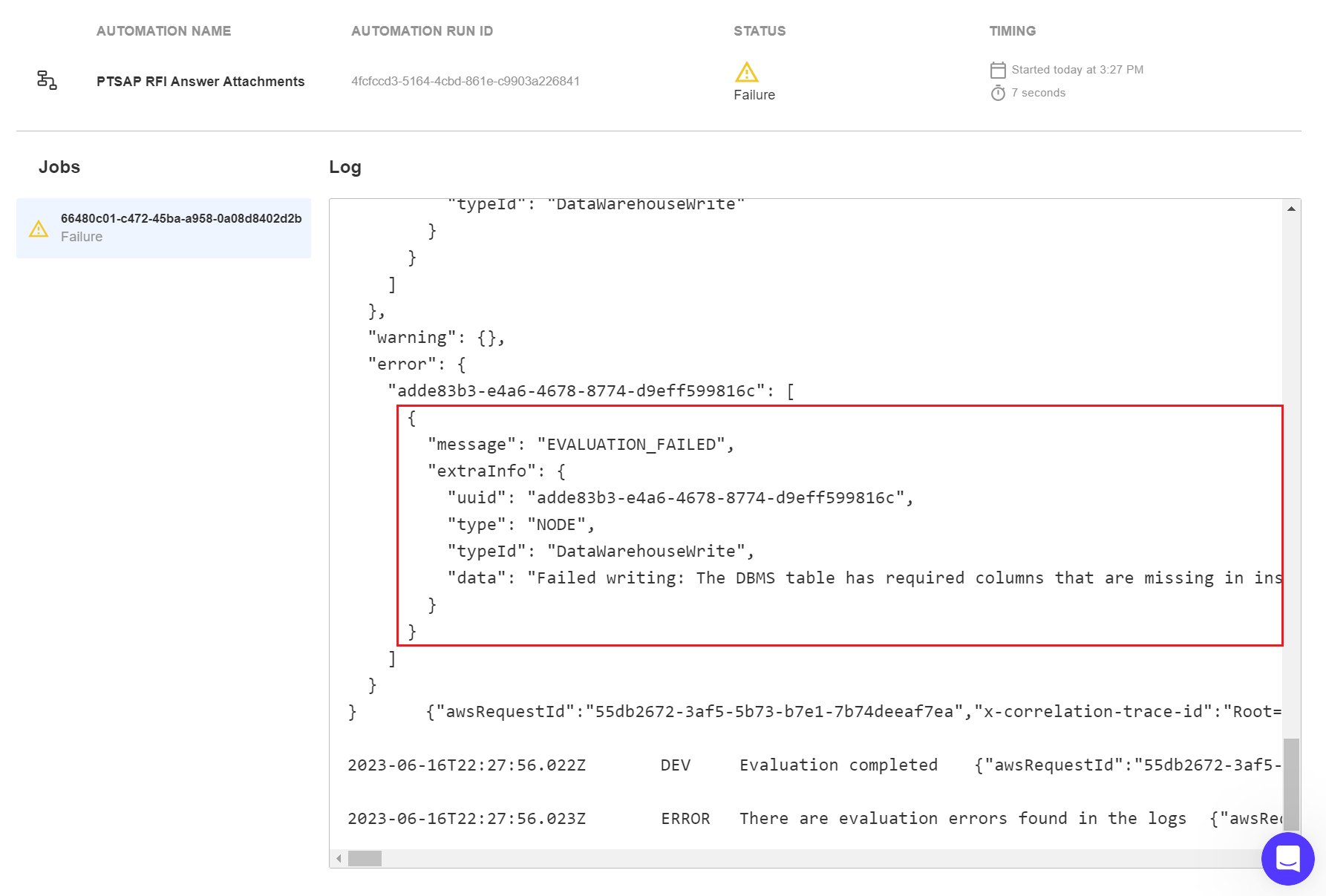
Every dataflow is different. Most dataflow automation errors occur either due to:
- The dataflow not correctly handling the data being passed through it (technically user error), or
- An error with the destination you might be writing to (such as a connection to your Data Lake or Data Warehouse).
When we create dataflow automations internally, we stress-test them by running all sources through the dataflow. This will usually cause errors due the variability of the data, and we use these error logs to help us improve the dataflows, making them more resilient and able to handle a wider variety of incoming data.
If you’d like to quickly resolve the error, please see our List of Common Dataflow Errors below and try adjusting your dataflow or destination based on what our guide suggests. And if you don’t see your error listed below, please reach out to us via our app support at toric.com and click “Report a bug”.
Common Dataflow Errors
Welcome to the Common Dataflow Issues section of the Toric Learning Hub!
Within this comprehensive documentation, we have curated a collection of common issues that users may encounter when working with Dataflows in the Toric platform. Whether you are designing intricate data pipelines, orchestrating data transformations, or managing data movement across systems, this resource aims to guide you through potential obstacles and ensure a smooth dataflow process.
Our primary objective is to equip you with the knowledge and tools necessary to optimize your data workflows and harness the full potential of Toric's robust data workspace. Should you have any additional questions or encounter an issue not covered in this documentation, our dedicated Customer Success team is readily available to provide assistance.
| Error | Description | Troubleshoot |
|---|---|---|
ERROR Could not resolve port from dataref XXXXX. Ensure that all port overrides are valid. | This is due to an “Input Override” in your dataflow automation not set up correctly. | Simply go to the “Configuration” of the dataflow automation and ensure that the “Input Override” ports are pointed to Source nodes. |
Failed writing: The DBMS table has required columns that are missing in inserting columns. | The schema of the external table you have connected in Toric no longer matches the schema in the DBMS, and likely contains an extra column(s). | It is likely the schema of the table has changed in your DBMS (such as Snowflake, MySQL, etc) and now requires more columns. You will need to disconnect this table, and reconnect it in the “External Tables” section in the “Data Tables” menu. |
ERROR Connection was not taken over from an existing subscriber | Please reach out to support. |
If you don’t see your error listed above, please reach out to us on Intercom and click “Report a bug”.