Teamspaces
What's a Teamspace
Teamspace was designed to support organizations that require separate workspaces for different teams, allowing each team to have its own access to data with unique usage requirements.
Create A New Teamspace
Manage Your Teamspace
Settings > Teamspaces
Teamspaces can be accessed via the Settings panel on the Left hand side, available when entering the overall Workspace.

Within this, new Teamspaces can be created, Users can be invited to existing Teamspaces, or individual Teamspaces can be accessed.
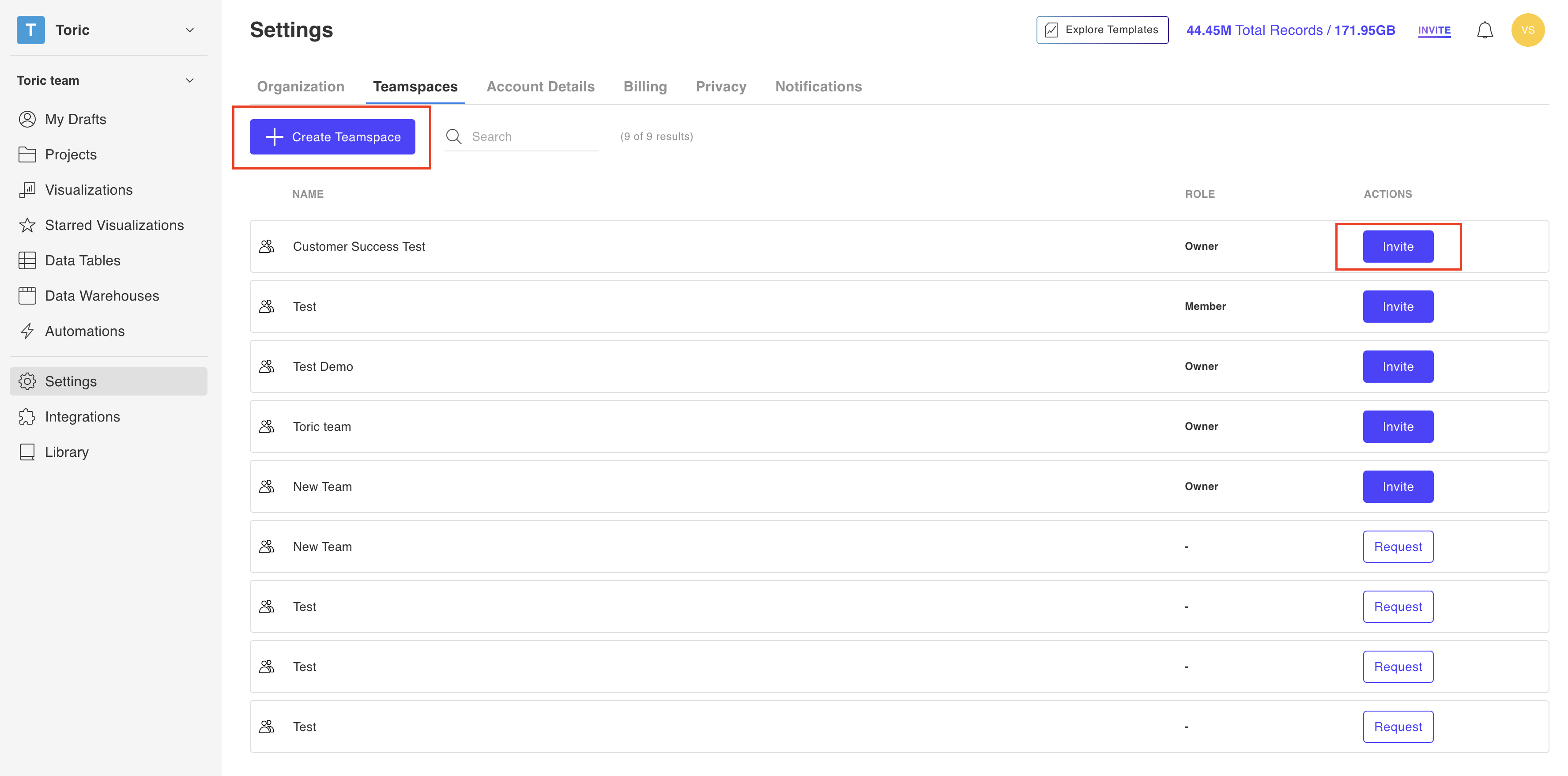
Teamspaces can also be navigated into at this stage, where specific permissions for each Member of the Teamspace can be handled.

Types of Teamspaces User Permissions
User access to the Teamspace can be managed here by a User who has Owner access.
Owner
Can send & approve invites. Full control over the teamspace.
Member
Can send invites, but cannot approve invites. They do not have the same control on the Teamspace, features such as renaming, changing User permissions. They also do not have access to Billing information.
Visitor
Do not have access to shared assets, cannot access projects. Cannot access automations.
Teamspace Permission Matrix
| Org | ——> | Teamspace | ——> | ||||
|---|---|---|---|---|---|---|---|
| Object | Lives Under | Permissions | Admin | Member | Owner | Member | Collaborator |
| TeamSpace | Org | Create | Yes | Yes | N/A | N/A | No |
| Manage permissions (Change roles) | Yes | N/A | Yes | No | No | ||
| Invite | N/A | N/A | Yes | Yes | No | ||
| Remove | Yes | N/A | Yes | No | No | ||
| DataWareHouse | Org | Create | Yes | N/A | N/A | N/A | N/A |
| Edit | Yes | No | N/A | N/A | N/A | ||
| See Table(s) | Yes | No | Yes | Yes | N/A | ||
| Delete | Yes | No | N/A | N/A | N/A | ||
| Data Tables within Warehouses | Org | Create | N/A | N/A | Yes | Yes | Yes |
| Edit Columns | N/A | N/A | Yes | Yes | Yes | ||
| Read | N/A | N/A | Yes | Yes | Yes | ||
| Write | N/A | N/A | Yes | Yes | Yes | ||
| Purge | N/A | N/A | Yes | Yes | Yes | ||
| Delete | N/A | N/A | Yes | Yes | No | ||
| Manage permissions (Viz access) | N/A | N/A | Yes | No | No | ||
| Data Tables | Org | Edit Columns | N/A | N/A | Yes | Yes | Yes |
| Read | N/A | N/A | Yes | Yes | Yes | ||
| Write | N/A | N/A | Yes | Yes | Yes | ||
| Purge | N/A | N/A | Yes | Yes | Yes | ||
| Delete | N/A | N/A | Yes | Yes | No | ||
| Manage permissions (Viz access) | N/A | N/A | Yes | No | No | ||
| Settings | Org | No | |||||
| Connectors | Teamspace | Create | N/A | N/A | Yes | Yes | Yes |
| Delete | N/A | N/A | Yes | Yes | No | ||
| Edit | N/A | N/A | Yes | Yes | Yes | ||
| Automation | Teamspace | Create | N/A | N/A | Yes | Yes | Yes |
| Edit | N/A | N/A | Yes | Yes | Yes | ||
| Delete | N/A | N/A | Yes | Yes | |||
| Source | Teamspace | Create | N/A | N/A | Yes | Yes | Yes |
| Edit | N/A | N/A | Yes | Yes | Yes | ||
| Read | N/A | N/A | Yes | Yes | Yes | ||
| Write | N/A | N/A | Yes | Yes | Yes | ||
| Delete | N/A | N/A | Yes | Yes | No | ||
| Data Flow | Teamspace | Create | N/A | N/A | Yes | Yes | Yes |
| Edit | N/A | N/A | Yes | Yes | Yes | ||
| Read | N/A | N/A | Yes | Yes | Yes | ||
| Write To | N/A | N/A | Yes | Yes | Yes | ||
| Delete | N/A | N/A | Yes | Yes | No | ||
| Pipeline | Teamspace | Create | N/A | N/A | Yes | Yes | Yes |
| Edit | N/A | N/A | Yes | Yes | Yes | ||
| Delete | N/A | N/A | Yes | Yes | No | ||
| Projects | Teamspace | Create | N/A | N/A | Yes | Yes | Yes |
| Read | N/A | N/A | Yes | Yes | Yes | ||
| Write | N/A | N/A | Yes | Yes | Yes | ||
| Edit | N/A | N/A | Yes | Yes | Yes | ||
| Delete | N/A | N/A | Yes | Yes | No | ||
| Share | N/A | N/A | Yes | Yes | Yes | ||
| Library (Components and Templates) | Teamspace | Create | N/A | N/A | Yes | Yes | Yes |
| Read | N/A | N/A | Yes | Yes | Yes | ||
| Delete | N/A | N/A | Yes | Yes | |||
| Share | N/A | N/A | Yes | Yes | Yes | ||
| Visualizations | Teamspace | Create | N/A | N/A | Yes | Yes | Yes |
| Edit | N/A | N/A | Yes | Yes | Yes | ||
| Share | N/A | N/A | Yes | Yes | Yes | ||
| Settings | Teamspace | ||||||
| Settings | User Account |
Data Consumption in Teamspaces
Coming soon!
Additional Teamspace Features
Teamspace Project Access
With the capabilities of Teamspaces, users have the ability to provide or revoke access to Teamspace for each project. Providing Teamspace access allows users from that Teamspace to access and edit the project.
How to:
- On the left-side menu of Toric's Workspace, click on “Projects”
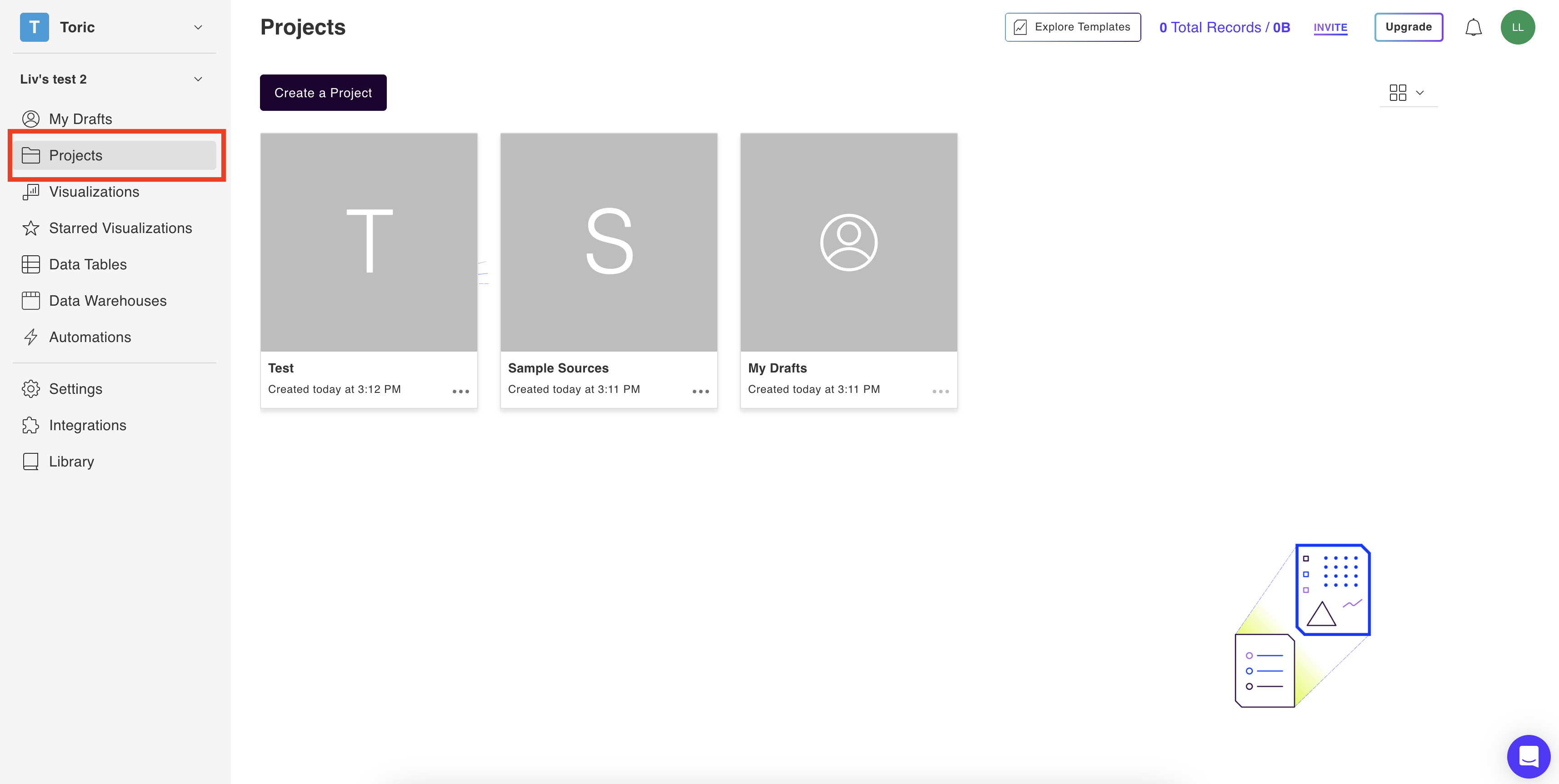
- Select the project you want to share and click on it

To share the project, click on the "Share" button located at the top of the project page.
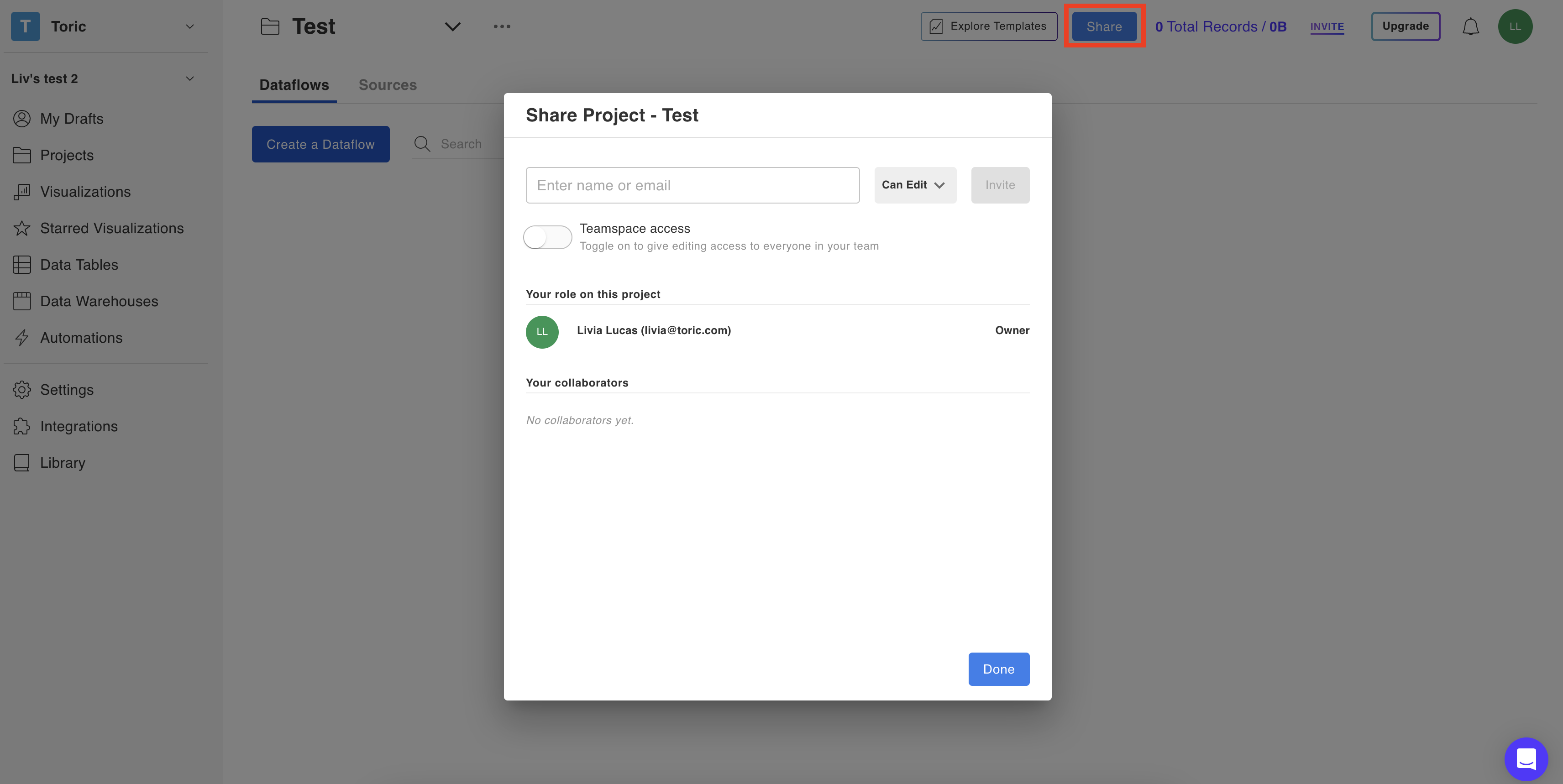
By default, "Teamspace access" will be toggled on. If you don't want every Teamspace member to have access to this project, turn the toggle off.
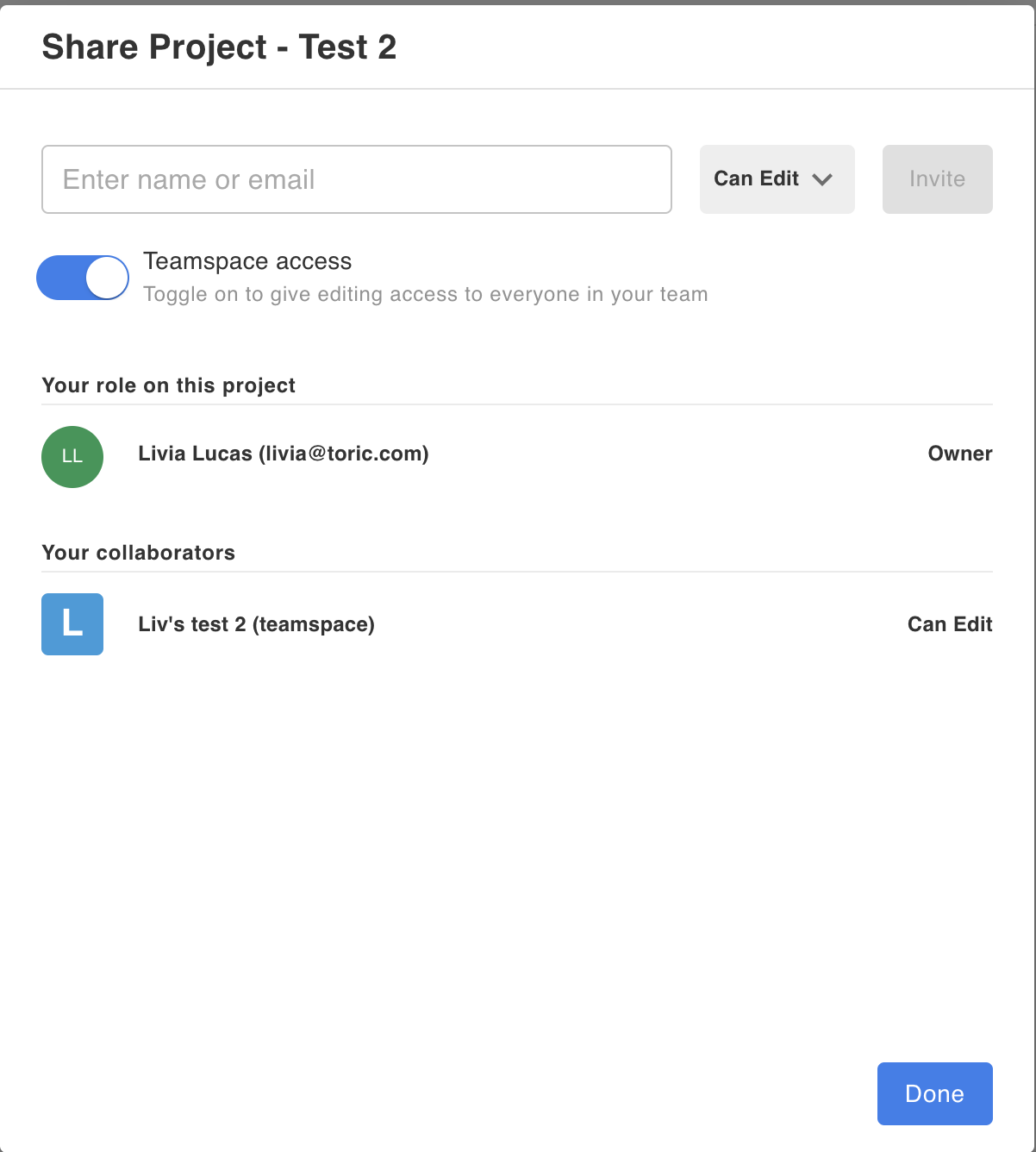
If you toggle "Teamspace access" off, you can now invite members individually.
If you invite an user that's not a member of your Teamspace, this user will automatically receive a Collaborator role in your Teamspace.
A collaborator can be assigned two types of permissions at the project level:
- Can edit
- Owner
Adding new Members to Teamspaces
There are two ways in which a user can be added to a Teamspace:
- Request option: Any member in your organization can view the list of Teamspaces within that organization and Request to join any of the Teamspaces. If they do request to join, the Owner of the Teamspace will get the notification to either Decline or Accept it. If the Owner accepts the invitation, the user is added as a Member.
- Invite option: The Owner of the Teamspace has the option to invite new members to their Teamspace
Note: There is a limit of 1 request to join a Teamspace each 5 days. If this limit is reached, the user can only be added to the Teamspace through the Invite option.
Here’s a video demonstrating how a member can join/be added to your Teamspace:



