Scenario
Introduction
With this powerful feature, you can run a Dataflow multiple times by iterating through generated or selected values. To use it, simply create a Scenario, add and configure variables, and connect those variables to the Dataflow.
A document can have multiple Scenarios. Different Scenarios and Visualizations can connect to the same ports - these are reference connections instead of exclusive dataflow connections.
Currently, Scenarios only run locally in the browser. If the user closes the tab while the Scenario is executing, it stops. We plan to support Scenario Automations in the future.
Starting a new Scenario
On the bottom left side of your Workspace, you will see "Scenarios".
To start a new scenario, click the "+" button.
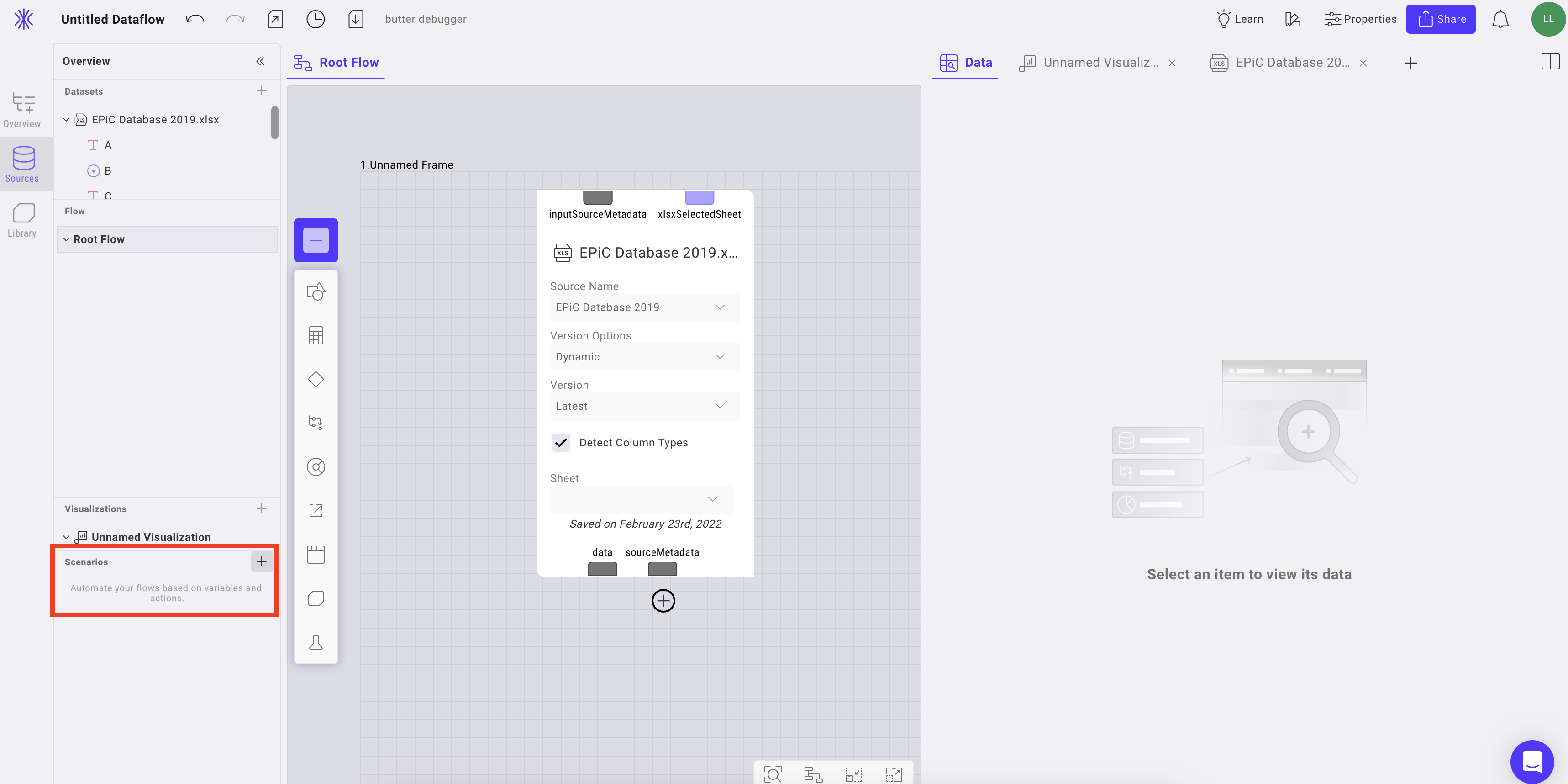
After creating the scenario, you will have several options by clicking on the three dots of the scenario, including:
- Rename
- Delete
- Select branch
- Select up
- Select down
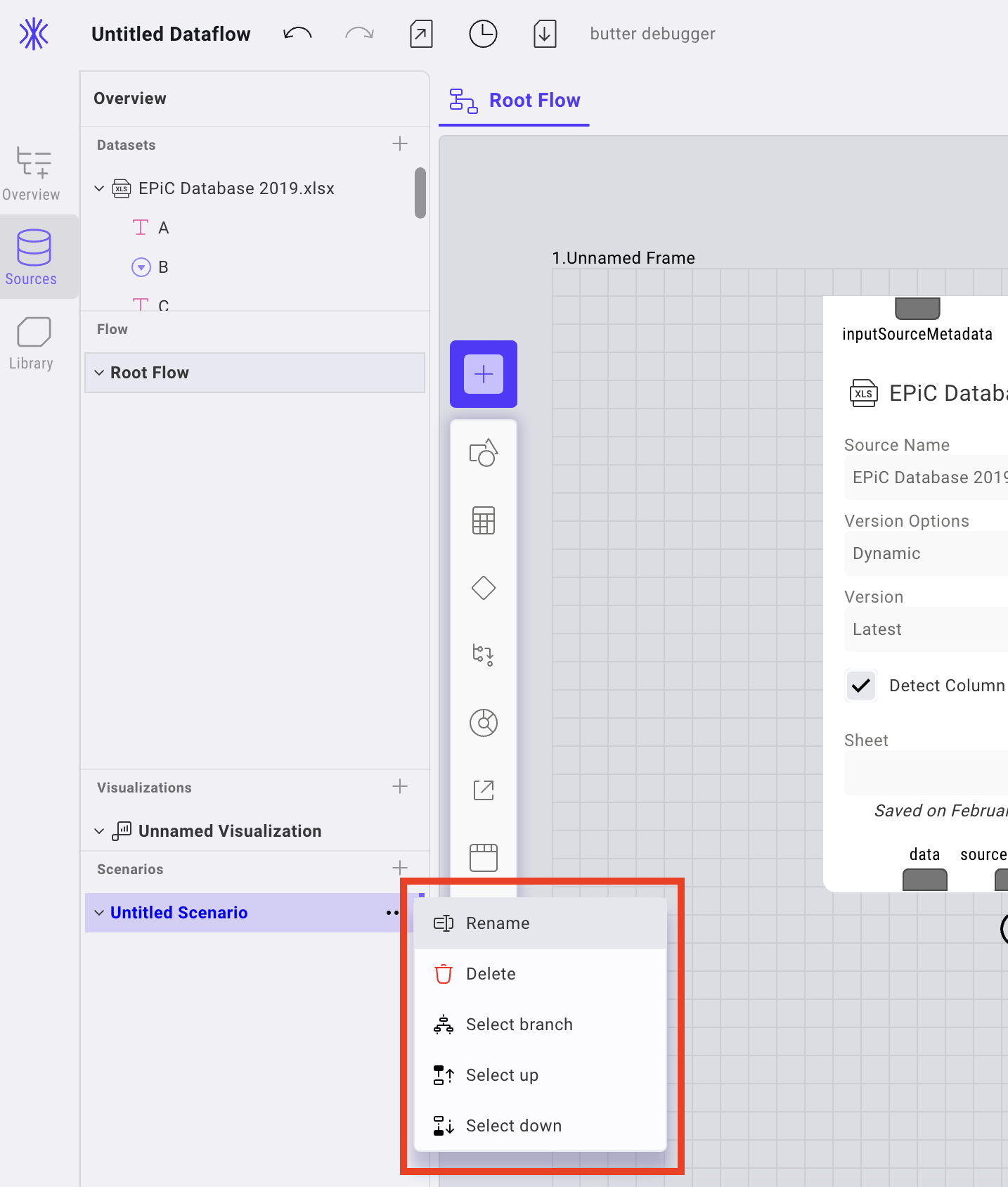
The scenario you just created should now be loaded on the right side of the screen. A Scenario has three different sections:
- Variables
- Actions
- Run Scenario
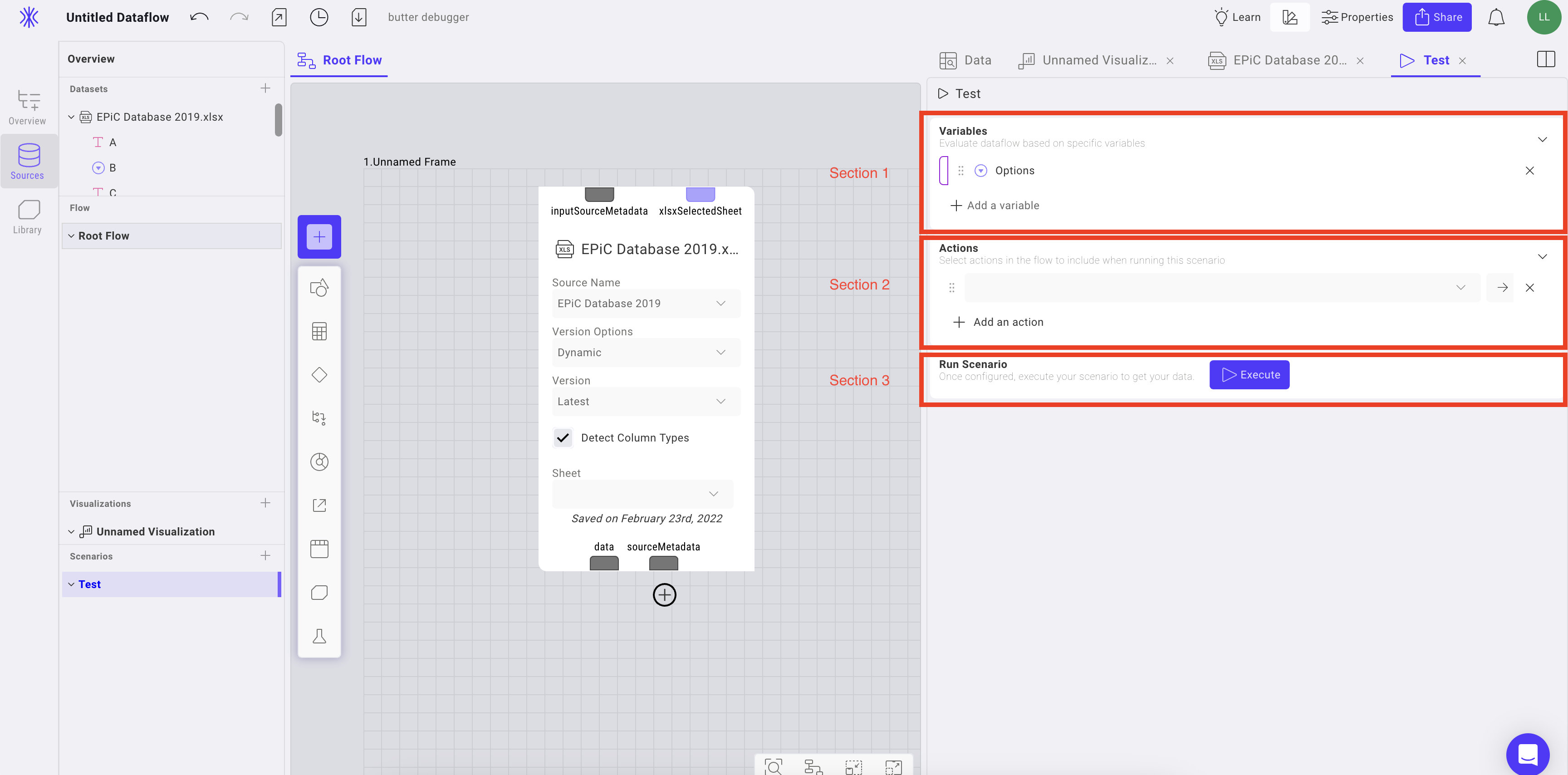
Variables
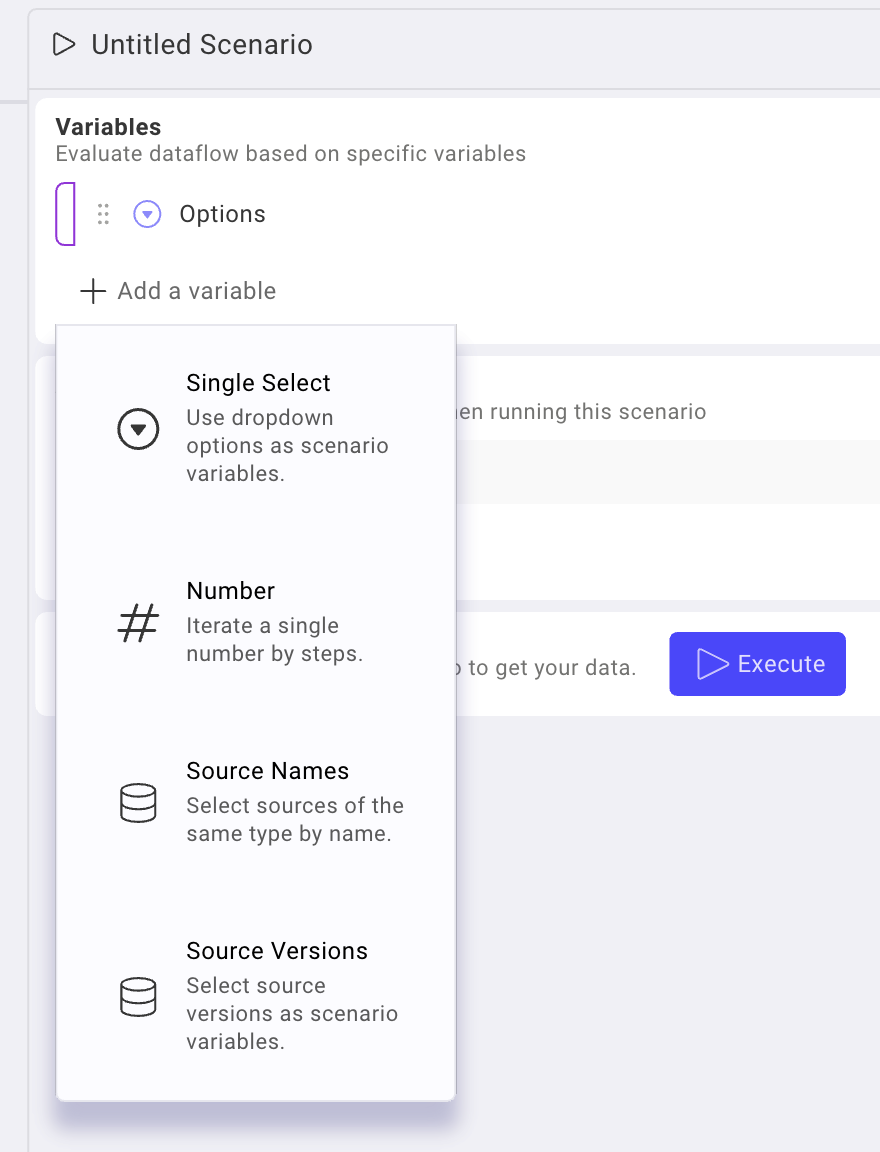
Single Select
Connects to a list/multiselect port, or Dropdown node values port.
Can iterate All, Manual-selection, or Smart-selection.
Number
Connect to a number port.
Iterate through a generated list of numbers.
Source Names
Connect to a Source inputSourceMetadata port. Iterate through sources of the same type in the project.
Source Versions
Connect to a Source inputSourceMetadata port.
Iterate through versions of that source.
Actions
The "Actions" section defines the Export nodes that will be active during the Scenario execution. Any nodes selected here will be operational, while nodes not listed will be disabled.
This section will also capture any files generated by nodes, such as the Excel Template Node. These files will be collected and the Scenario will display a button to download them after execution.
Known Limitations and Issues
- Scenario requires that the Dataflow stays open
- Scenarios have a 2,000 iteration limit.
- The reason why we have this limitation is because of the fact that the tab needs to stay open while running scenario; else, the scenario is ended.
- Scenarios have a 2,000 sources limitation.
- If there are more than 2,000 sources in the project, a Scenario with All
Source Nameswill only iterate the first 2,000.
- If there are more than 2,000 sources in the project, a Scenario with All
Scenario Use Cases
Explore the diverse range of applications where the Scenario feature proves invaluable:
- Streamlined Data Push: Utilize Scenarios to effortlessly execute workflows that seamlessly push data to a warehouse multiple times across all projects. With just a few clicks, ensure data consistency and accuracy across your entire project ecosystem.
- Customized Data Extraction: Leverage the power of Scenarios to tailor data export according to specific conditions. Filter data based on desired criteria and generate Excel files that capture each iteration of the condition. This enables comprehensive analysis and provides granular insights for informed decision-making.
- Effortless Data Backup: Seamlessly send complete table backups to external warehouses or data lakes using Scenarios.
Sample Scenario Set Up
References
Excel Template Export node



