Textura
Textura is a cloud-based software platform developed by Oracle Corporation that provides a centralized platform for stakeholders in the construction industry to efficiently manage and track payment-related activities. Toric users can integrate with Textura to streamline and automate processes involved in managing financial project data, like payment applications, invoicing, and subcontractor management.
- Ingest financial and payment data into Toric for no-code transformation.
- Blend Textura data with 50+ sources like Procore, P6, and Autodesk Construction Cloud to create meaningful insights.
- Use automations to gain real-time insights, avoid payment issues, and improve invoicing efficiency.
- Create interactive financial dashboards or reports to easily analyze payment information.
- Share visualizations with project stakeholders, or embed analytics back into a 3rd party tool like Procore, Sharepoint, or Notion.
Data Access
| API |
|---|
| W_BUDGET_F |
| W_INVOICE_D |
| W_PAYMENT_PROGRAM_D |
| W_CONTRACT_D |
| W_PAYMENT_D |
| W_BILLING_F |
| W_PAYMENT_F |
| W_T_PROJECT_D |
| W_CHANGE_ORDER_D |
| W_INVOICE_HOLD_D |
| W_T_DELETED_D |
| W_EXPORT_D |
| W_EXPORT_D |
| W_BUDGET_COMPONENT_D |
Don't see the endpoints you are looking for? We're always happy to make new endpoints available. Request an endpoint here!
Configuration guide
Setup time: 30 seconds
Requirements:
- An Oracle Textura account with the following permissions set up:
- “Manage Interfaces” and “Account is for automated integration purposes” (to automate the data ingestion into Toric) need to be checked on
- “View Textura Analytics” needs to be checked on
- Web Browser (Safari, Chrome, Edge)
1. Navigate to the Connectors
To find connectors in Toric, you must be signed in to your account. On the left side panel of your Workflow, click on "Integrations".
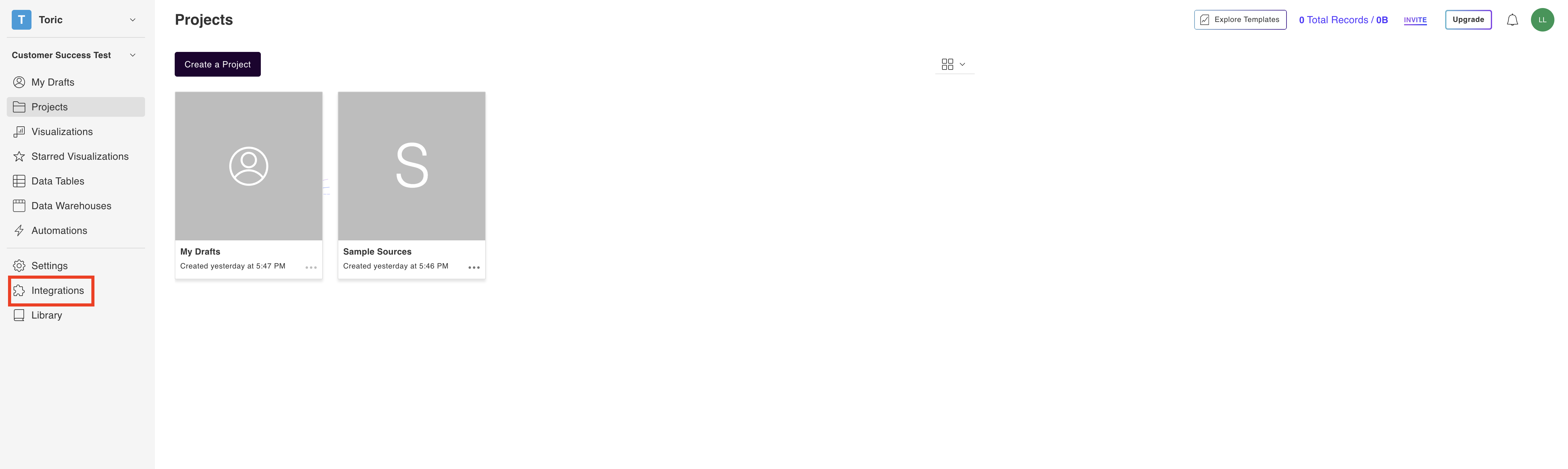
2. Select the Textura Connector
Under the ‘Payments’ header, navigate to the Oracle Textura thumbnail and click on ‘Setup Integration’.
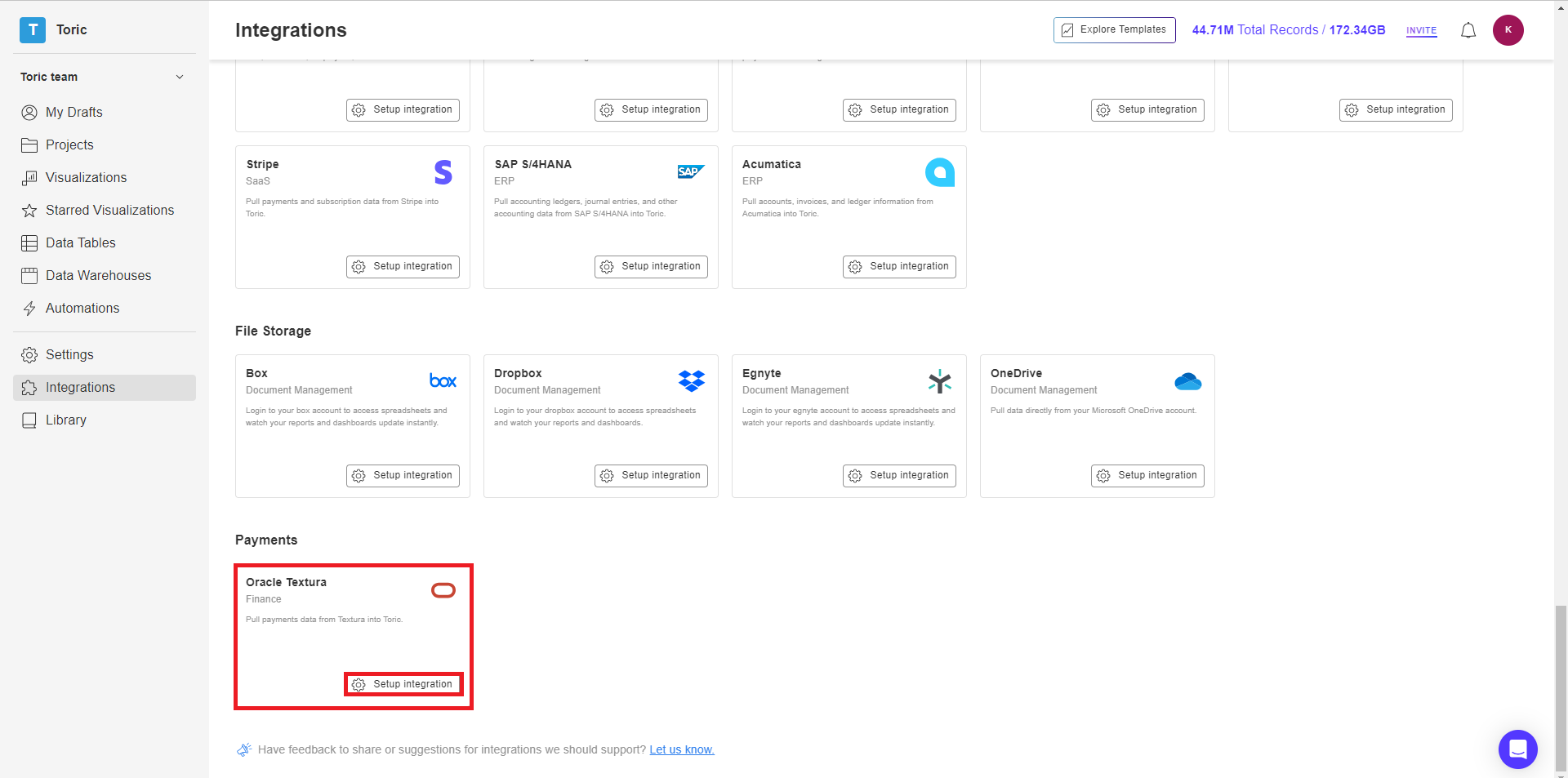
3. Click on Create a Connection
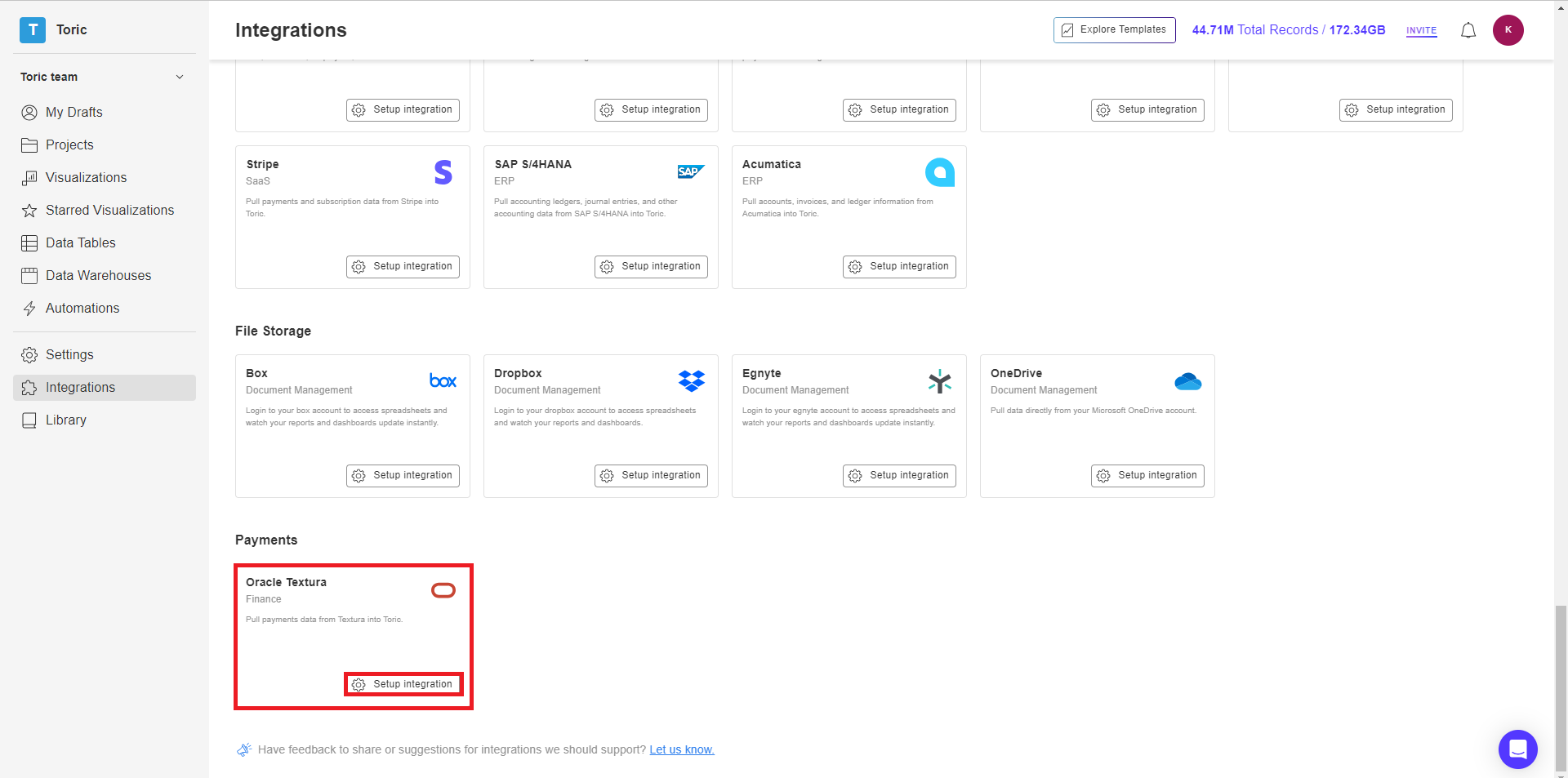
4. Fill in the credentials
Enter the following information:
- Configuration Name
- Textura Username
- Textura Password

5. Click on Validate Configuration
Now that you have all Configuration details filled in, click on Validate Configuration.

If the information entered is valid, a Validation Successful message will appear.
- Invalid fields will be highlighted in red and a successful validation will show in green.

6. Click “Add Configuration” to finalize your configuration

Integration Capabilities Supported by the Connector
Toric ingests data from Textura via APIs, and we currently support data access to 10+ endpoints including Budget, Invoice, Payment, and Contract. The connector supports Textura as a data source in Toric. Users have the ability to ingest, process, transform, and visualize Textura data. Users can also export Textura data from Toric to an external database
Related articles
https://www.toric.com/support/configure-oracle-textura
Questions?
We're very happy to help answer any questions you may have. Contact support here or send us an email at support@toric.com.



