BIM 360 Build
Autodesk BIM 360 is a cloud-based project management platform for architects, engineers, constructors, and owners. BIM 360 promotes collaborations between teams and disciplines to centralize all project data to preserve one source of truth. Toric users can pick and choose which BIM 360 data to ingest into Toric, such as files, cost items, RFI’s, and more.
With the BIM 360 connector, Toric users can:
- Access project data (i.e., Files, Cost Items, RFIs, and more) for no-code transformation and visualization.
- Create Automations to ingest data from a schedule, or event like a change to your source.
- Easily join BIM 360 data with other Autodesk tools, or other sources like Oracle, Procore, and Excel to create meaningful insights with all the context you need.
- Quickly access current and past versions to compare progress and changes over time.
- Build interactive reports and dashboards on a project, regional, or executive level.
Data Access
| Channels | Category |
|---|---|
| Folders | Documents |
| Folder Contents | Documents |
| Files | Documents |
| Issues | Build |
| RFIs | Build |
| Forms | Build |
| Assets | Build |
| Assets Contents | Build |
| Assets Categories | Build |
| Assets Status Set | Build |
| Assets Statuses | Build |
| Assets Custom Attributes | Build |
| Project users | Administration |
Don't see the endpoints you are looking for? We're always happy to make new endpoints available. Request an endpoint here!
Configuration guide
The BIM 360 Build data can be used in Toric by setting up an Automation using the ACC Integration and choosing the BIM 360 Build data sources in the Source Options.
Setup time: 4.5 minutes
Requirements:
- Autodesk Construction Cloud account
- Web Browser (Chrome, Safari, etc…)
Overview
Connection to Autodesk Construction Cloud data requires a few simple steps to get you started.
1. Install Toric from the Autodesk App Store
2. Create an Account with Toric
3. Configure Autodesk Construction Cloud in Toric
4. Create an Automation
1. Install Toric from the Autodesk App Store
1.1 Install Toric from the Autodesk App Store
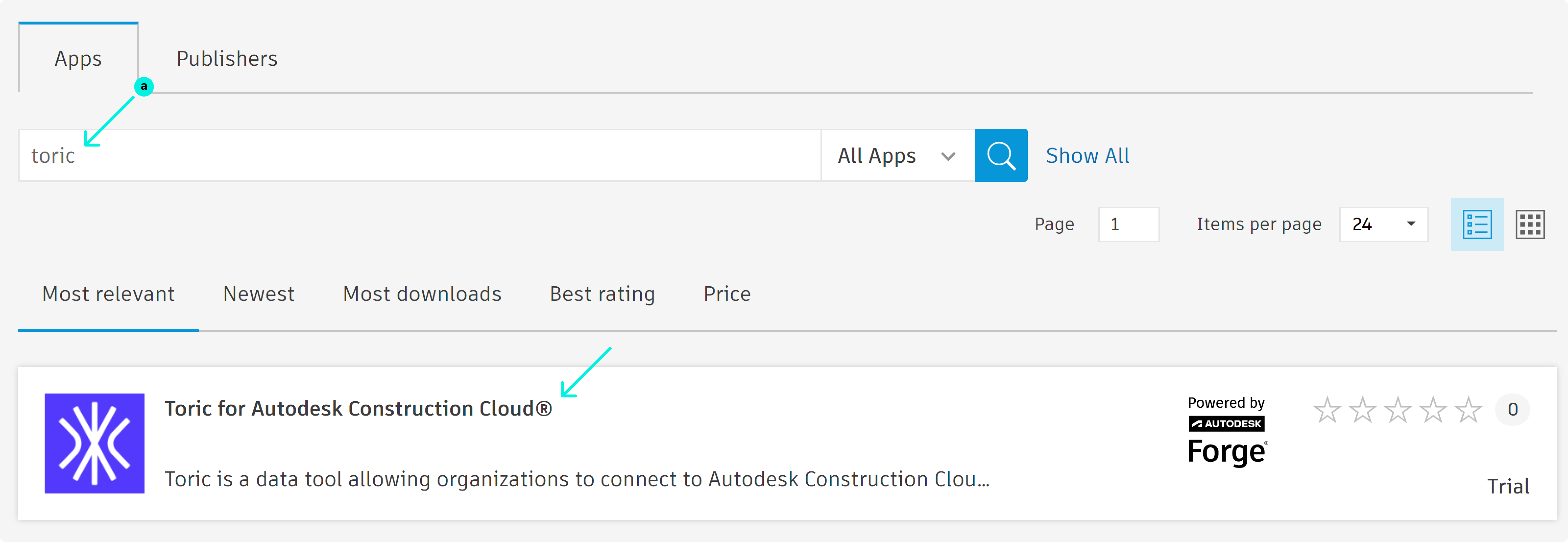
1.2 Install Toric from Account Administration
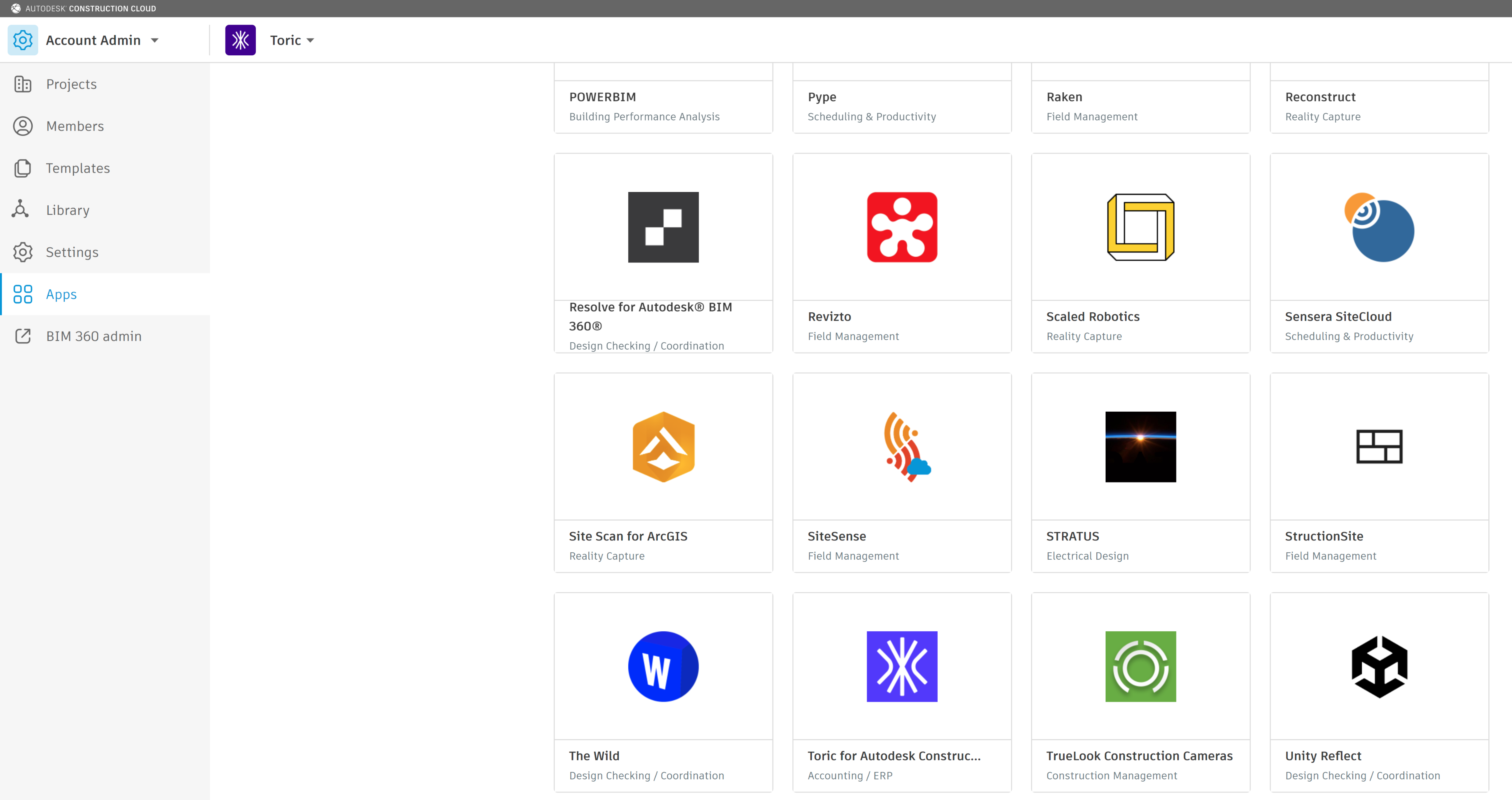
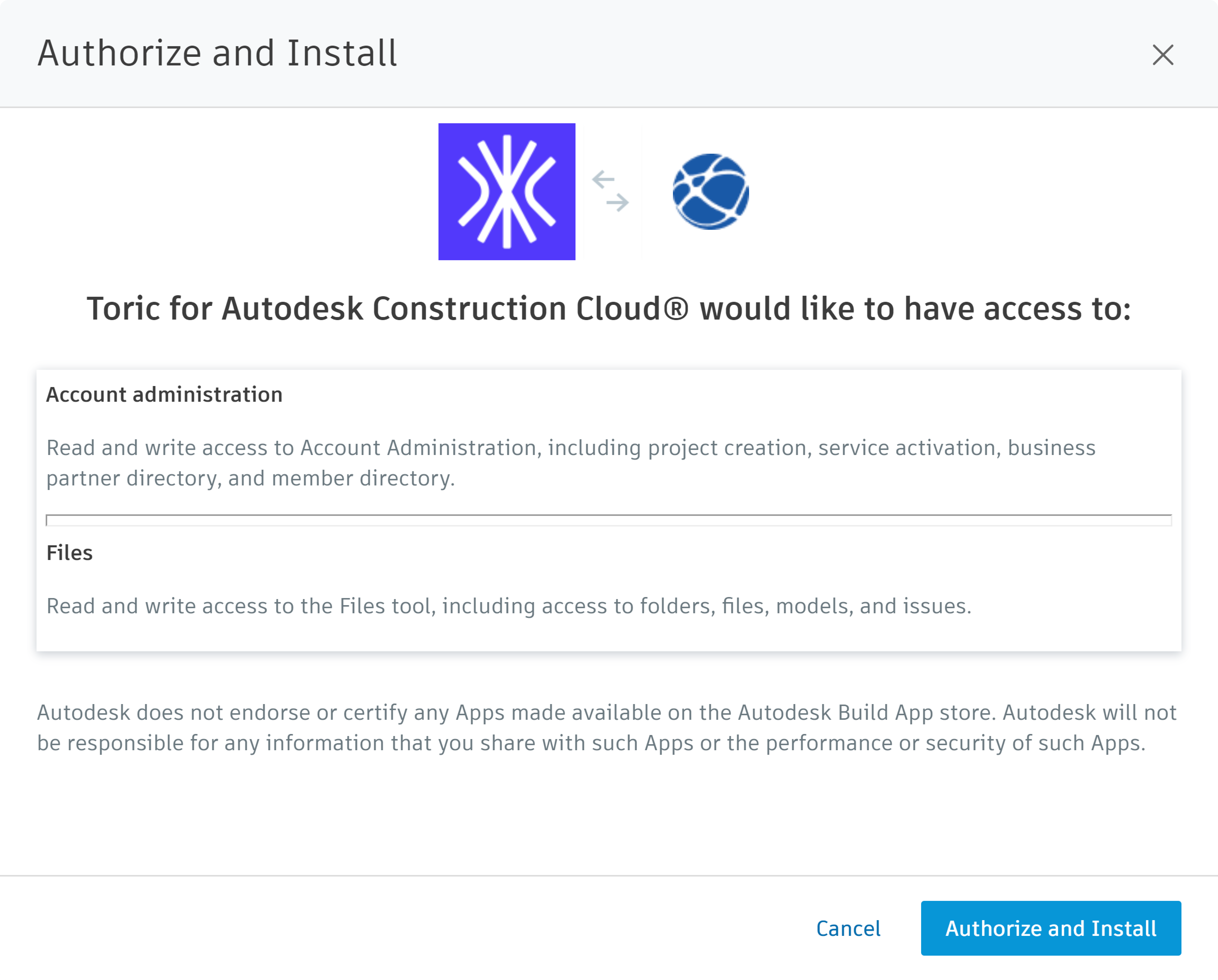
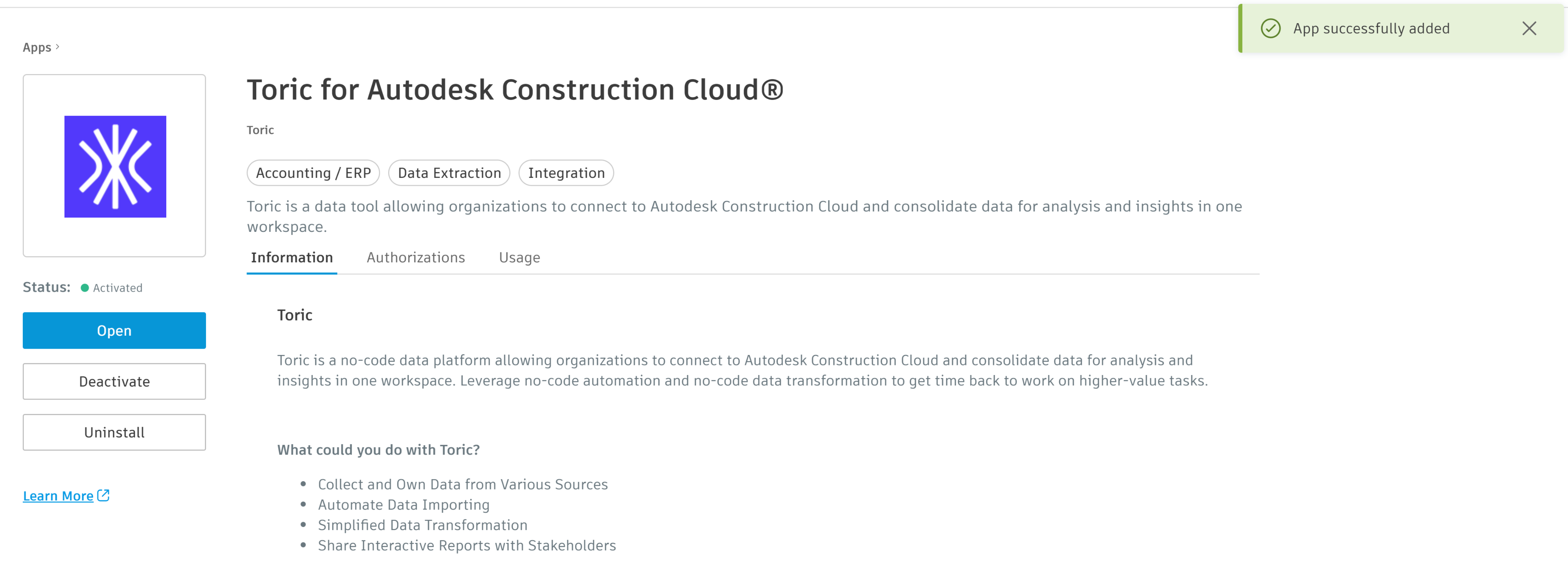
2. Setup the ACC Connector in Toric
2.1 To find connectors in Toric, you must be signed in to your account. On the left side panel of your Workflow, click on "Integrations".
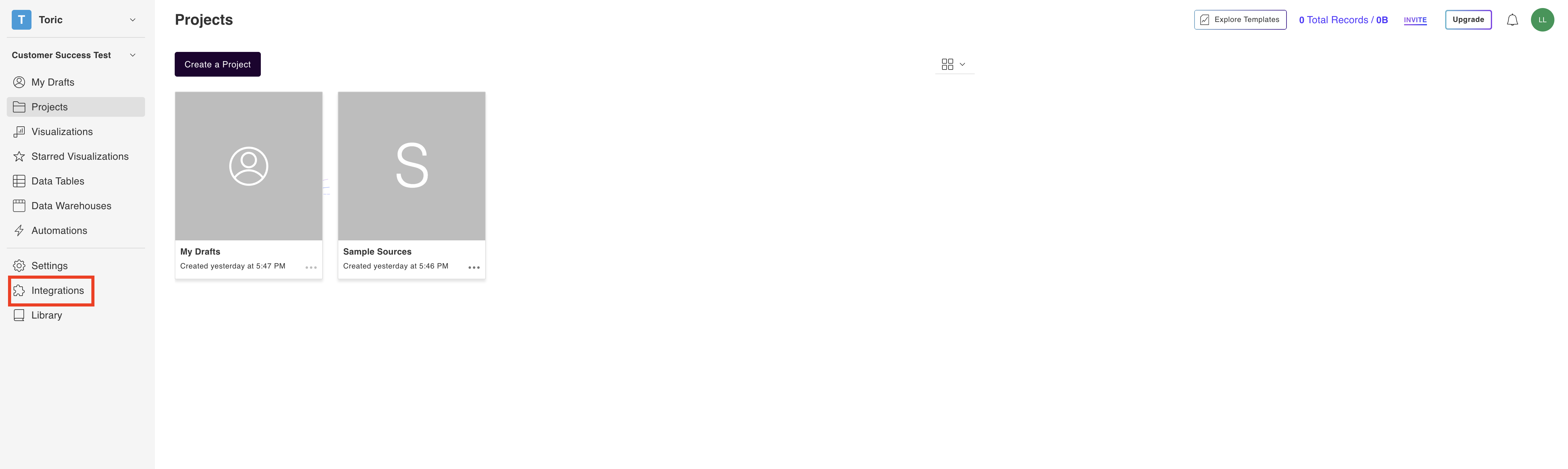
2.2 Navigate to the “Construction & BIM” header and under the Autodesk Construction Cloud thumbnail, select Setup Integration.

2.3 Click on “Create a Connection”
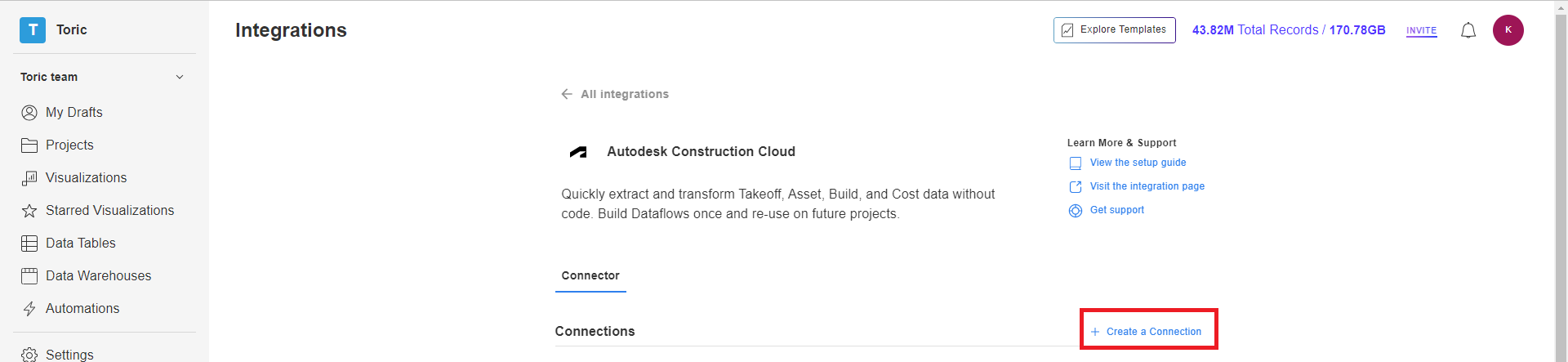
2.4 Setup the Integration with the following:
- Enter a Configuration Name
- Login with Autodesk Credentials
- Validate Your Configuration
- Click on Add Configuration to finish
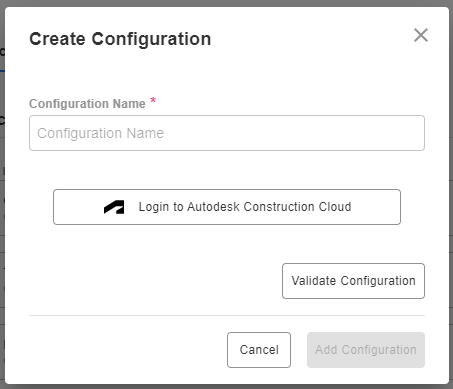
2.5 Use the Validate Configuration button to make sure all fields are completed correctly. Invalid fields will be highlighted in red, and a successful validation will show in green.

Create an Automation in Toric
Try our Automations to streamline the importing of your project data. Checkout this example of data automation with the Autodesk Construction Cloud Integration.
Integration Capabilities Supported by the Connector
Toric ingests data from BIM 360 via APIs, and we currently support data access to 10+ endpoints like Folders, RFIs, Issues, and Assets. Please reference the Data Access table above for a detailed list.
Related articles
Embed related articles below as a bookmark. Include both support and blog articles.
https://www.toric.com/support/configure-bim-360-connector
https://www.toric.com/blog/autodesk-and-toric-integration-guide
Questions?
We're very happy to help answer any questions you may have. Contact support here or send us an email at support@toric.com.



